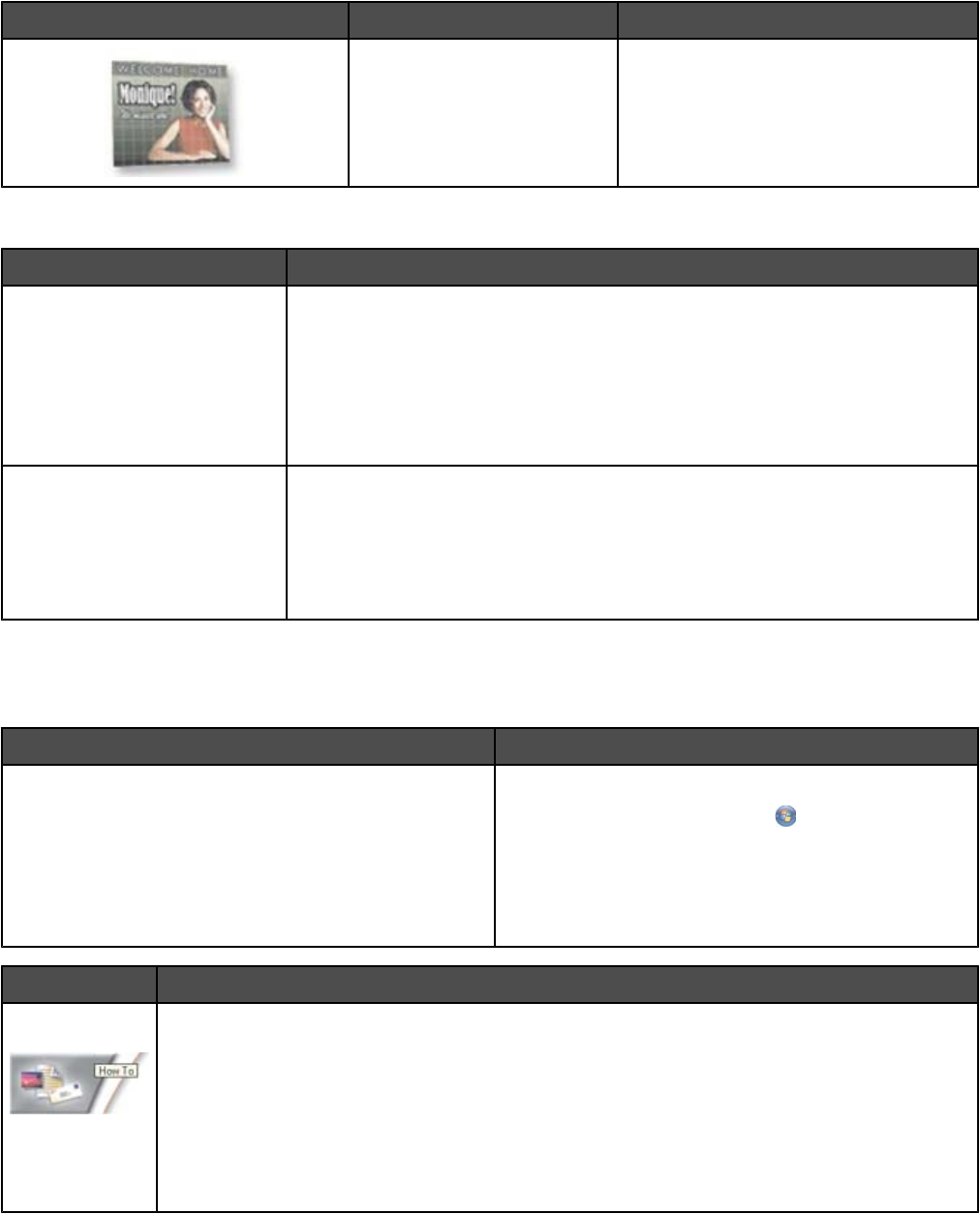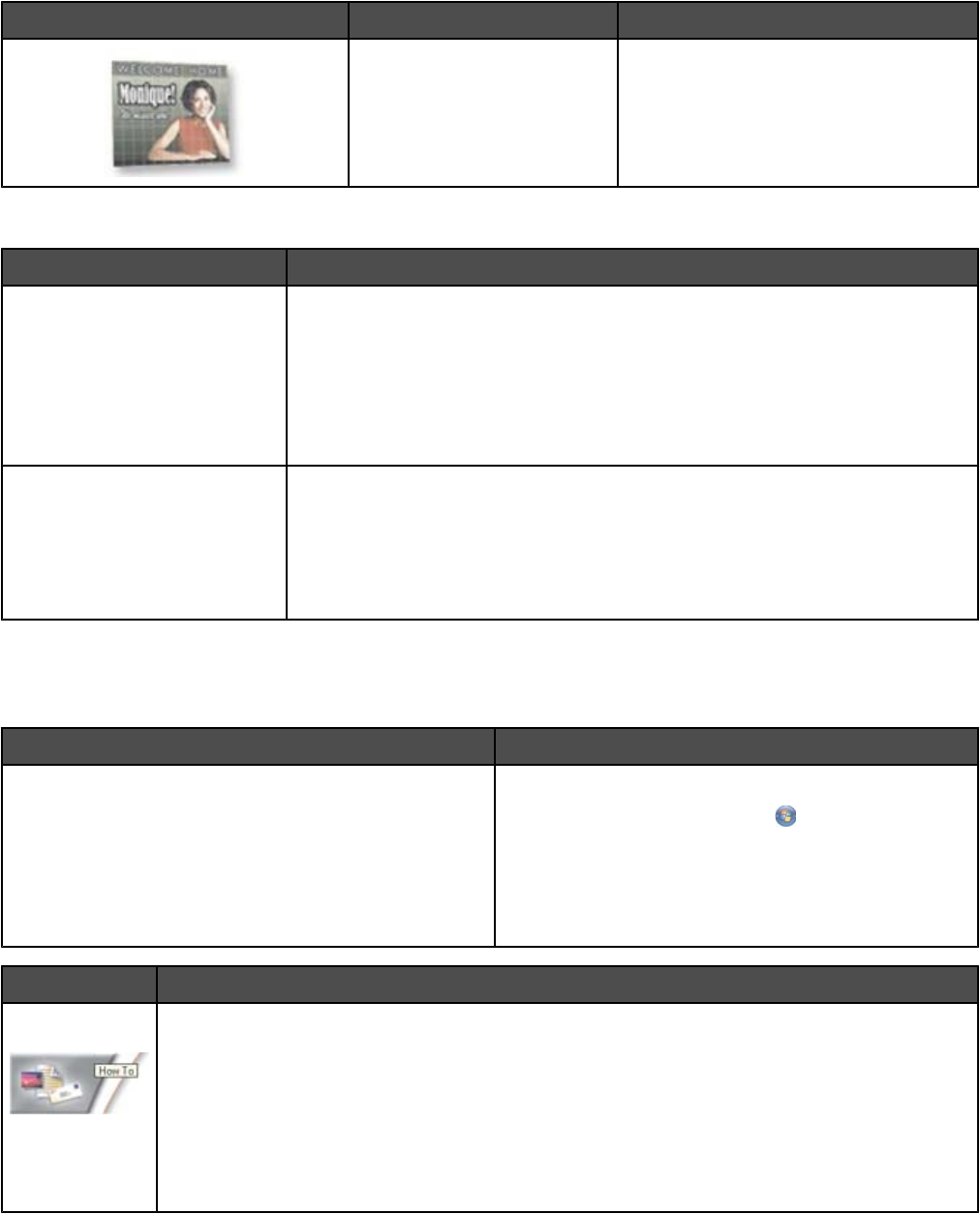
Click To Details
Poster Print a photo as a multiple-page poster.
At the bottom left corner of the Welcome Screen, there are two Settings choices:
Click To
Printer Status and Maintenance
• Open the Solution Center.
• Check ink levels.
• Order print cartridges.
• Find maintenance information.
• Select other Solution Center tabs for more information, including how to
change printer settings and troubleshooting.
Fax History and Settings Select printer fax settings for:
• Dialing and Sending
• Ringing and Answering
• Fax Printing/Reports
• Speed Dial and Group Dial numbers
The Solution Center is a complete guide to such printing features as printing photos, troubleshooting printing
problems, installing print cartridges, and performing maintenance tasks. To open the Solution Center, use one of
the following methods.
Method 1 Method 2
1 From the desktop, double-click on the Solution
Center icon.
2 Click Setup and diagnose printer.
The Solution Center appears with the Maintenance
tab open.
1 Do one of the following:
• In Windows Vista, click .
• In Windows XP and earlier, click Start.
2 Click Programs orAll Programs Lexmark 6500
Series.
3 Select Solution Center.
From here You can:
How To
• Learn how to:
– Use basic features.
– Print, scan, copy, and fax.
– Print projects such as photos, envelopes, cards, banners, iron-on transfers, and
transparencies.
• Find the electronic User's Guide for more information.
• View ink levels and order new print cartridges.
45