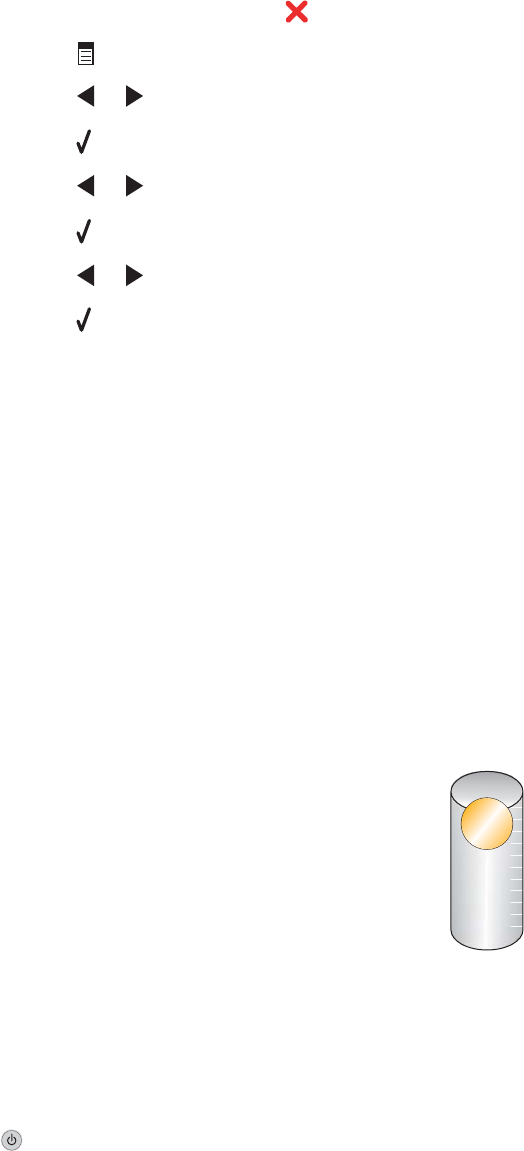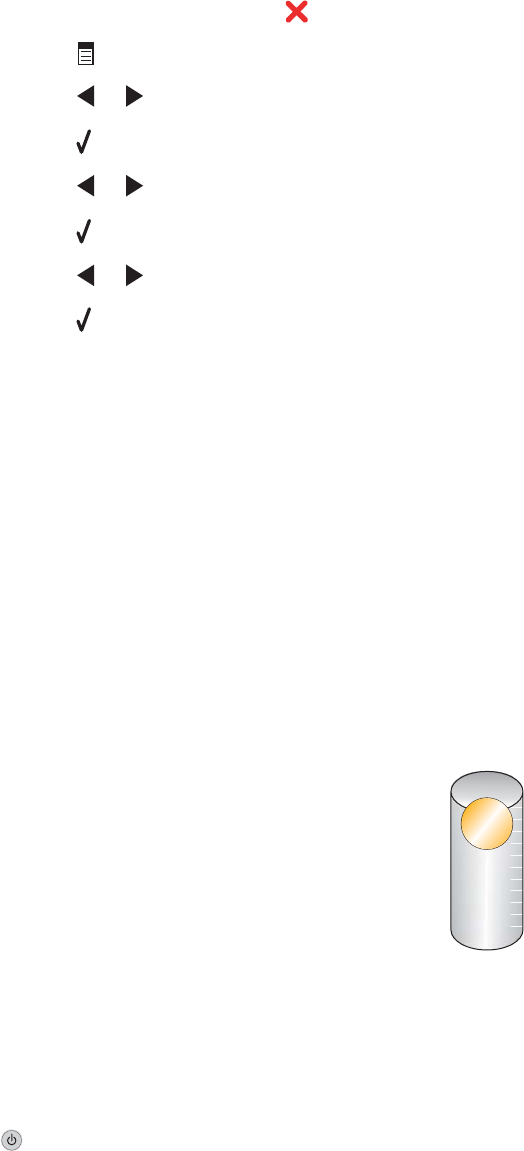
Unsupported Paper Size
The paper size you selected from the PictBridge-enabled digital camera is not supported by the printer.
1 From the control panel, press to clear the error message.
2 Press .
3 Press or until Paper Setup appears.
4 Press .
5 Press or repeatedly until Paper Size appears.
6 Press .
7 Press or repeatedly until the size you want appears.
8 Press .
9 Press Start Color or Start Black to begin printing.
Error messages on the computer screen
Clearing error messages
1 Correct the error condition explained in the error message. Click Help on the error message dialog box for
specific instructions.
2 After correcting the error condition, click Continue to resume printing.
If the error remains, but you want to clear the error message:
1 Click Cancel Printing. The error message closes, and the Canceling Printing dialog box appears.
2 Follow the instructions on the Canceling Printing dialog box.
Left/Right Cartridge Missing
?
This message indicates that one of the necessary cartridges is missing. You need to install a print cartridge.
Communication not available
The printer and computer may not be able to exchange data.
Is the printer receiving power?
If is not lit, the printer may not be receiving power.
• Plug the printer into a different outlet.
• If the printer is plugged into a surge protector, unplug the printer, and plug it directly into an electrical outlet.
197