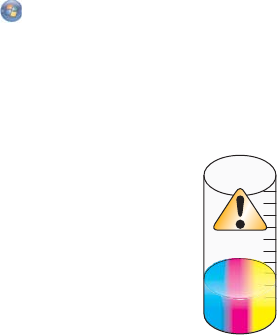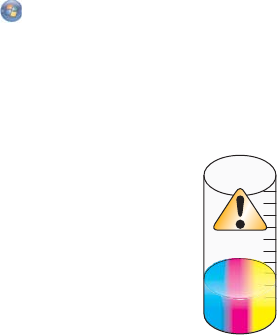
Colors on printout are faded or differ from colors on the screen
Check the following. When you think you have solved the problem, test the solution by sending a document to print.
Are the color and print speed settings correct?
You may need to adjust the color and print speed.
Are the print cartridges low on ink?
1 Do one of the following:
• In Windows Vista, click Control Panel.
• In Windows XP or 2000, click Start.
2 Click Start Programs or All Programs Lexmark 6500 Series.
3 Click Solution Center.
4 If an exclamation point (!) appears on either of the print cartridges, the ink level is low. Install a new cartridge.
Glossy photo paper or transparencies stick together
Do photos or transparencies dry and stick together on the paper exit tray?
Remove the photos or transparencies from the paper exit tray as they exit the printer. Allow them to dry before
stacking. It takes longer for the ink to dry on the surface of photo paper or transparencies than it does on most
printouts.
Are you using a transparency or photo paper designed for an inkjet printer?
For information on ordering supplies, see “Choosing compatible specialty paper types” on page 71.
Page prints with different fonts
Make sure the correct printer is selected
When printing from an application, make sure the selected printer is the correct printer you want to use to print your
job.
It is useful to have the default printer set to be the printer you use most often for printing.
Make sure the TrueType font is available on the computer
The font you are trying to print may not be available in the program font selection box. Not all fonts are designed to
be printed; make sure the font is a TrueType font. See the program documentation for more information.
Make sure the fonts are applied correctly in the program
Most programs do not print a stretched or resized font.
160