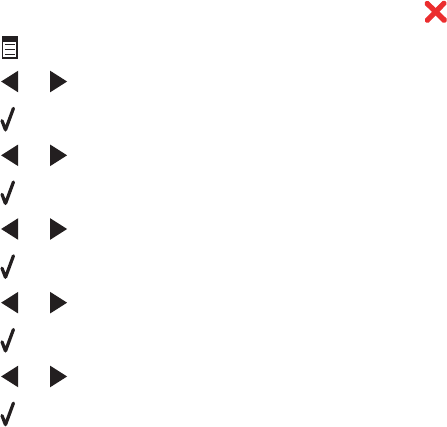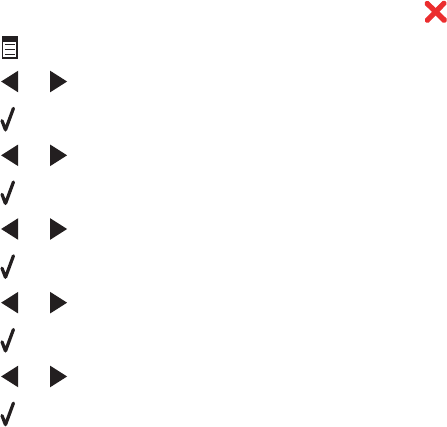
Print troubleshooting
Partial 4 x 6 in. (10 x 15 cm) photo prints when using a PictBridge-enabled
digital camera
Make sure photo size and paper size are set correctly
The printer displays the Paper/Photo Size Error when your chosen photo size does not match the paper size
that is set. This typically happens when you are trying to print from your PictBridge-enabled digital camera. You may
have left the printer control panel Photo Size menu item setting at 8.5 x 11 in. or 5 x 7 in. size, but your
camera has a print size of 4 x 6 in. or L. You need to make sure your chosen photo size on the printer is
4 x 6 in. or 10 x 15 cm, depending on the typically used photo size for your country or region.
• Make sure the 4 x 6 in. (10 x 15 cm) photo paper is loaded correctly in the paper support.
• If your camera lets you change the print size setting, change the print size selection to 4 x 6 in. (10 x 15 cm) on
the PictBridge-enabled digital camera.
• If your camera does not allow you to change the paper size setting, use the control panel to change the paper
size to 4 x 6 in. (10 x 15 cm).
1 Insert the USB cable that came with your camera to the camera, and insert the other end into the PictBridge
port on the front of the printer.
2 Turn the camera on and choose your first photo using the camera control panel.
3 Wait for PictBridge Printing to appear on the display of the printer control panel.
Note: If Paper/Photo Size Error appears, press
to clear the error message.
4 Press .
5 Press or repeatedly until Photo Size appears.
6 Press .
7 Press or repeatedly until 4 x 6 in. or 10 x 15 cm appears.
8 Press .
9 Press or repeatedly until Paper Setup appears.
10 Press .
11 Press or repeatedly until Paper Size appears.
12 Press .
13 Press or repeatedly until 10 x 15 cm appears.
14 Press .
15 Press Start Color or Start Black.
Improving print quality
These are possible solutions. Try one or more of the following:
Check paper
• Use the appropriate paper for the document. If you are printing photos or other high-quality images, for best
results use Lexmark Photo Paper or Lexmark PerfectFinish Photo Paper. Do not use Lexmark Premium Photo
Paper. Your print cartridges are not compatible with this type of paper.
• Use a paper that is a heavier weight or bright white.
154