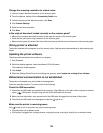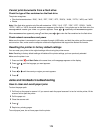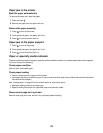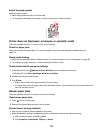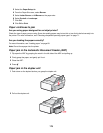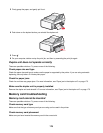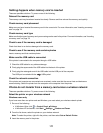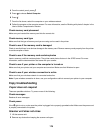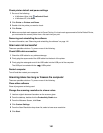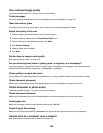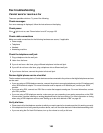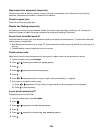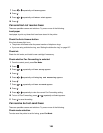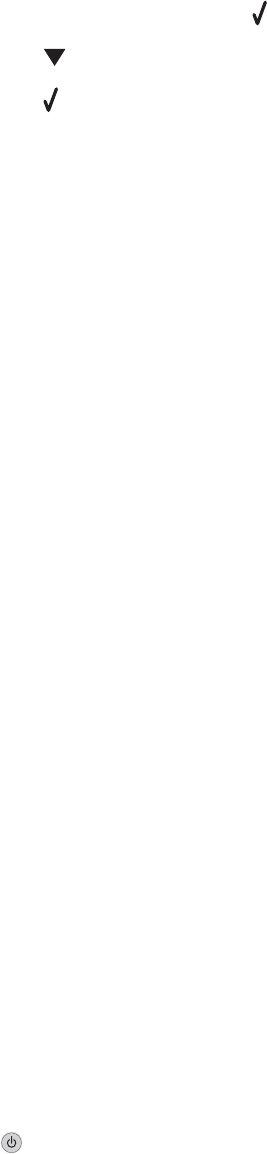
4 From the control panel, press .
5 Press to choose Select Computer.
6 Press .
7 From the list shown, select the computer on your wireless network.
8 Follow the prompts on the computer screen. For more information, see the “Working with photos” chapter in the
User's Guide: Comprehensive Version.
Check memory card placement
Make sure you inserted the memory card into the correct slot.
Check memory card type
Make sure that the type of memory card you are using can be used in the printer.
Check to see if the memory card is damaged
Check to see that there is no obvious damage to the memory card. Remove memory cards properly from the printer
to avoid corruption of data.
Check to see if the memory card contains photos
Insert a memory card that contains photos. The printer reads photos that are in the JPEG format. For more
information, see the documentation that came with your camera.
Check to see if your printer or the computer is turned on
Make sure that your printer and your computer are turned on. Make sure that Windows is open.
Check to see if your wireless connection is active
Make sure that your wireless network is connected and active.
Note: If your wireless connection is down, use your configuration cable to connect your printer to your computer.
Copy troubleshooting
Copier does not respond
These are possible solutions. Try one or more of the following:
Check messages
Resolve all error messages.
Check power
If the light is not on, make sure the printer is plugged into a properly grounded outlet. Make sure the power cord
is properly connected to the printer.
Scanner unit does not close
1 Lift the scanner unit.
2 Remove any obstruction keeping the scanner unit open.
178