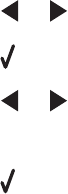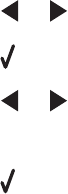
3 Press or repeatedly until Photo Effects appears.
4 Press .
5 Press or repeatedly until the color effect you want appears.
Note: Color effect selections include Auto Enhance, Sepia, Antique Grey, and Antique Brown.
6 Press .
Note: The selected color effect applies to all the photos you print until the active memory card or flash drive is
removed.
Creating and viewing a slideshow
1 From the Productivity Studio Welcome Screen, click Work with Documents and Photos.
2 Select the folder that contains the photos you want to include in the slideshow. Thumbnails of the photos in the
folder will appear in a preview pane.
3 Click to select the photos you want to include in the slideshow, and then select Slideshow.
If you want additional photos to appear in specific order, click the photos in the order you want them to appear,
and then drag them into the “Photos in Your Slideshow” area.
4 Click the Slideshow Settings tab to adjust the amount of time between each photo in the slideshow. You can
also modify the setting that lets the slideshow replay automatically (loop).
5 Click the Share tab to save or print your slideshow.
6 Click View Show in the lower-right corner of the window to start the slideshow.
Note: You can exit the slideshow any time by moving your cursor to the bottom center of the screen and clicking
Exit Slideshow.
97