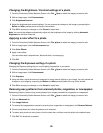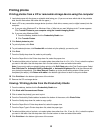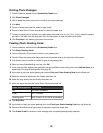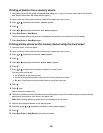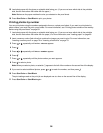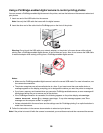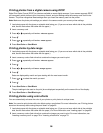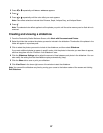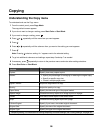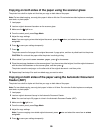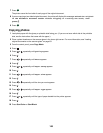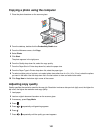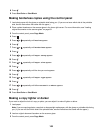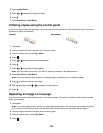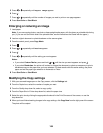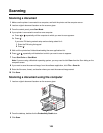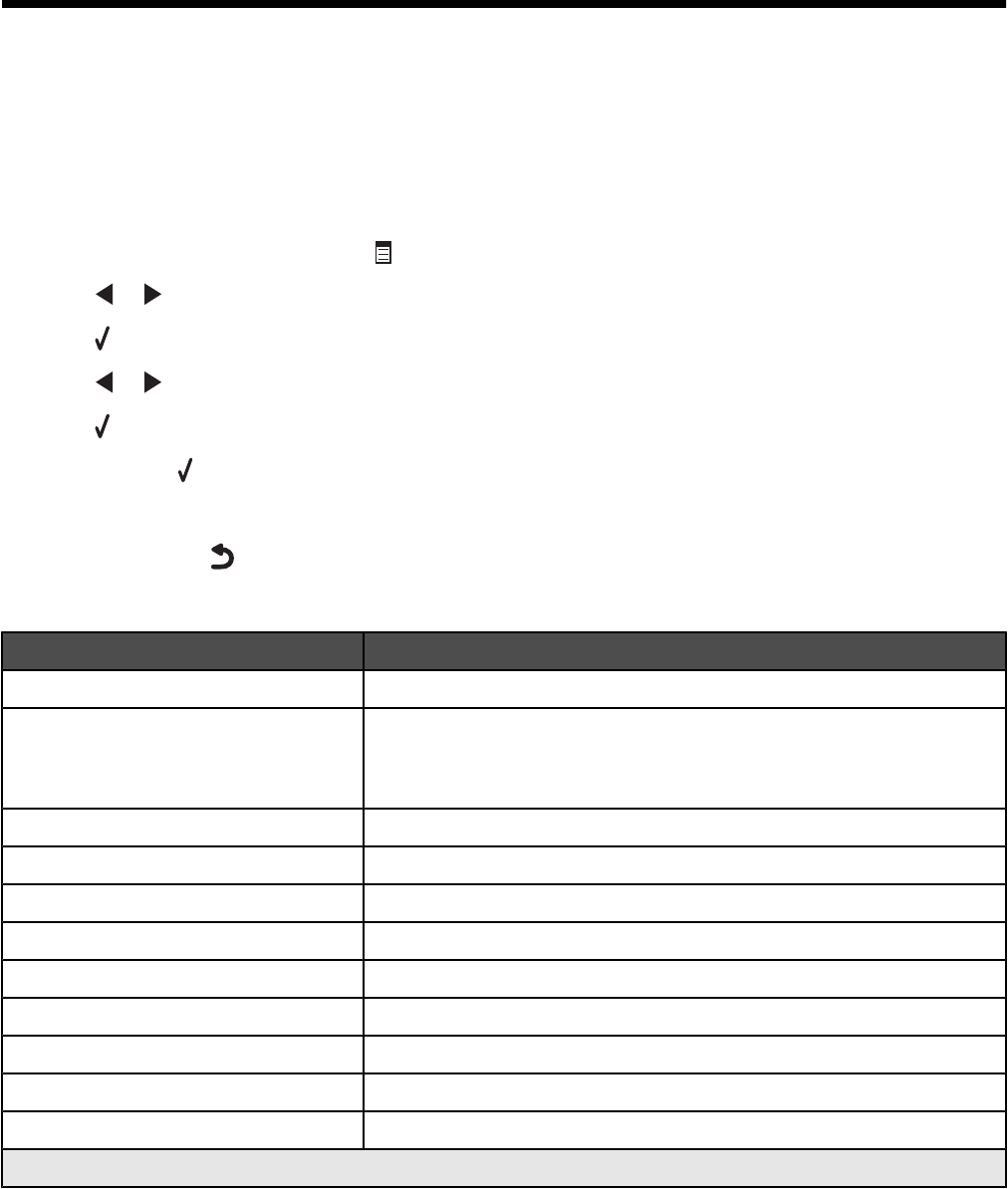
Copying
Understanding the Copy menu
To understand and use the Copy menu:
1 From the control panel, press Copy Mode.
The copy default screen appears.
2 If you do not want to change a setting, press Start Color or Start Black.
3 If you want to change a setting, press .
4 Press or repeatedly until the menu item you want appears.
5 Press .
6 Press or repeatedly until the submenu item you want or the setting you want appears.
7 Press .
Note: Pressing
selects a setting. An * appears next to the selected setting.
8 To go into additional submenus and settings, repeat step 6 and step 7 as needed.
9 If necessary, press repeatedly to return to the previous menus and make other setting selections.
10 Press Start Color or Start Black.
Use this To
Copies* Specify how many copies to print.
Resize*
• Specify the percentage for enlarging or reducing the original copy.
• Specify a specific copy size.
• Create a multiple-page poster.
Lighter / Darker* Adjust the brightness of a copy.
Quality* Adjust the quality of a copy.
Paper Setup Specify the size and type of the paper loaded.
Repeat Image* Choose how many copies of an image to print on a page.
Collate Print one or more copies in the correct order.
N-Up* Choose how many pages to print on a page.
2-Sided Original Specify if you have a two-sided original document.
Original Size* Specify the size of the original document.
Original Type* Specify the type of the original document.
* Temporary setting. For information on saving temporary and other settings, see “Saving settings” on page 39.
98