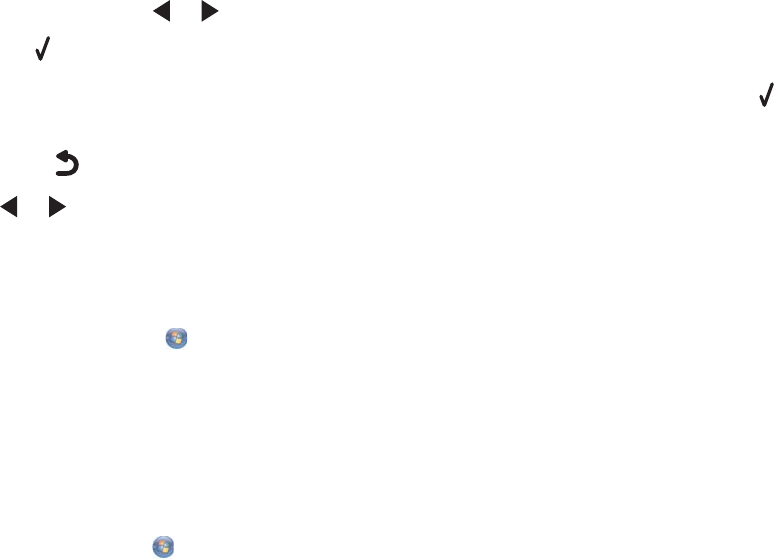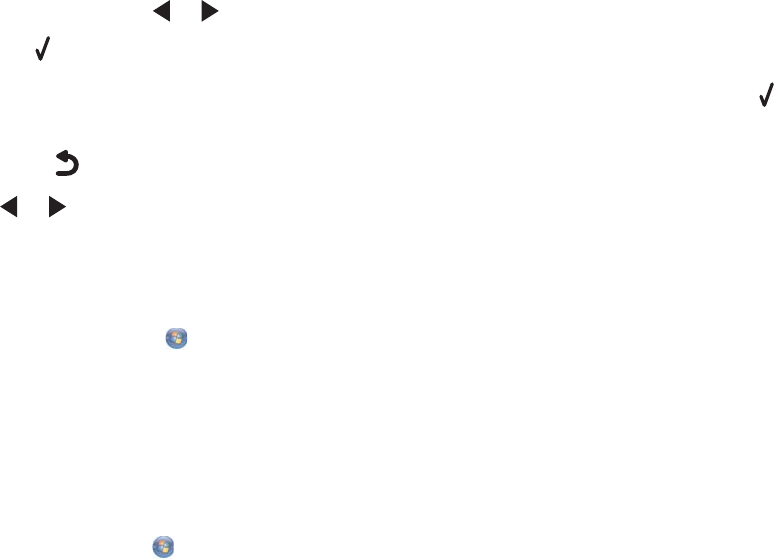
If there are only document files stored on the memory card or flash drive, the printer automatically switches to
File Print mode.
The following document file types are recognized:
• .doc (Microsoft Word)
• .xls (Microsoft Excel)
• .ppt (Microsoft Powerpoint)
• .pdf (Adobe Portable Document Format)
• .rtf (Rich Text Format)
• .docx (Microsoft Word Open Document Format)
• .xlsx (Microsoft Excel Open Document Format)
• .pptx (Microsoft Powerpoint Open Document Format)
• .wps (Microsoft Works)
• .wpd (WordPerfect)
Note: If there are also photos stored on the memory card or flash drive, the message Which would you like
to print? appears on the display.
a If necessary, press or repeatedly until Documents appears.
b Press .
2 If the document you want to print is in a subfolder within the memory card or flash drive, press repeatedly until
the folder you want appears.
Note: Press
to return to the previous folder.
3 Press or repeatedly until the file name of the document you want to print appears.
4 Press Start Color or Start Black to begin printing.
Pausing print jobs
1 For Windows Vista, click Control Panel Printer.
For Windows XP, click Start Settings Printers and Faxes.
2 Right-click the Lexmark 6500 Series icon.
3 Select Pause.
Canceling print jobs
1 In Windows Vista, click Control Panel Printer.
In Windows XP, click Start Settings Printers and Faxes.
2 Right-click the Lexmark 6500 Series icon.
3 Select Open.
4 Right-click the document name.
5 Select Cancel.
70