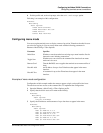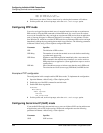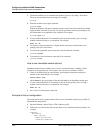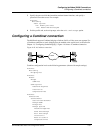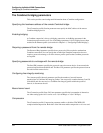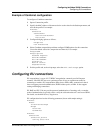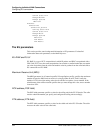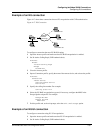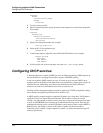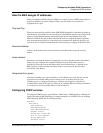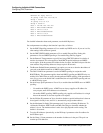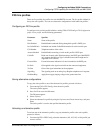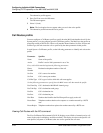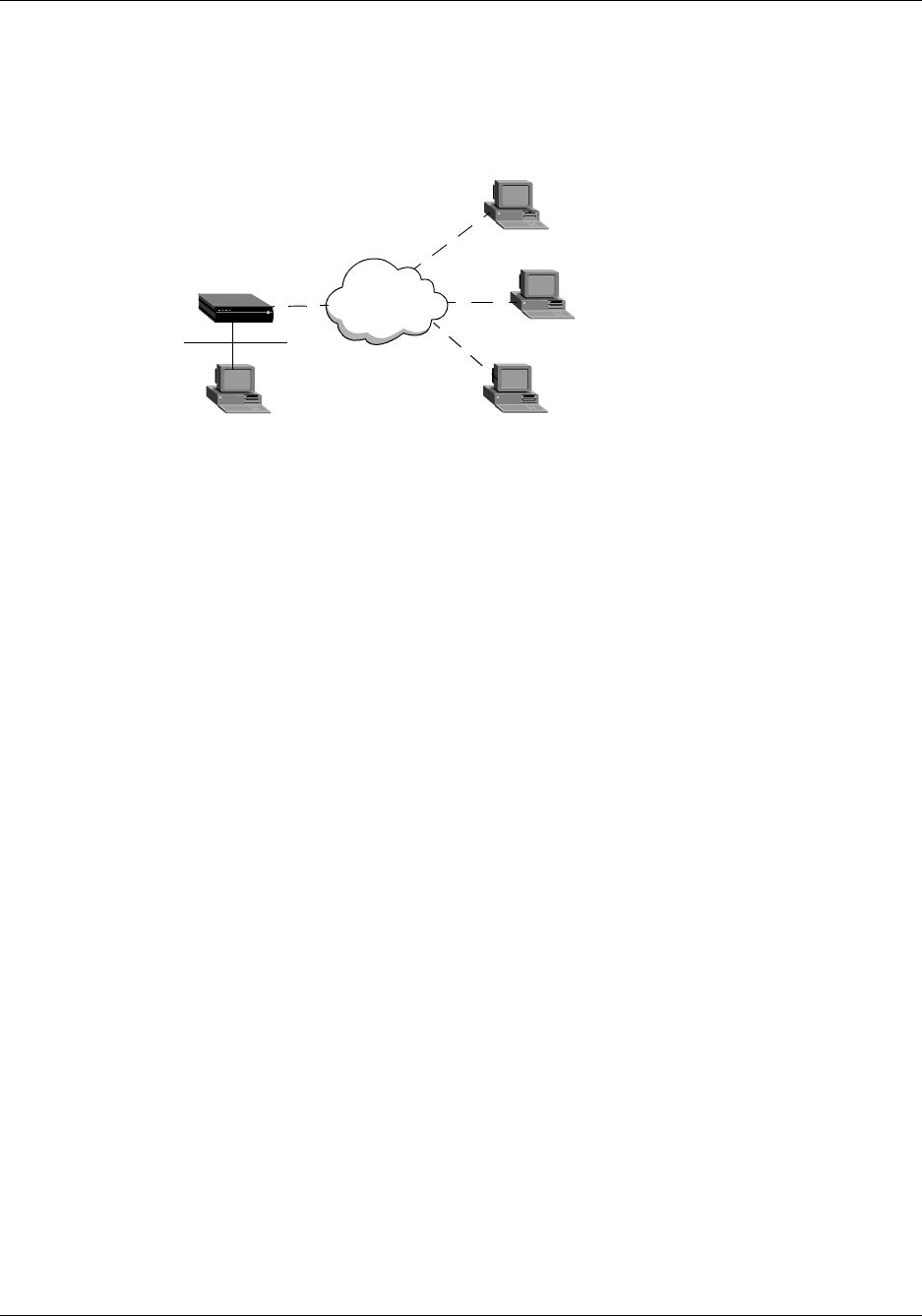
Configuring Individual WAN Connections
Configuring EU connections
MAX 6000/3000 Network Configuration Guide 4-95
Example of an EU connection
Figure 4-17 shows three connections that use EU encapsulation with CLID authentication.
Figure 4-17. EU Connection
To configure a connection that uses EU-RAW framing:
1 Open the Answer profile and make sure that EU-RAW encapsulation is enabled.
2 Set Id Auth to Calling Reqd (CLID authentication):
Ethernet
Answer
Id Auth=Calling Reqd
Encaps
EU-RAW=Yes
3 Close the Answer profile.
4 Open a Connection profile, specify the name of the remote device, and activate the profile:
Ethernet
Connections
remote-device
Station=remote-device
Active=Yes
5 Specify the calling-line number. For example:
Calling #=555-1212
6 Select the EU-RAW encapsulation type and, if necessary, configure the MRU in the
Encaps Options subprofile. For example:
Encaps=EU-RAW
Encaps Options
MRU=1524
7 Exit the profile and, at the exit prompt, select the exit and accept option.
Example of an EU-UI connection
To configure a connection using EU-UI encapsulation:
1 Open the Answer profile and make sure that EU-UI encapsulation is enabled.
2 Set Id Auth to Calling Reqd (CLID authentication):
MAX
Switched
network
with CLID
Connection #1
Connection #2
Connection #3