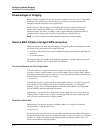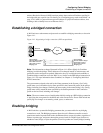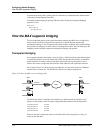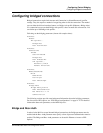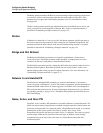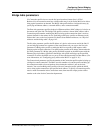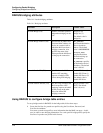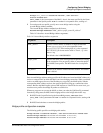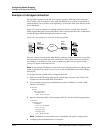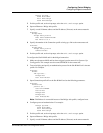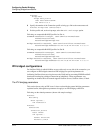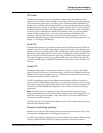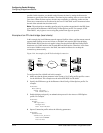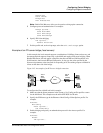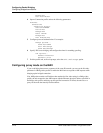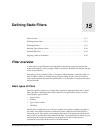14-10 MAX 6000/3000 Network Configuration Guide
Configuring Packet Bridging
Configuring bridged connections
Example of a bridged connection
An AppleTalk connection at the link level requires a bridge at either end of the connection.
This is unlike a dial-in connection using AppleTalk Remote Access (ARA) encapsulation, in
which the MAX acts as an ARA server negotiating a session with ARA client software on the
dial-in Macintosh.
Figure 14-3 shows an example of a bridged connection between a branch office at Site B,
which supports Macintosh systems and printers, and a corporate network at Site A. Both Site A
and Site B support CHAP and require passwords for entry.
Figure 14-3. An example of a connection bridging AppleTalk
The most common cause of trouble when initially setting up a bridged connection is specifying
the wrong name for the MAX unit or the remote device. Errors often include not specifying
case changes, or not entering a dash, space, or underscore. Make sure you type the name
exactly as it appears in the remote device.
Note: In this example, Dial Brdcast is turned off in the Connection profiles and a Bridge Adrs
profile is specified. If you prefer, however, you can turn on Dial Brdcast and omit the Bridge
Adrs profile.
To configure the Site A MAX unit for a bridged connection:
1 Make sure the MAX unit has been signed a station name in System > Sys Config. This
example uses the name SITEAGW for the MAX.
2 Turn on bridging and specify an authentication protocol in Ethernet > Answer > PPP
Options. For example:
Ethernet
Answer
PPP options...
Bridge=Yes
Recv Auth=Either
3 Open a Connection profile (in this example profile #5), and set the following parameters:
Ethernet
Connections
SITEBGW...
Station=SITEBGW
Active=Yes
Encaps=PPP
Bridge=Yes
Dial Brdcast=No
Note: Dial Brdcast is not needed because of the Bridge Adrs profile configured next.
4 Configure password authentication. For example:
Site A
MAX
(corporate)
Site B
MAX
(branch)
WAN