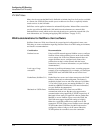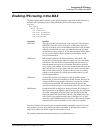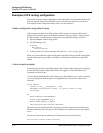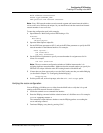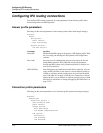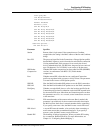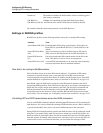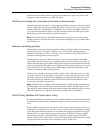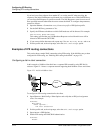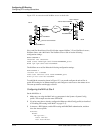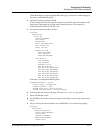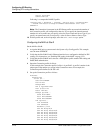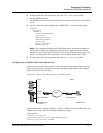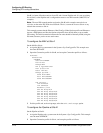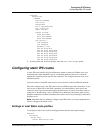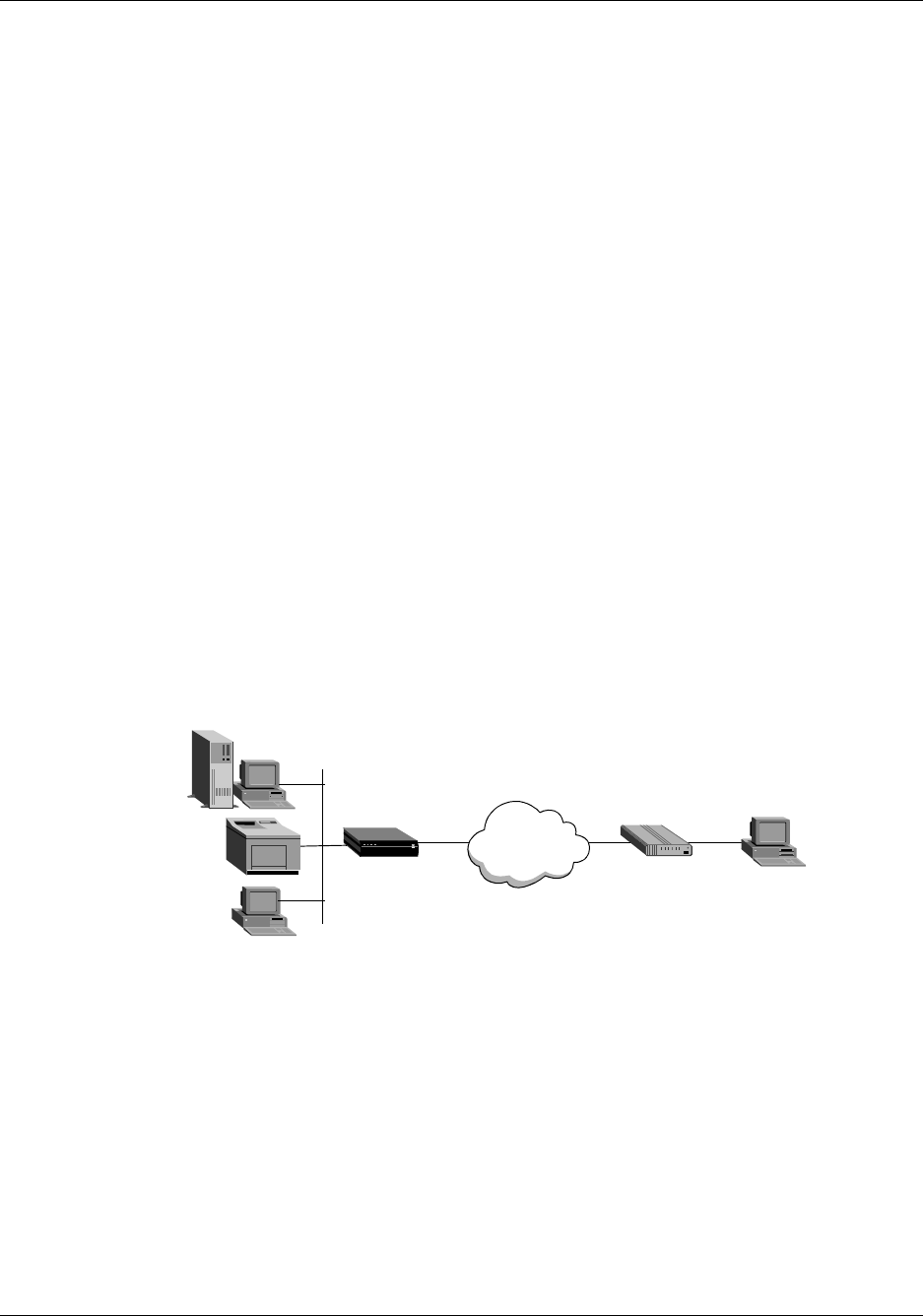
12-12 MAX 6000/3000 Network Configuration Guide
Configuring IPX Routing
Configuring IPX routing connections
If you load your client software from another PC, or use the same PC when traveling, the
response to the initial SAP Request could attach you to a different server. With SAP HS Proxy,
you can direct SAP Requests to specific networks. The SAP Responses come from servers on
these specified networks rather than the server nearest the MAX. To configure the parameters,
proceed as follows:
1 Open the Ethernet > Connections > any Connection profile > IPX Options profile.
2 Set the SAP HS Proxy parameter to Yes.
3 Specify the IPX network address to which SAP broadcasts will be directed. For example:
SAP HS Proxy Net#1=CB1123BC
This setting specifies that any SAP Broadcast Requests received from this user will be
directed to IPX network CB1123BC.
4 If you want to define other networks, repeat step 3 for
SAP HS Proxy Net#2, and so on.
5 Exit the profile and, at the exit prompt, select the exit and accept option.
Examples of IPX routing connections
This section shows sample WAN connections using IPX routing. If the MAX has not yet been
configured for IPX routing, see “Enabling IPX routing in the MAX” on page 12-5.
Configuring a dial-in client connection
In this example, a NetWare client dials into a corporate IPX network by using PPP dial-in
software. Figure 12-1 shows a corporate network supporting both NetWare servers and clients.
Figure 12-1. A dial-in NetWare client
To configure an IPX routing connection for the client:
1 Open Ethernet > Mod Config > Ether Options and verify that an IPX pool assignment
exists. For example:
Ethernet
Mod Config
Ether options...
IPX Pool #=CCCC1234
2 Exit the profile and, at the exit prompt, select the exit and accept option.
3 Open Answer > PPP Options.
4 Enable IPX routing and PAP/CHAP authentication:
Ethernet
Answer
MAX
WAN
Modem