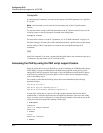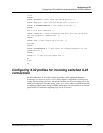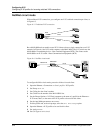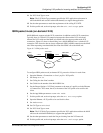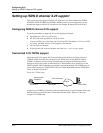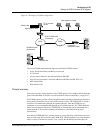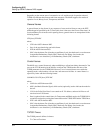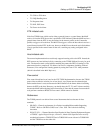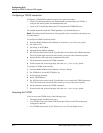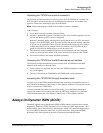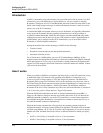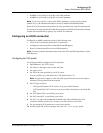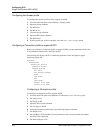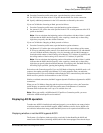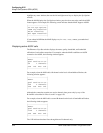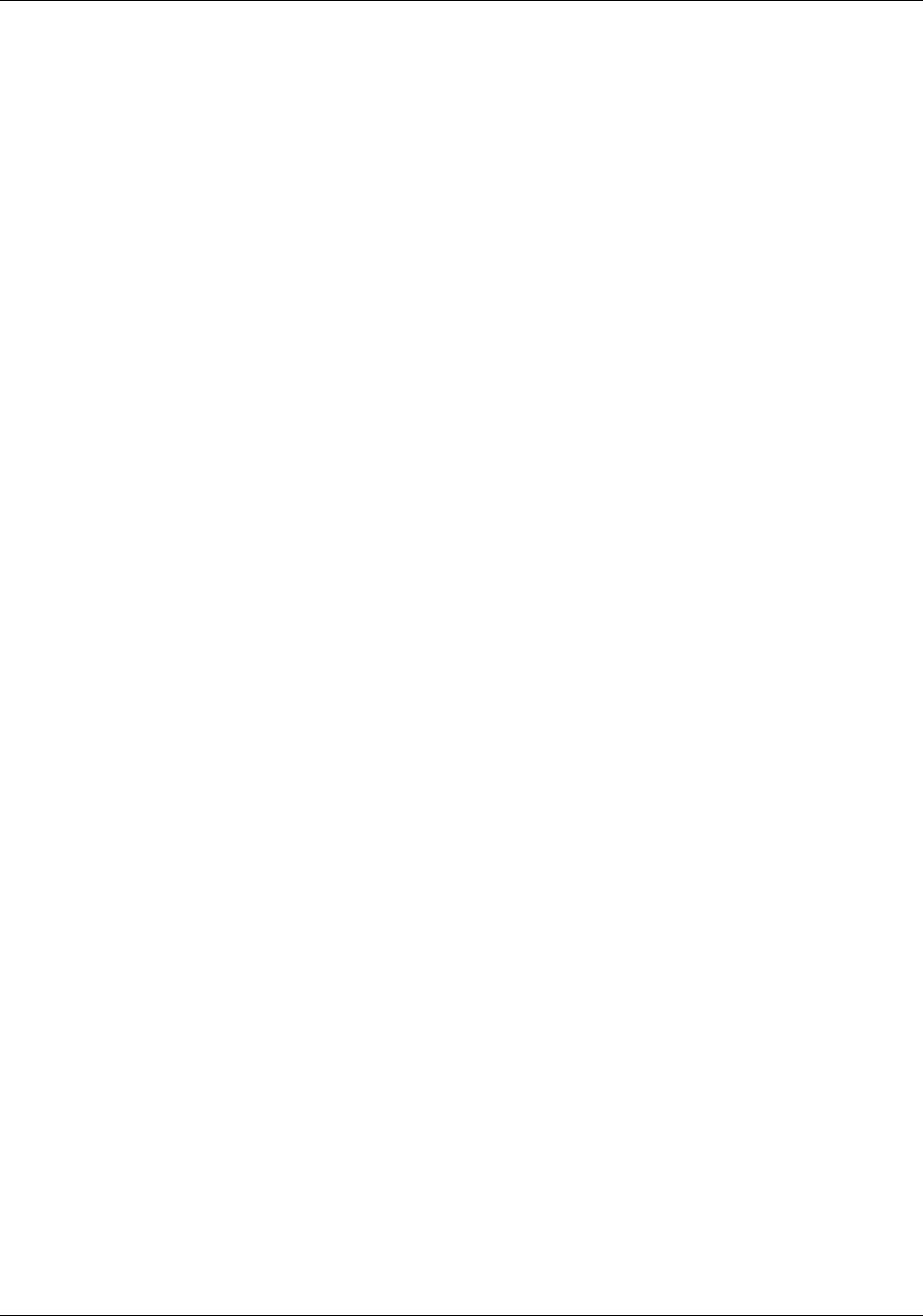
6-34 MAX 6000/3000 Network Configuration Guide
Configuring X.25
Setting up ISDN D channel X.25 support
Configuring a T3POS connection
Configuring a T3POS PAD connection requires two general procedures:
• Create a Connection profile for each authenticated user connecting to the T3POS, or
configure the Answer profile for unauthenticated users.
• Create an X.25 profile that defines the X.25 connection the T3POS PAD uses.
For detailed information about the T3POS parameters, see the MAX Reference.
Note: The settings in the Connection or Answer profile can be overridden by the settings sent
in control frames.
To configure a T3POS Connection profile:
1 From the Main Edit Menu select Ethernet > Connections > any Connection profile.
2 Set Active to Yes.
3 Set Encaps to X25/T3POS.
4 Open the Encaps Options submenu.
5 Set X.25 Prof to the name of the X.25 profile that is to be used for this T3POS connection.
The X.25 profile must exist and be active before you can save this Connection profile.
6 Specify the Recv PW value used to authenticate the caller.
7 Set the parameters used for the T3POS connection.
8 Exit the profile and, at the exit prompt, select the exit and accept option.
To configure a T3POS Answer profile:
1 From the Main Edit Menu select Ethernet > Answer > Encaps.
2 Set X25/PAD to Yes and X25/T3POS to Yes.
3 Exit the Encaps submenu.
4 Select T3POS Options.
5 Set X.25 Prof to the name of the X.25 profile that is to be used for this T3POS connection.
The X.25 profile must exist and be active before you can save the Answer profile.
6 Set the parameters used for the T3POS connection.
7 Exit the profile and, at the exit prompt, select the exit and accept option.
Accessing the T3POS
Users can access the T3POS in any of the following ways:
• Through a modem (for MAX units only).
• Via a TCP/IP client to the default TCP modem port 6150 (or to the TCP modem port
configured on the unit).
• Via a TCP/IP client to port 23 (for Telnet access) or to 513 (for Rlogin access).