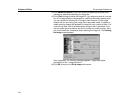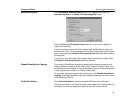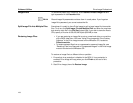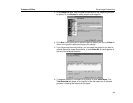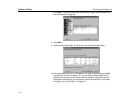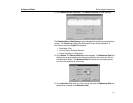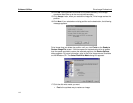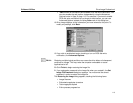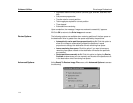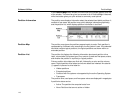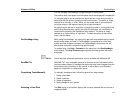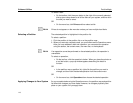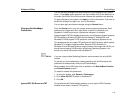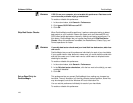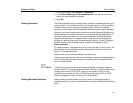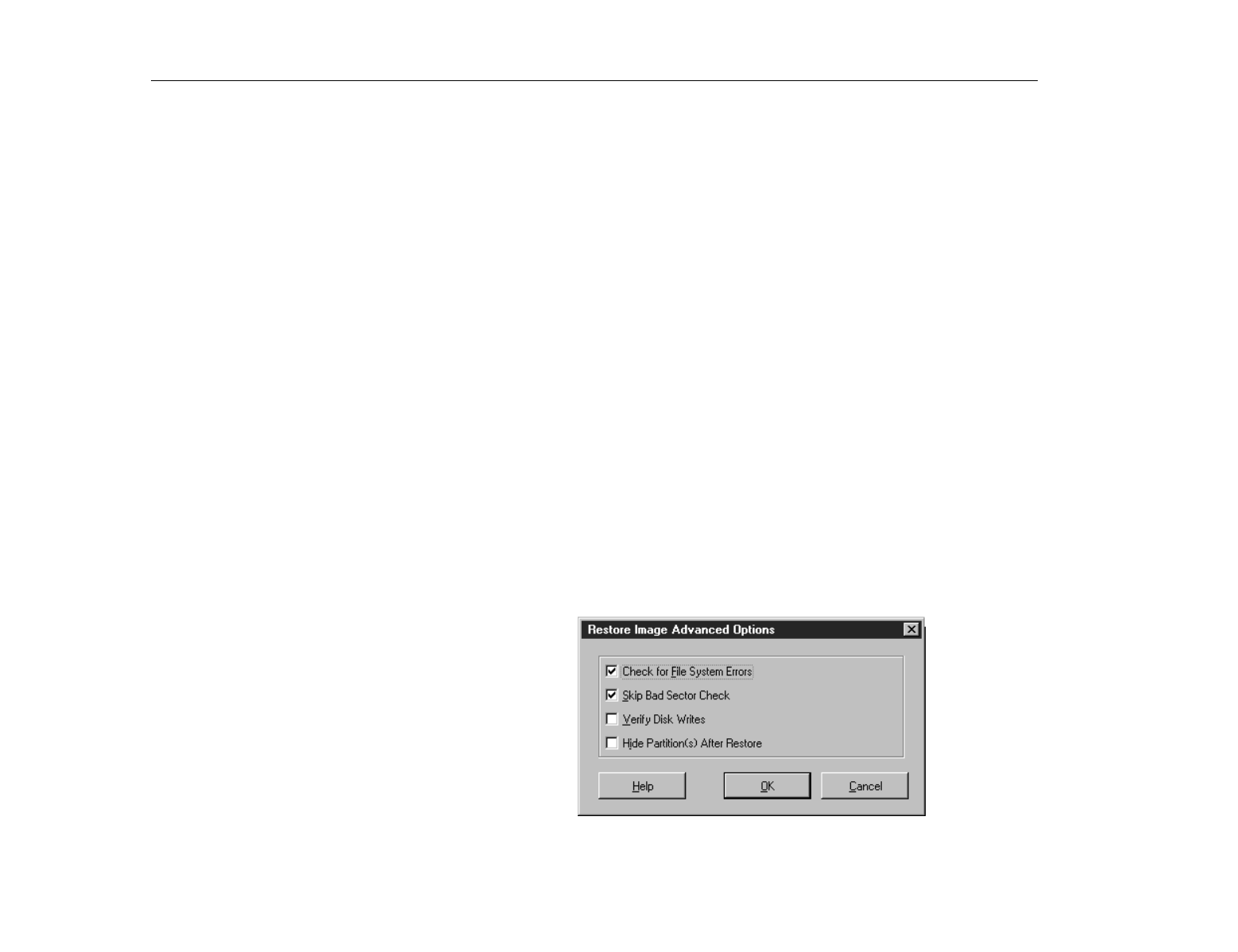
Drive Image Professional
Software Utilities
114
•
Information about current partition (volume, type, size MB, used MB, free
MB)
•
Sub-process progress bar
•
Transfer rate for current partition
•
Total megabytes copied for current partition
•
Time elapsed
•
Estimated time remaining
Upon completion, the message “Image was restored successfully” appears.
22.Click
OK
to return to the
Drive Image
main screen.
Resize Options
The following options are available when restoring partitions if the free space on
the destination drive is greater than the space required by the partitions.
•
Automatically resize partitions proportionally to fit.
Click this option to
allow Drive Image to automatically expand the partitions in equal
proportions to occupy the destination drive’s remaining free space.
•
Leave remaining free space.
Click this option if you want to leave any
remaining free space unused on the destination drive after the partitions
are restored.
•
Resize partitions manually to fit.
Click this option to display the
Resize
Partition
window where you can manually set the size of the partitions to fit
in the destination drive’s remaining free space.
Advanced Options
At the
Ready To Restore Image File
screen, click
Advanced Options
to access
the following.