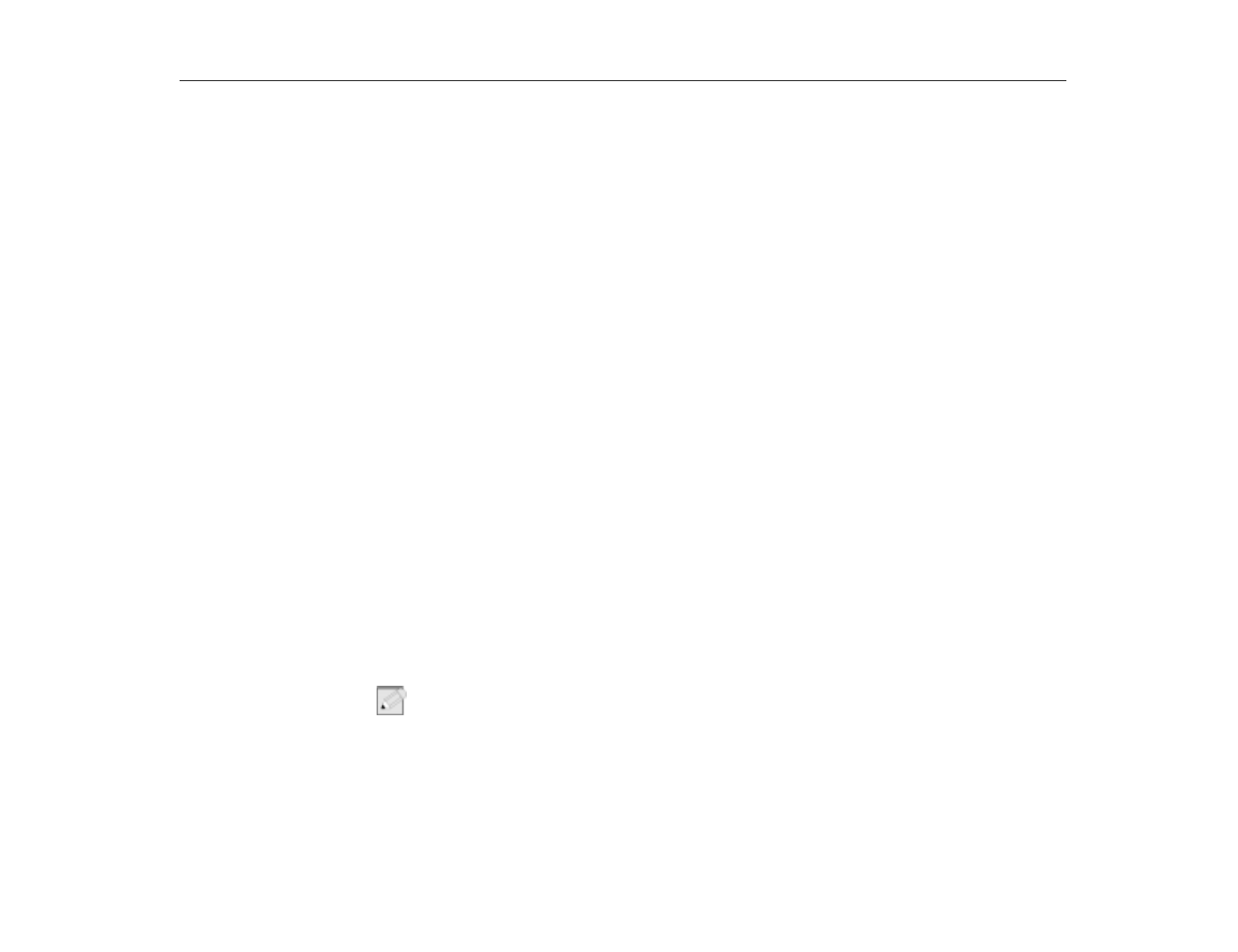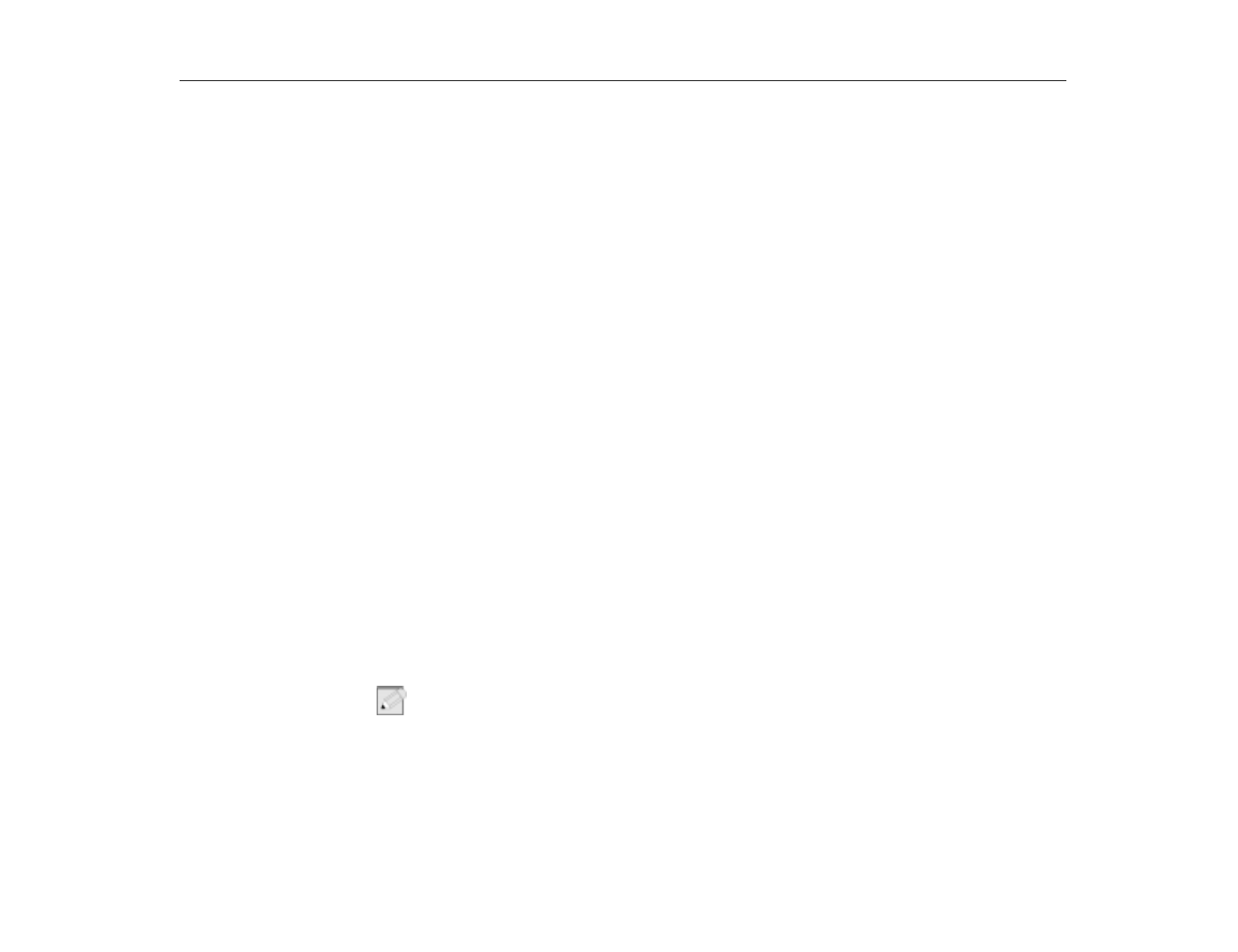
Using the Floppy Drive
Introducing Your TransPort LT
35
To start the SmartBay utility
:
1. Click the
Start
button on the Windows taskbar.
2. Select
SmartBay Hotswap Utility
.
To remove a device:
1. Open the
SmartBay Hotswap Utility
.
2. Select
Remove Device
and click
OK
.
3. Click
Yes
on the confirmation screen
4. Remove the device by either disconnecting the cable from the computer or
from the device.
5. Click
OK
.
To insert a device:
1. Open the
SmartBay Hotswap Utility
.
2. Select
Insert Device
and click
OK
.
3. Connect the device to the computer using the device cable. Make sure all
connectors are correctly attached.
4. Click
OK
to allow your computer to detect the device.
If the computer does not detect the device, remove the device and re-install it.
Make sure to pay careful attention to the procedures to insure the device is
installed correctly.
Using the Floppy Drive
Your computer comes with a 1.44 MB, 3.5-inch, high-density floppy drive, which
can read, write to, and format the following disks:
•
A high-density, 3.5-inch disk, which stores 1.44 MB (megabytes) of data.
•
A double-density, 3.5-inch disk, which stores 720 KB (kilobytes) of data.
N
OTE
:
The floppy drive in your notebook computer is smaller, but more power-efficient,
than a floppy drive in a desktop computer. To get the best performance from your
floppy drive use high-quality floppy disks, such as those available at http://www.e-
additions.com.
The computer is shipped from the factory with both a floppy drive and a CD-ROM
or DVD-ROM drive included.