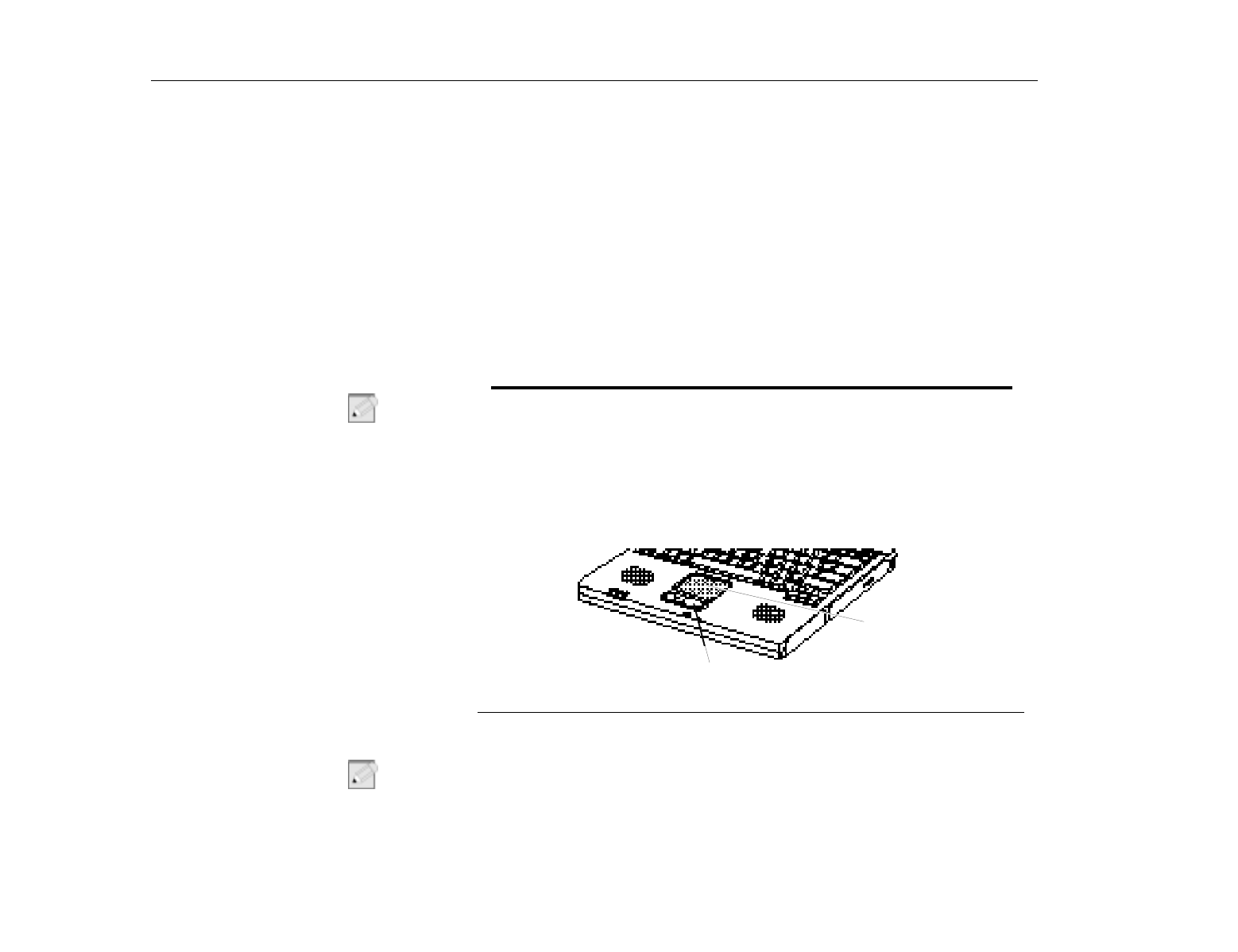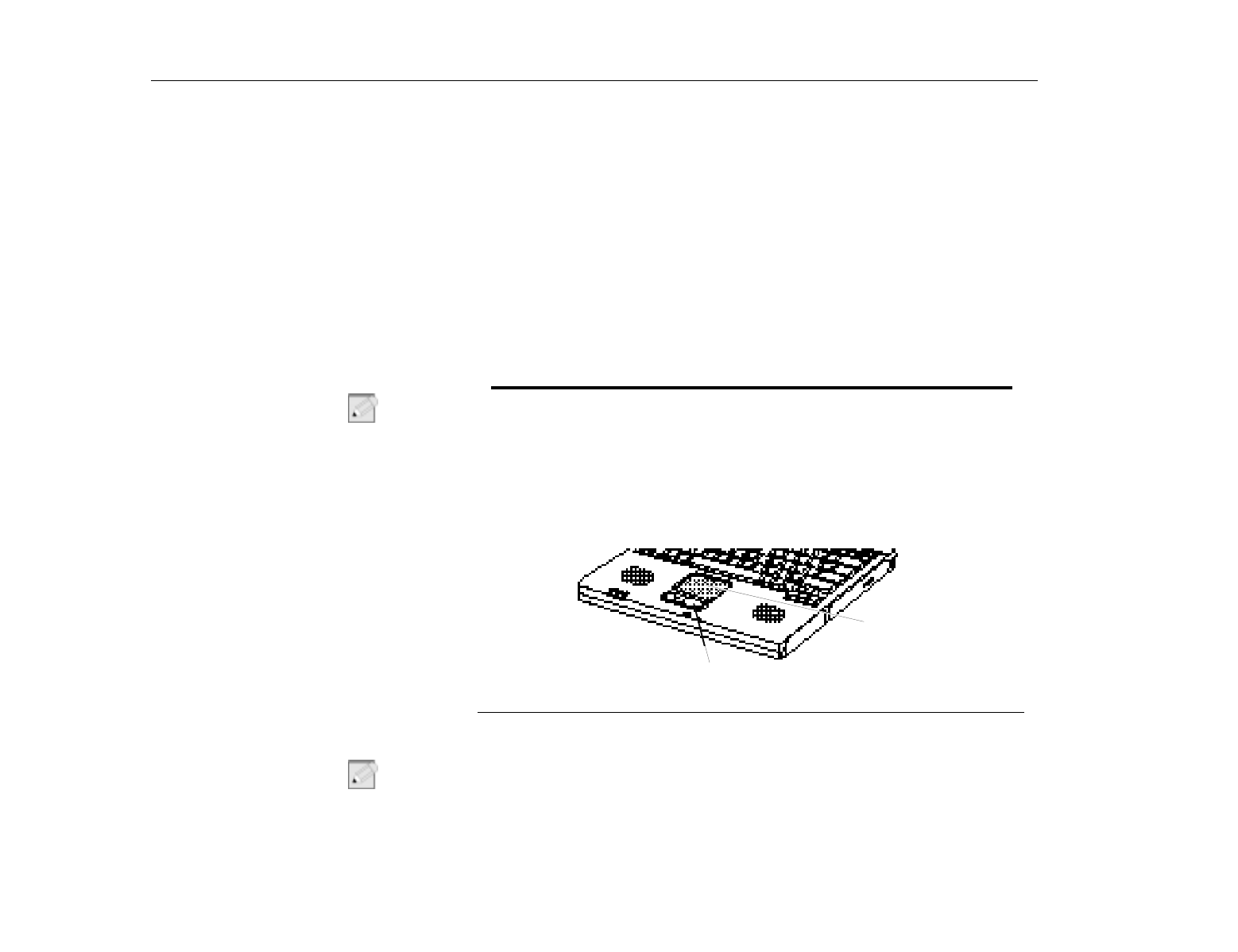
Using the Touchpad
Introducing Your TransPort LT
28
N
OTE
:
When you press a function key combination, the system sound may be
temporarily muted or repeat.
Using the Touchpad
Your computer is equipped with a touchpad, which is an integrated-pointing
device that is used to perform standard mouse functions (Figure 8). The touchpad
is an advanced and reliable pointing device that works with the touch of your
finger.
Figure 8. Using the Touchpad
Table 2 explains how to use the touchpad.
N
OTE
:
Press on the touchpad gently. The touchpad responds to light pressure.
[Fn+F4]
Standby:
Puts the computer into standby mode. To resume
normal operation from standby, press the power button.
[Fn+F5]
KeyLock:
Locks the keyboard and activates password protection.
Type your password and press [Enter] to unlock the keyboard.
The [Fn+F5] key combination has no effect unless a password is
enabled and Password on boot is enabled in System Setup. The
Num Lock, Caps Lock, and Scroll Lock lights blink when the
keyboard is locked.
[[Fn+F10]
Scroll Lock:
In some applications, sets the cursor-control keys to
scroll the page up or down while the cursor position does not
change. Pressing [Fn+F10] again turns off the scrolling function.
[Fn+up
Arrow]
Brightness up:
Increases the LCD brightness.
[Fn+down
Arrow]
Brightness down:
Decreases the LCD brightness.
Mouse buttons
Touchpad