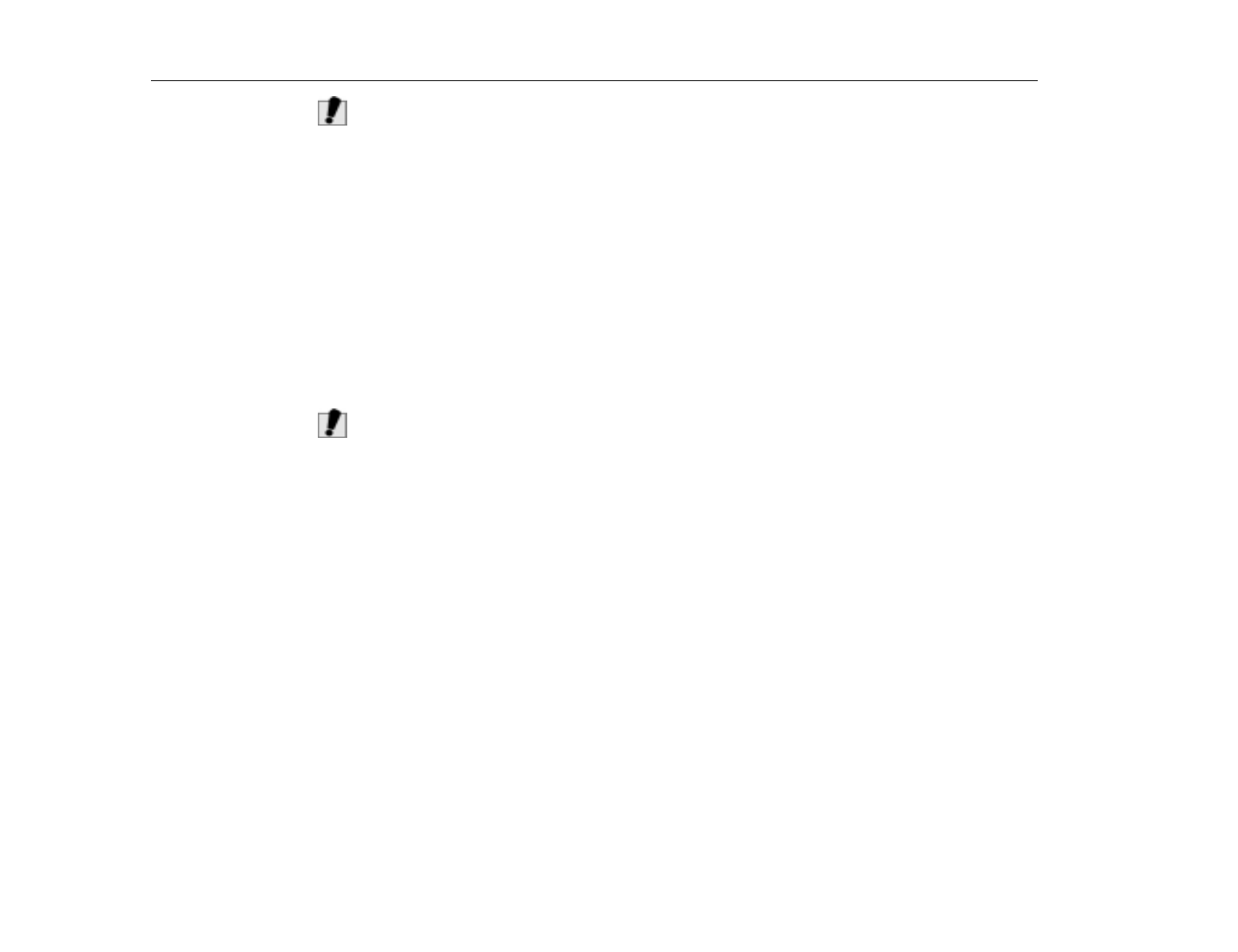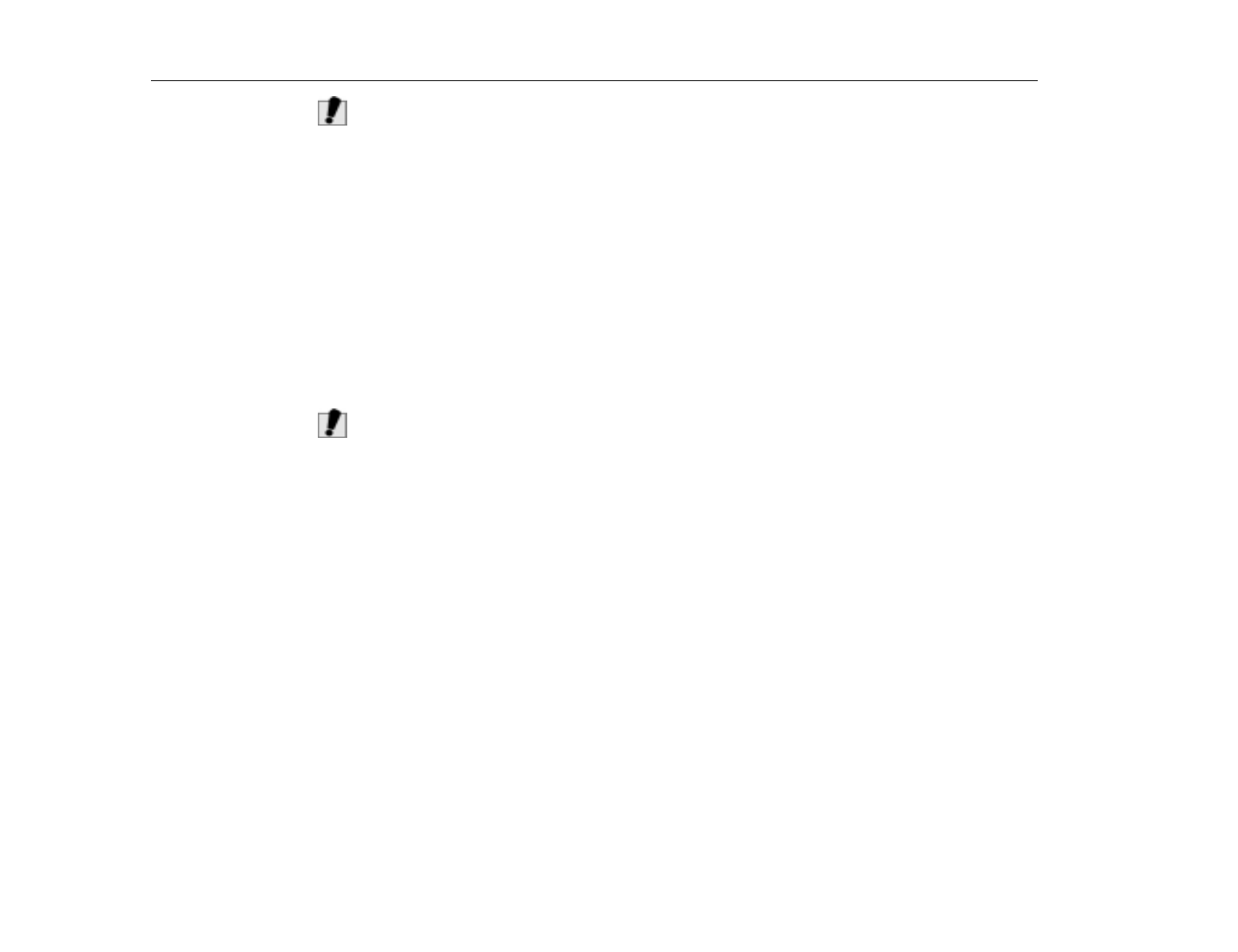
PartitionMagic
Software Utilities
120
W
ARNING
:
If OS/2 is on your computer, do not enable this preference. Data loss could
occur because problems might go undetected.
To enable or disable this preference:
1. In the main window, click
General > Preferences.
2. Click
Ignore OS/2 EA Errors on FAT.
3. Click
OK.
Skip Bad Sector Checks
When PartitionMagic modifies partitions, it performs extensive testing to detect
bad sectors on your hard disk. Newer disk types (such as Enhanced IDE and
SCSI) often handle bad sectors internally, making such testing superfluous. For
this reason, PartitionMagic lets you bypass these tests with
Skip Bad Sector
Checks.
When this preference is enabled, the Resize/Move, Create, Copy, and
Format operations run faster.
W
ARNING
:
If you skip bad sector checks and your hard disk has bad sectors, data loss
can result.
PartitionMagic lets you set this preference individually for each of your hard disks.
If your system has an older disk and a newer one, you could check the older disk
and skip the newer one. A check mark next to a disk means to skip bad sector
checking for that disk.
To enable or disable this preference:
1. In the main window, click
General > Preferences.
2. In the
Skip bad sector checks box
, click the box next to the disk(s) you want
enabled or disabled.
3. Click
OK.
Set as Read-Only for
PartitionMagic
This preference lets you prevent PartitionMagic from making any changes to a
hard disk. The only exception is if the disk contains the boot partition, some files
may be changed, such as the Windows NT boot initialization file.
You can set this preference individually for each of your hard disks.
To enable or disable this preference: