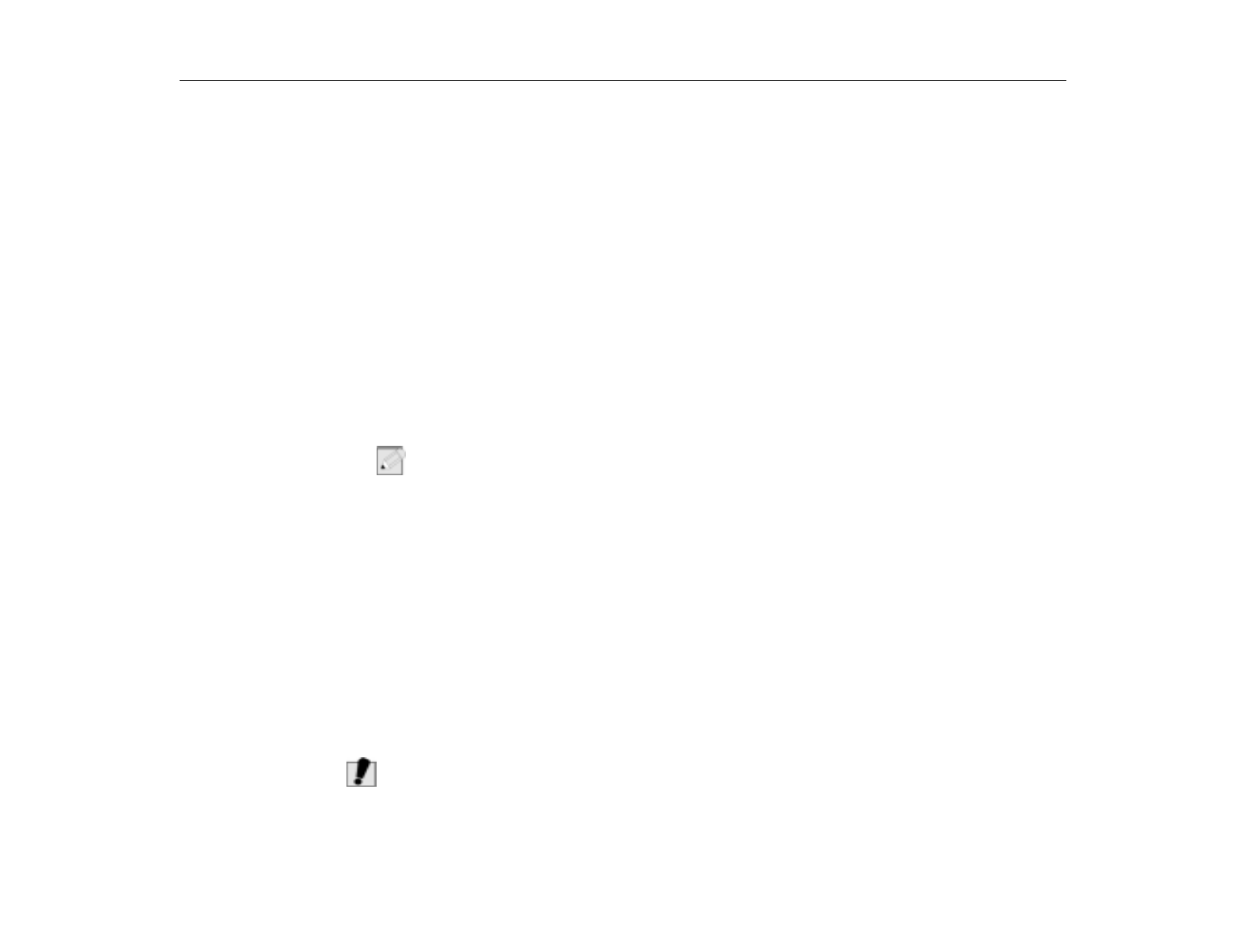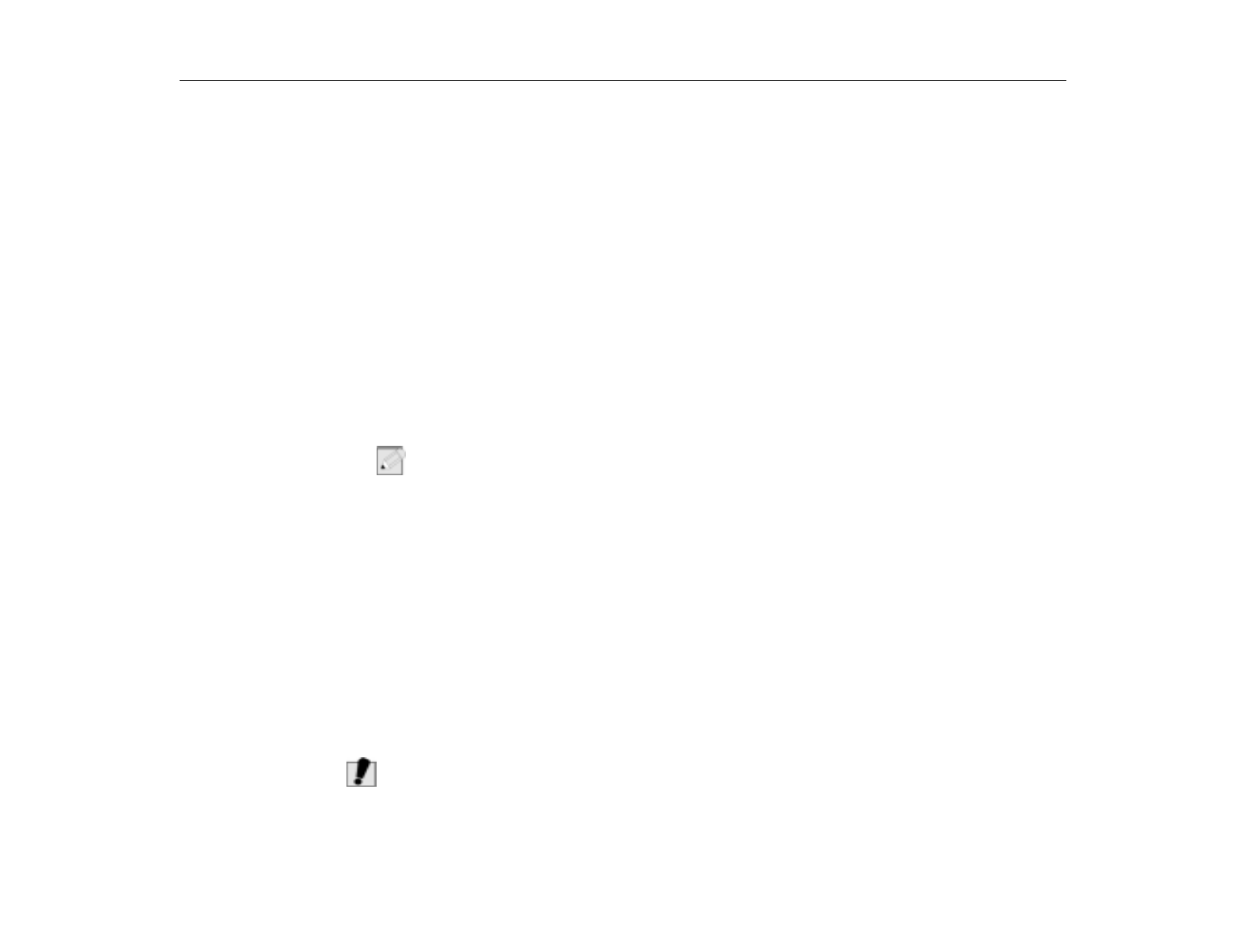
PartitionMagic
Software Utilities
125
Scenarios
Sample System Configuration
Disk 1
— One 4 GB disk containing:
•
One active primary FAT32 partition (C:) running Windows 95.
•
One extended partition enclosing one logical FAT partition (E:).
Disk 2 —
One 2 GB hard disk containing:
•
One 1 GB FAT32 primary partition (D:).
•
1 GB unpartitioned free space.
Procedure
1. Select Disk 2.
2. Create a logical partition in the 1 GB free space using the following
information:
•
Partition Type:
Select
FAT.
•
Label
: Type one, if desired.
•
Size:
Accept the pre-calculated size.
N
OTE
:
The partition will be assigned drive F: after reboot. Additionally, an extended
partition will automatically be created to enclose the logical partition.
3. Apply the changes to your system.
Deleting Partitions
The Delete operation deletes a partition and destroys all its data. To ensure that
you do not accidentally delete a partition, you must first type the volume label. If
you did not assign a volume label when you created the partition, you must type
NO NAME
to confirm the deletion.
To delete an extended partition, you must first delete all logical partitions within
the extended partition.
Deleting a partition can make your drive letters change, causing applications not
to run because application shortcuts, initialization files, and registry entries refer to
incorrect drives.
W
ARNING
:
Performing the following procedure will destroy all data on the selected
partition and may change drive letter assignments. See “How the OS