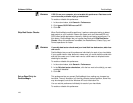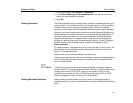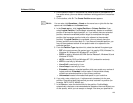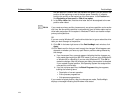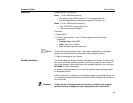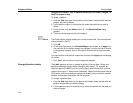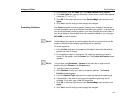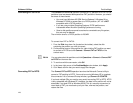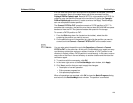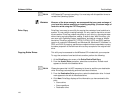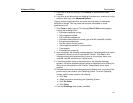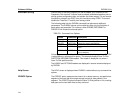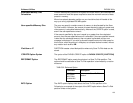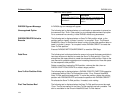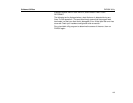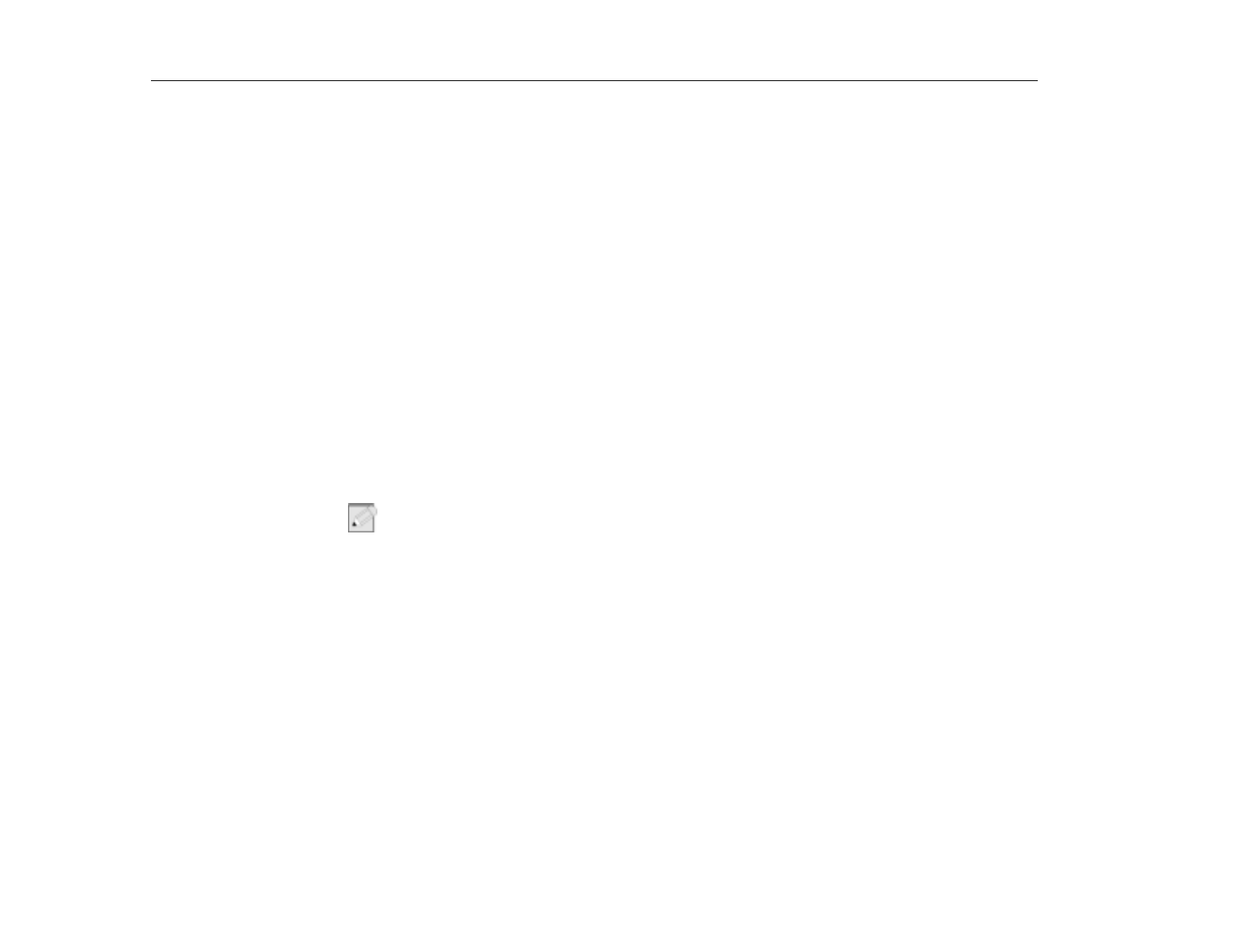
PartitionMagic
Software Utilities
128
Converting FAT to FAT32
The
Convert FAT to FAT32
operation converts a FAT partition to FAT32. FAT32
partitions have less wasted disk space than FAT partitions. However, you should
be aware of these issues:
•
You must have Windows 95 OEM Service Release 2, Windows 98, or
Windows NT 2000 to access files on a FAT32 partition. (NT 4.0 is
NOT
compatible with a FAT 32 partition.)
•
If you are using multiple Operating Systems, FAT32 partitions are
inaccessible when the other Operating Systems are running.
•
Save-to-disk partitions cannot be resized or converted to any file system;
they can only be deleted.
The minimum size for a FAT32 partition is 256 MB.
To convert from FAT to FAT32:
1. From the
Disk
drop-down list (located on the toolbar), select the disk
containing the partition you wish to convert.
2. On the partition map or in the partition list, right-click the FAT partition you want
to convert to FAT32 and click
Convert > Convert FAT to FAT32
on the
context menu.
N
OTE
:
You can also select the partition and click Operations > Convert > Convert FAT
to FAT32 on the menu bar.
3. To continue with the conversion, click
OK.
4. In the lower right corner of the
PartitionMagic
main window, click
Apply.
5. Click
Yes
to confirm that you want to apply the changes.
Converting FAT to NTFS
The
Convert FAT to NTFS
operation launches the Microsoft Convert utility to
convert a FAT partition to NTFS. You must be running Windows NT to complete
this conversion. At a Command Prompt window, type
Convert C:\FS\NTFS
.
If you boot multiple OSs you must be very careful converting FAT to NTFS. NTFS
is only accessible with Windows NT; therefore, the data in this partition will not be
accessible if you boot DOS or Windows 95/98. This is a one-way conversion; to
revert back to FAT you must back up all your files, reformat the partition, and
restore the files.