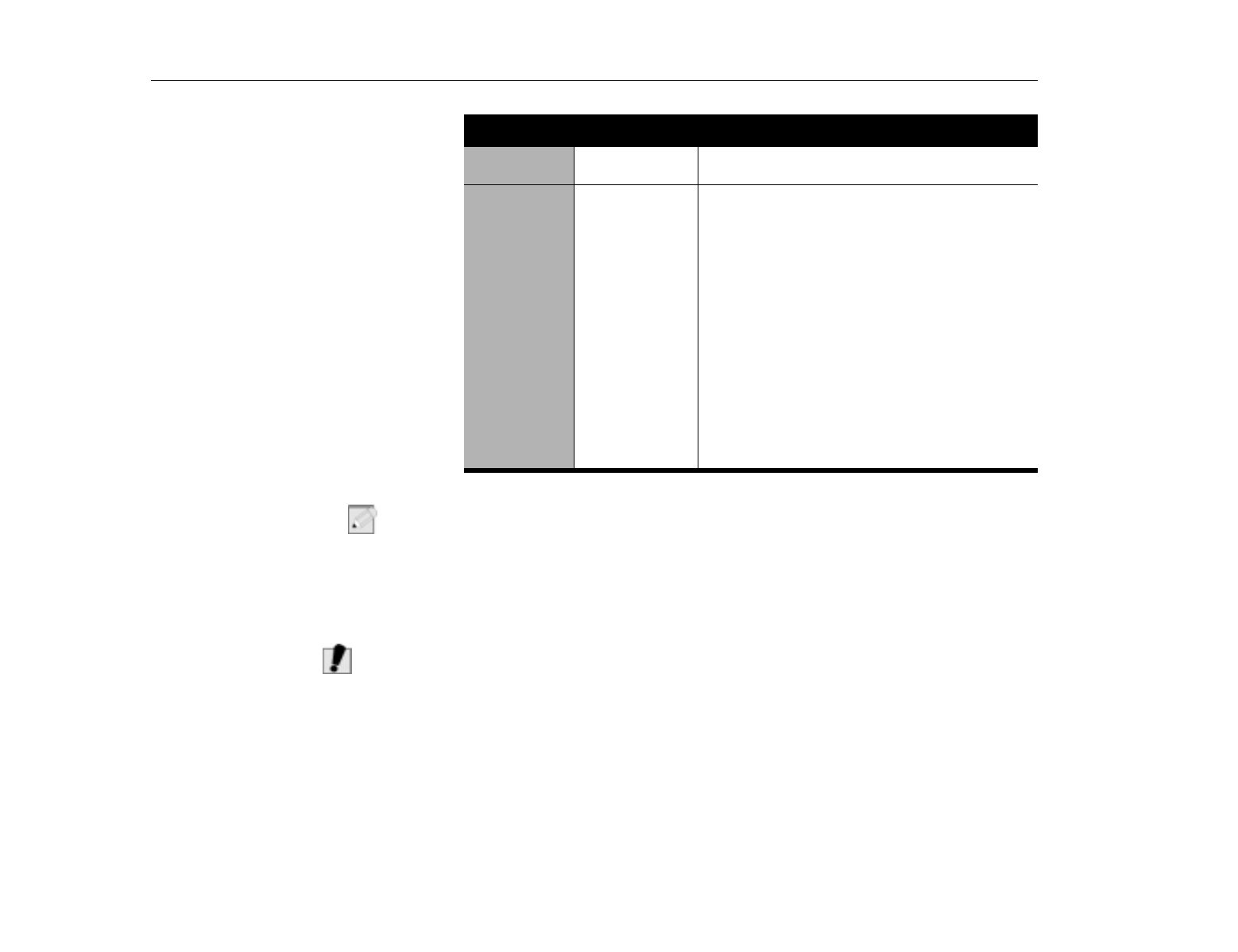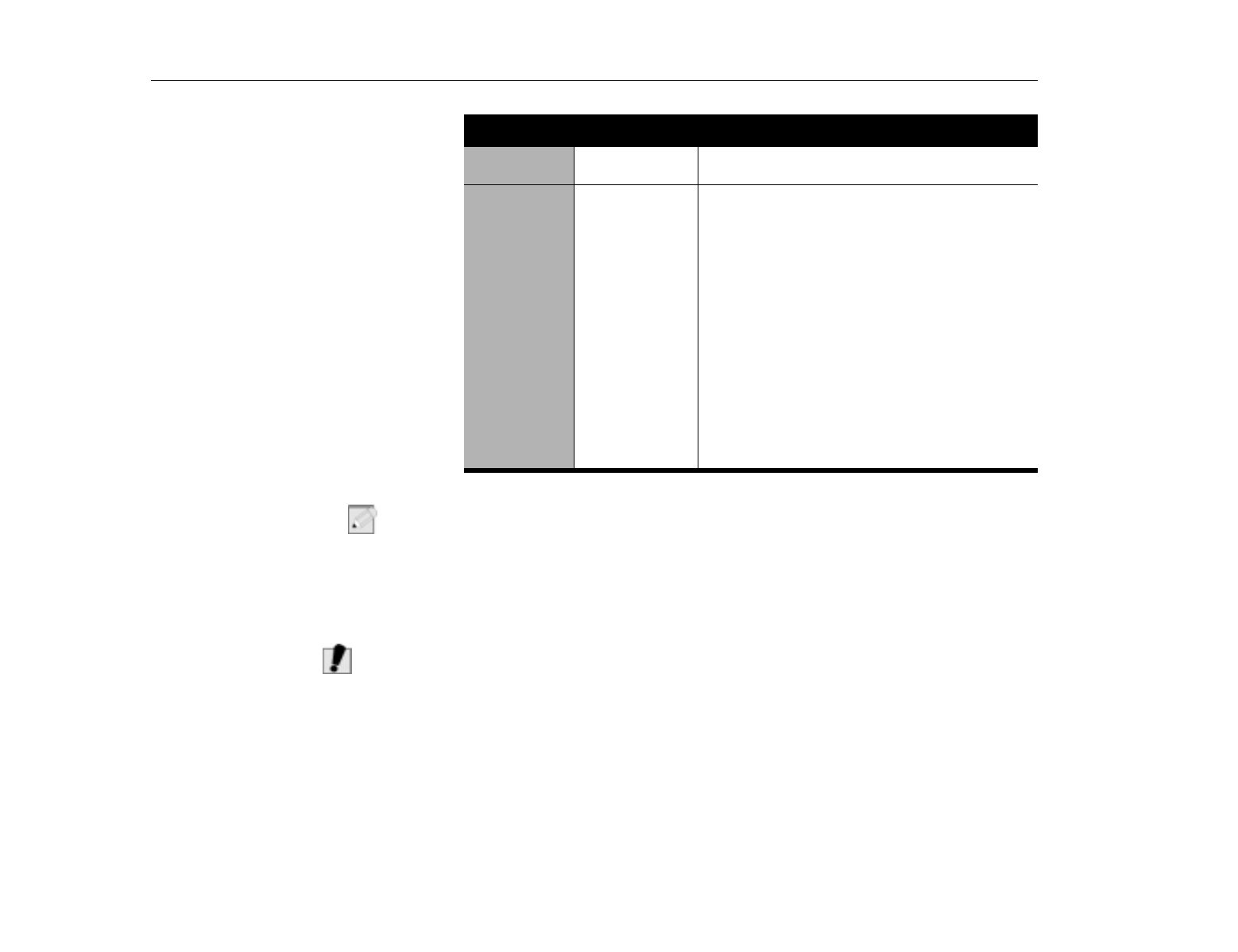
Main Menu
Using System Setup
78
N
OTE
:
Set the Auto option of the Type field in the Secondary Master submenu to enable
the system to boot from Bootable CD-ROMS, you will also need to check the boot
device priority field and Bootable CD check field.
After you make your selections from this submenu, press the [Esc] key to exit
back to the Main menu.
C
AUTION
:
Before attempting to configure a hard drive, make sure you have the
configuration information supplied by the manufacturer of the hard drive.
Incorrect drive settings can cause your computer to malfunction.
Legacy Diskette
A:
1.44 MB, 3 1/2
inch
Specifies a drive type for floppy drive A.
1.44 MB, 3
1/2 inch (
default
)
floppy disk can be used.
Primary Master
and Secondary
Master:
Primary Master
Secondary Master
Your computer can support two IDE drives. The Main
menu contains two IDE adapter fields to configure
these drives.
Primary Master
defines the hard drive
installed in the computer.
Secondary Master
defines
the CD-ROM and DVD-ROM drives or Removable
drives.
To configure a replacement or upgrade hard drive,
move the cursor to select the
Primary Master
field in
the System Setup Main menu, and then press the
[Enter] key. The submenu appears.
Normally, you can use the
Auto
option of the
Type
field in the submenu to automatically set the values
for the other fields in the submenu. Manually set the
other fields in this submenu only if the drive you have
installed in your computer is not recognized by
System Setup.
TABLE 10. (Continued) Main Menu
Feature Options Description