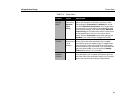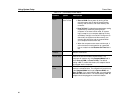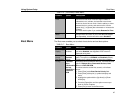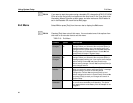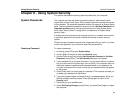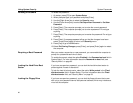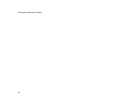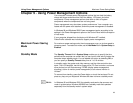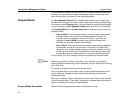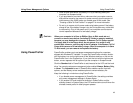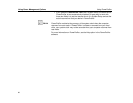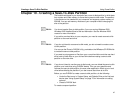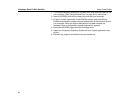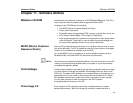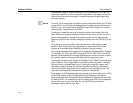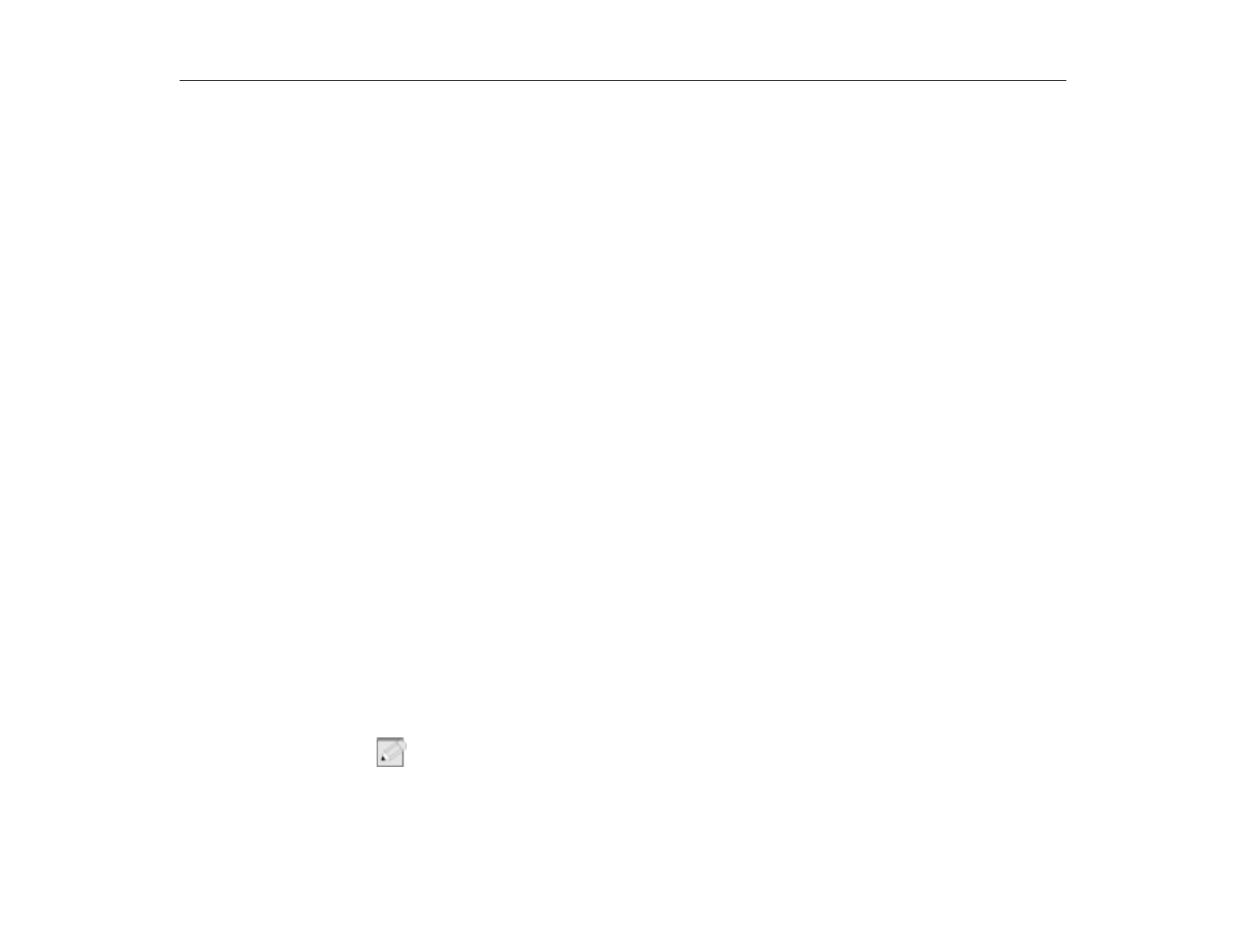
Maximum Power Saving Mode
Using Power Management Options
93
Chapter 9 - Using Power Management Options
Your computer includes power-management options that can help the battery
charge last longer and extend the life of the battery, LCD panel, and other
components. Power-management options slow down or shut off system
components when the components are not being used.
Power management may slow down system performance. Your computer runs
fastest with the power cord attached, and when power management is disabled.
In Windows 98 and WIndows 2000 Power management works according to the
settings in the Power Management option on the Control Panel with the exception
of rest mode.
If your computer shipped from the factory with Windows NT installed,
PowerProfiler software was included to support power management.
Maximum Power Saving
Mode
For maximum power saving mode, the microprocessor may run at slow speed to
conserve power. To enable this mode, set the
Idle Mode
field in
System Setup
to
Enabled
.
Standby Mode
The
Standby Timeout
field in
System Setup
enables you to specify the time
period that the computer can remain idle (no user input or disk activity) before the
computer enters standby mode. You can disable this option by selecting
Off
, or
you can specify a
Standby Timeout
delay time of 1 to 16 minutes.
In standby mode, the system and video memory and the video controller slow
down. The LCD backlight, hard drive, floppy drive, PC Card controller, and some
other devices turn off to save energy. DPMS (display power-management
signaling), a form of monitor power management, to an external monitor is
invoked.
To resume from standby, press the Power button or touch the touchpad. Do not
press any keys on your keyboard. Windows 98 does not have a standby mode.
N
OTE
:
In Windows 98 and WIndows 2000, the standby mode works the same as rest
mode in system setup. Windows 98/2000 has a standby mode that operates
separately from the standby mode in system setup.