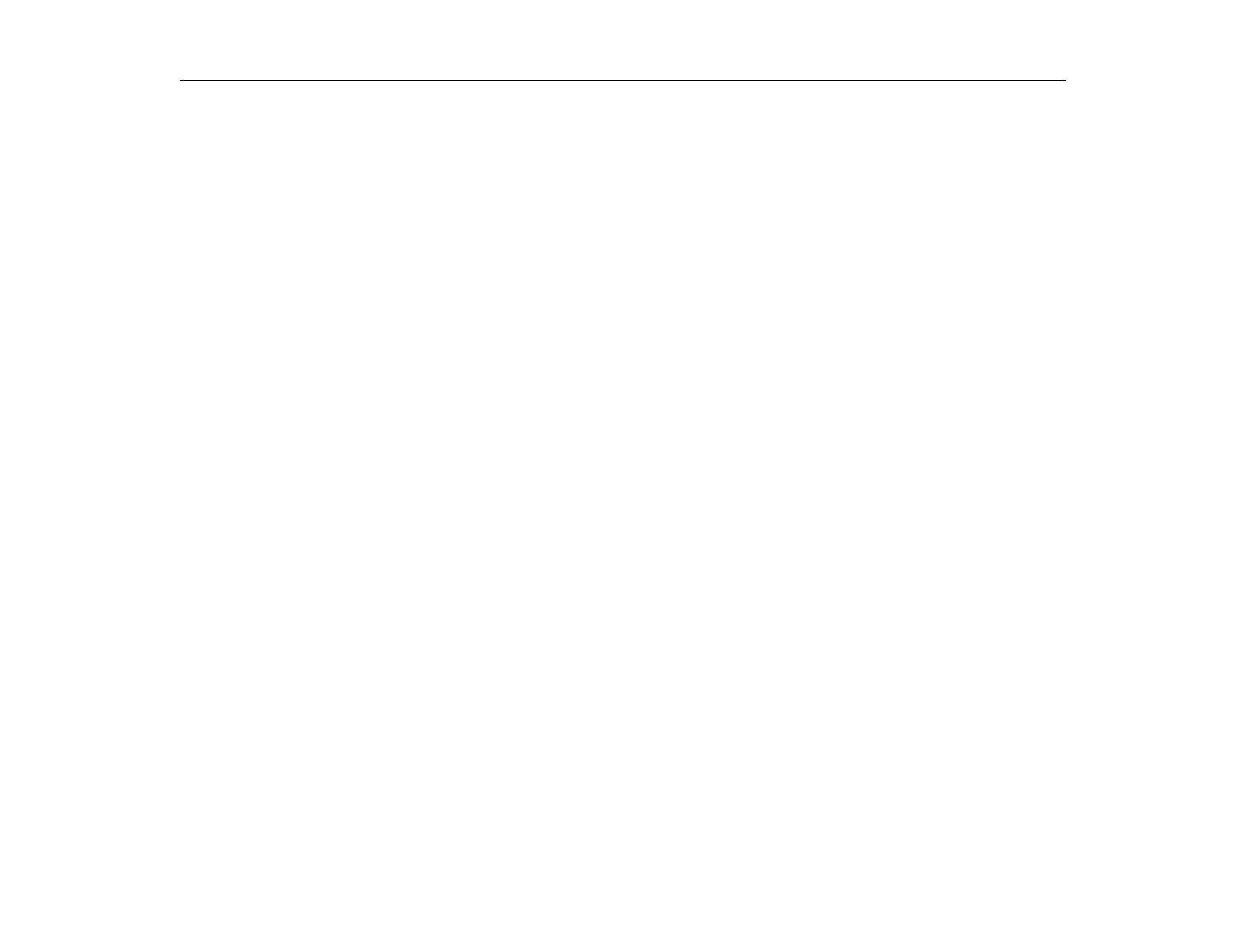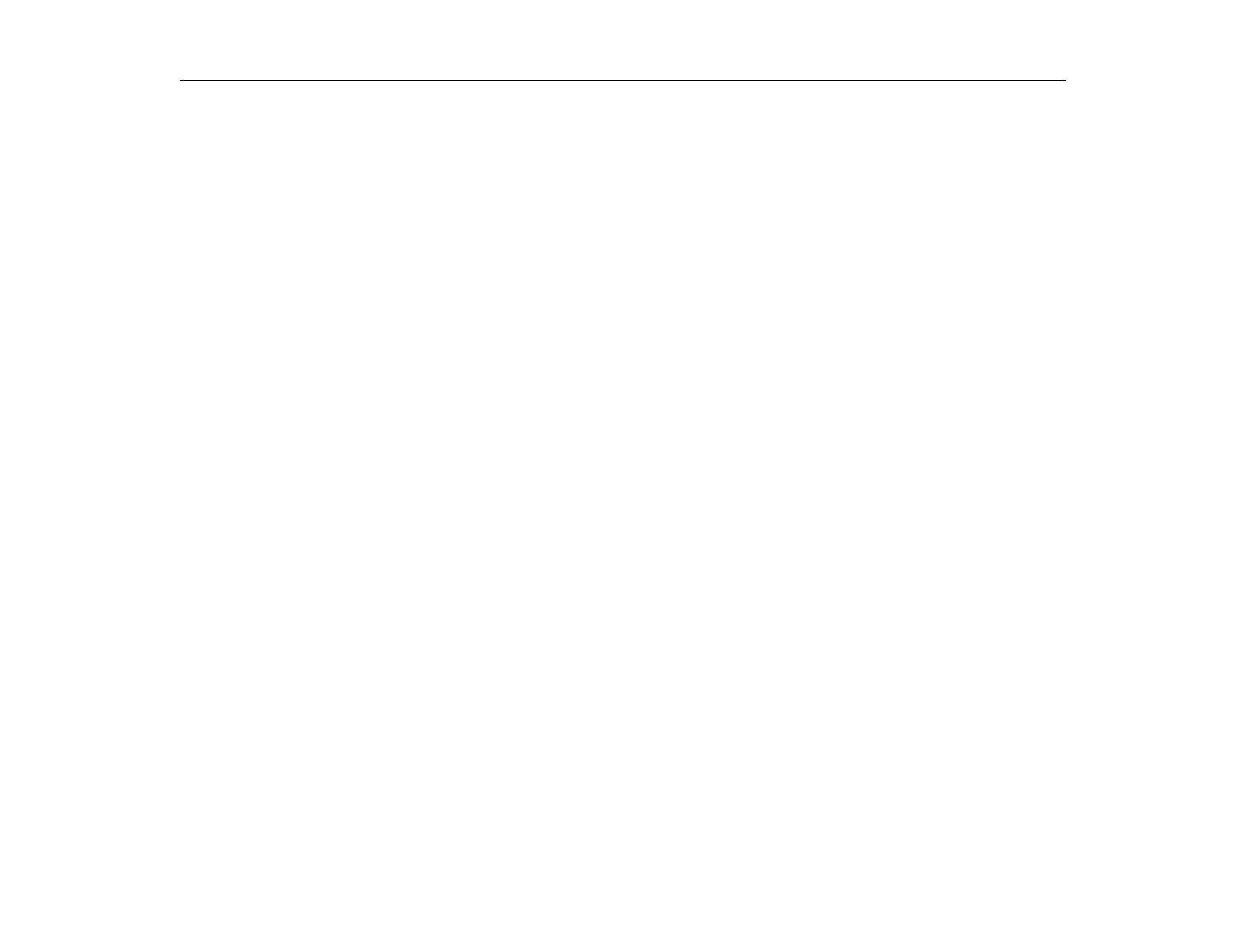
Operating Problems
Troubleshooting
139
Chapter 13 - Troubleshooting
If you ever have difficulty running your computer, consult the following sections for
advice on how to handle system problems.
If this section does not help you resolve the problem, contact micronpc.com
Technical Support at 1-888-FIX-MYPC (1-888-349-6972).
Operating Problems
The computer does nothing when you turn it on.
Check the battery charge - it may be low. Connect the power cord to get power
and recharge the battery. Try turning on the computer again.
Nothing appears on the LCD panel when you turn on the computer.
Adjust the brightness on a TFT LCD. If you are using an external monitor press
[Fn+F5] to return to the LCD panel.
Nothing appears on the external monitor when you switch the display to it.
Check all monitor connections to verify it is connected properly. Check the
monitor’s power cord to insure it is connected to an AC wall outlet. Check the
brightness and contrast controls on the monitor. If the program appear on the LCD
panel instead of the external monitor, press [Fn+F5] to switch to the monitor. Try
turning the monitor off and on again.
The external monitor displays flashes or waves.
Check the cables between the monitor and the computer to make sure they are
properly installed and connected.
Some of the letter keys type numbers instead of the indicated letters.
The numeric keypad on the keyboard may be active. Check to see if the NumLock
light is on. To return the keypad keys to typing letters, press [NumLock].
Battery power seems to run out faster than expected.
If you are running the computer from the battery rather than the power cord, make
sure that you set the
Idle Mode
field in System Setup to
On
.
This setting enables
the microprocessor and the hard drive to slow down when the computer is not
busy.