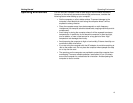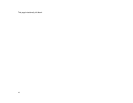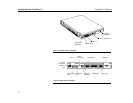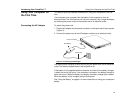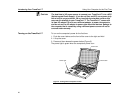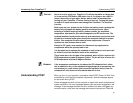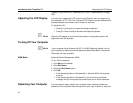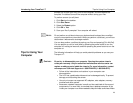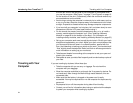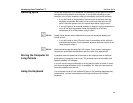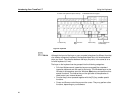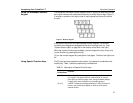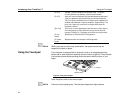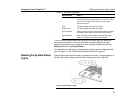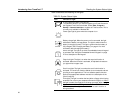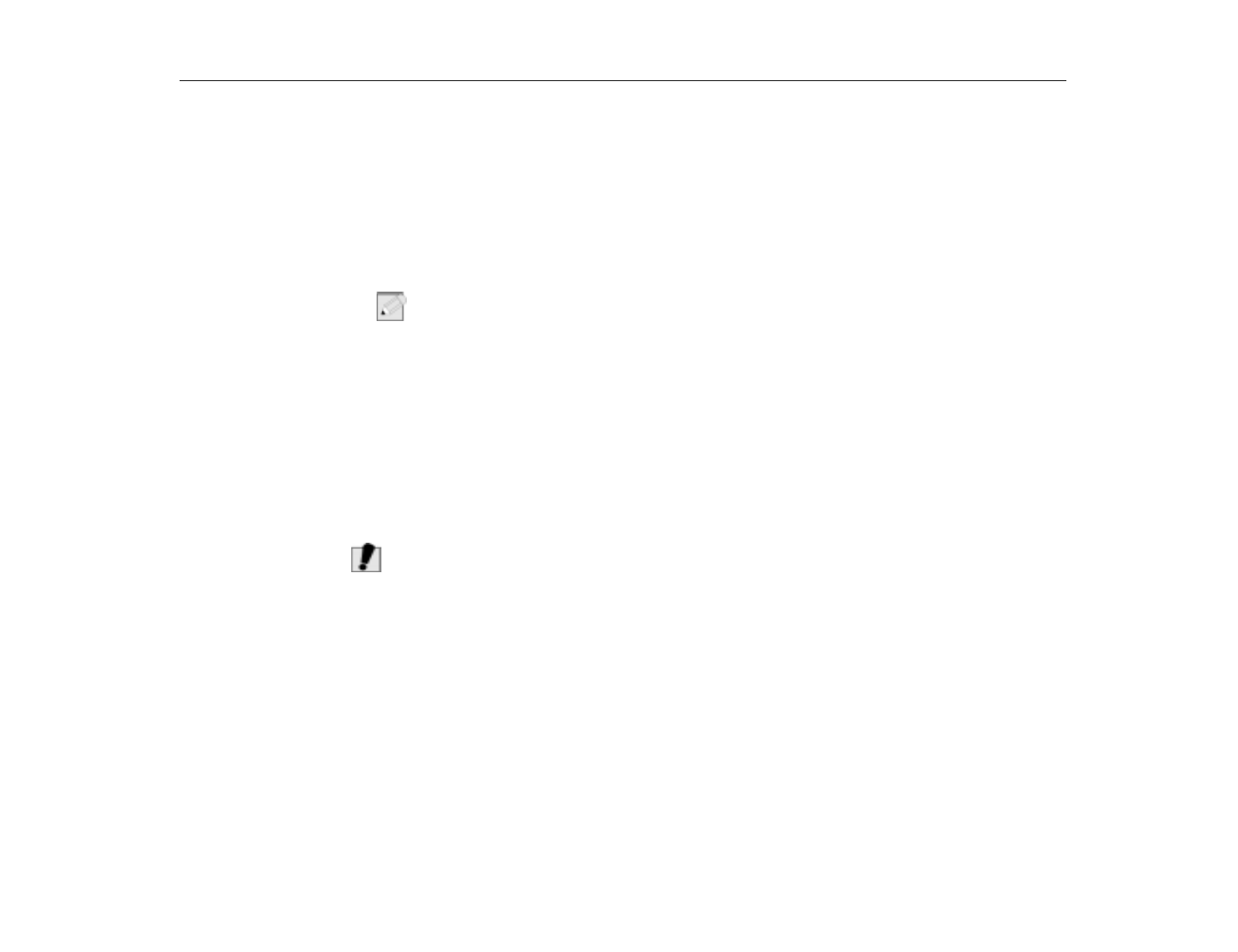
Tips for Using Your Computer
Introducing Your TransPort LT
23
prompts you to save your files, turns off the computer, and then restarts the
computer. A cold boot turns off the computer without saving your files.
To perform a warm (or soft) boot:
1. Click
Start
on the taskbar.
2. Click
Shut Down
.
3. Select the
Restart
option.
4. Click
OK
or
Yes
.
5. Save your files if prompted. Your computer will reboot.
N
OTE
:
Do not perform a cold boot unless your keyboard and touchpad have no effect
and you cannot perform a warm boot. When you perform a cold boot, you will lose
data unless it was saved to a storage medium.
You can also perform a soft boot by saving your files and pressing [Ctrl+Alt+Del].
You can perform a cold (or hard) boot by pressing the power button to turn the
computer off, waiting ten seconds, and then pressing the power button to turn the
computer on.
Tips for Using Your
Computer
The following information will help you avoid potential problems as you use your
Transport LT:
C
AUTION
:
Do not try to disassemble your computer. Opening the system chassis
voids your warranty. Only an authorized manufacturer service center can
replace or add any parts inside the chassis. For more information, contact
micronpc.com Technical Support at 1-888-FIX-MYPC (1-888-349-6972).
•
Follow all the instructions and cautions in your computer user
documentation.
•
The LCD has a polarized surface and can be damaged easily. To prevent
damage, avoid touching the screen.
•
Use only micronpc.com approved AC adapters, auto adapters, memory
modules and other options.
•
Because a notebook computer is small and has restricted air flow around
components, it is more likely to overheat than a desktop computer. A fan
inside your computer runs when needed to help eliminate some heat. Make