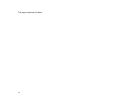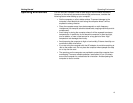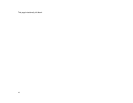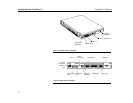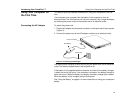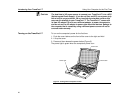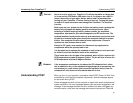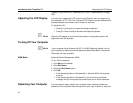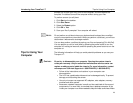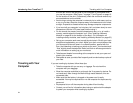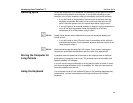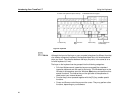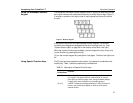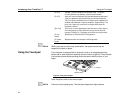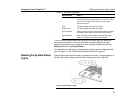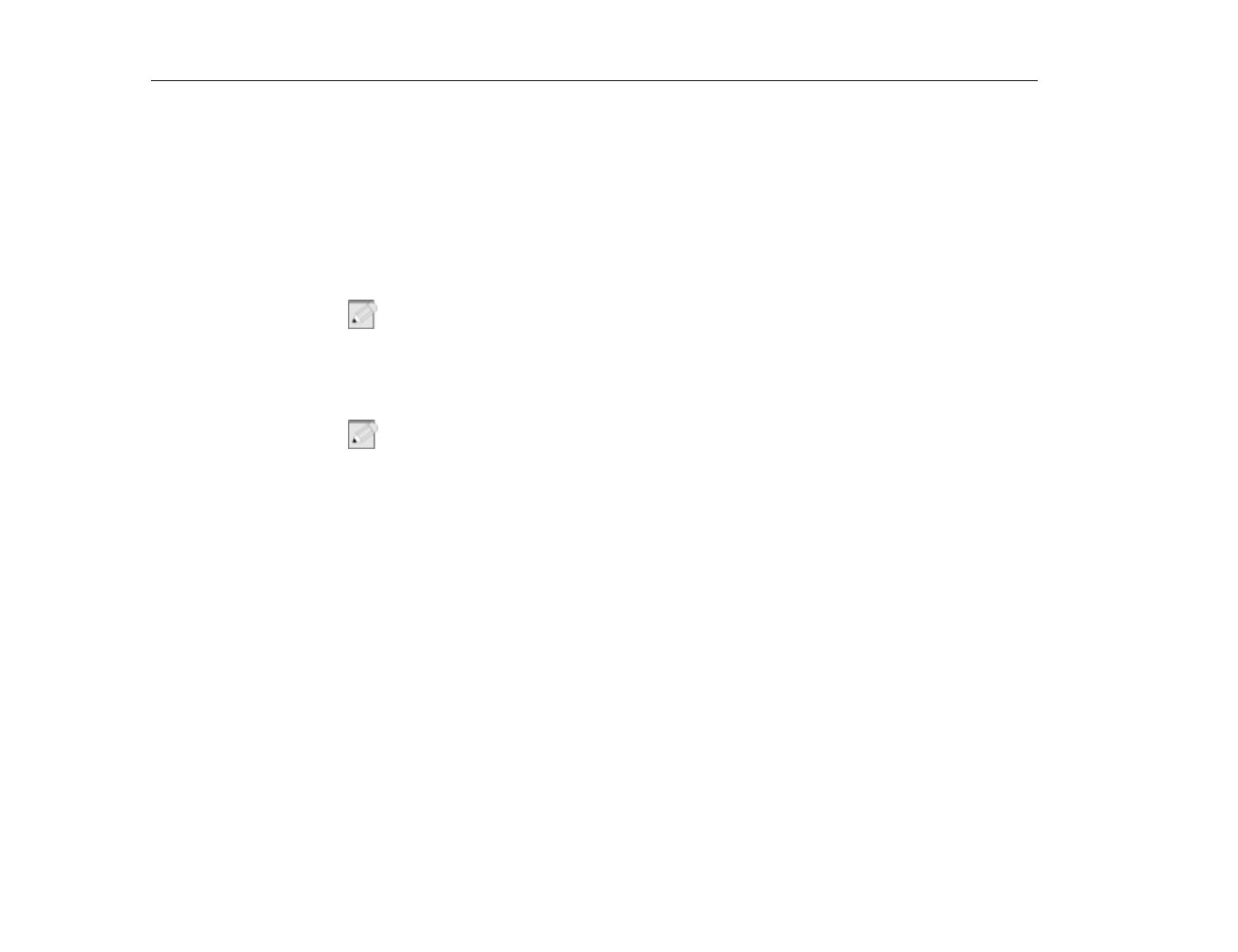
Adjusting the LCD Display
Introducing Your TransPort LT
22
Support (1.888.FIXMYPC or 1.888.349.6972). (See ”Troubleshooting” on page
139.)
Adjusting the LCD Display
You may wish to adjust the LCD (Liquid-Crystal Display) when you begin using
your computer. A TFT (Thin-Film Transistor) LCD does not require adjustment for
contrast because the contrast is set to remain at maximum.
To adjust the LCD:
•
Press [Fn+Up Arrow] to increase the display brightness.
•
Press [Fn+Down Arrow] to decrease the display brightness.
N
OTE
:
When the AC adapter is removed and the system is using battery power, the
brightness level will decrease.
Turning Off Your Computer
N
OTE
:
If your computer has a Windows (98, NT 4.0, 2000) Operating System, turn off
your computer by performing the shutdown procedure described in this section.
Otherwise, you may lose data.
APM Mode
Advanced Power Management (APM)
To turn off the computer:
1. Click
Start
on the taskbar.
2. Click
Shut Down
.
3. Select the
Shut Down
option.
4. Click
OK
.
•
If the Operating System is Windows 98 or Windows 2000, the computer
turns off.
•
If the Operating System is Windows NT, you will receive a shutdown
message and you must press the power button to turn off the computer.
Restarting Your Computer
You may need to restart (reboot) your computer when installing hardware or
software or if the computer does not respond to your input. A warm (or soft) boot