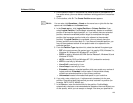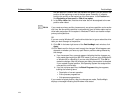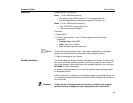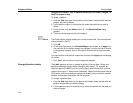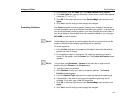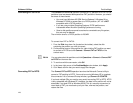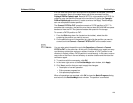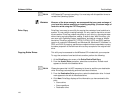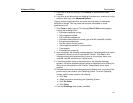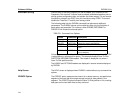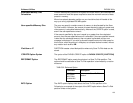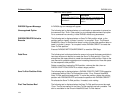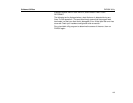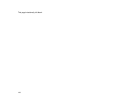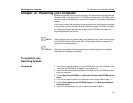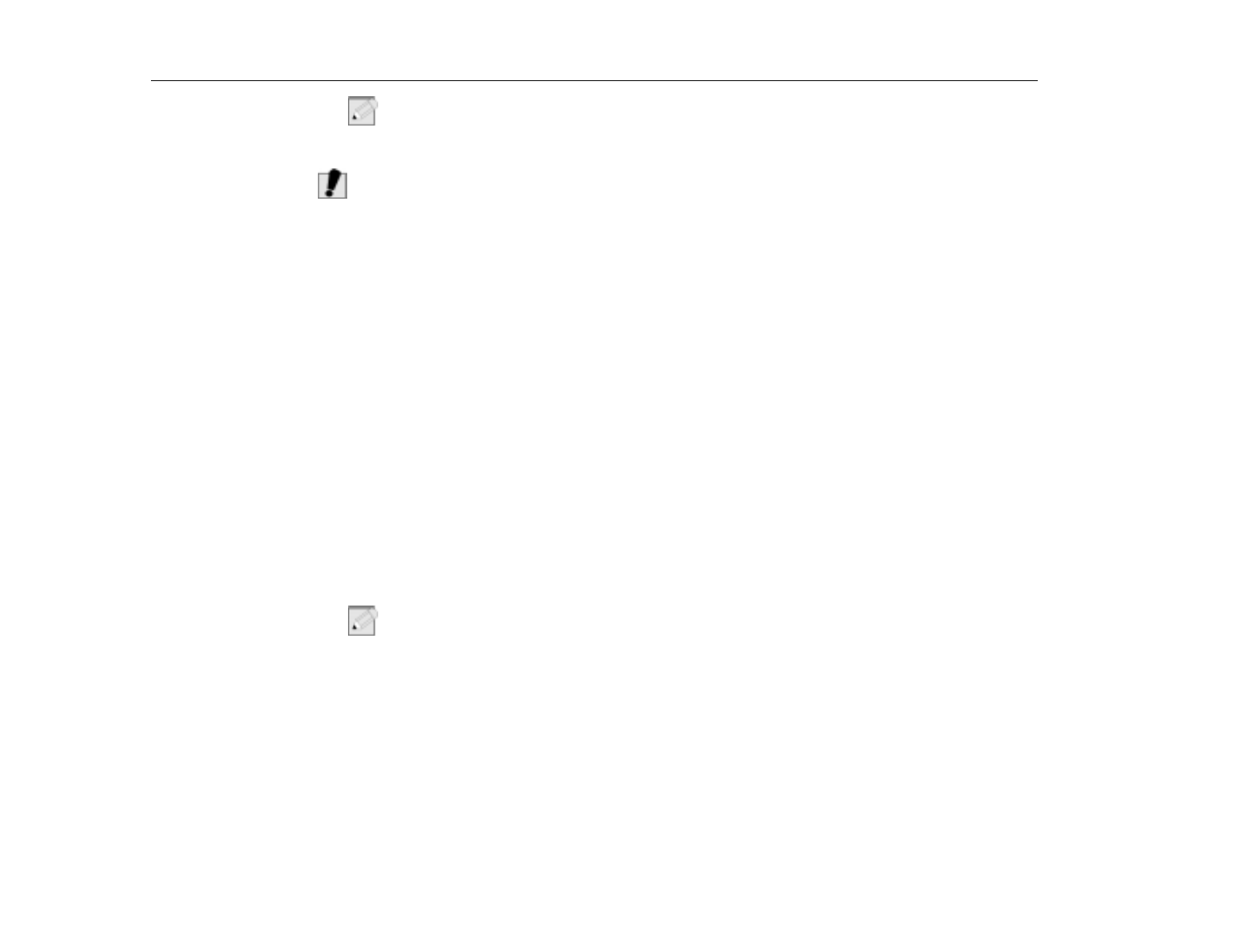
PartitionMagic
Software Utilities
130
N
OTE
:
NTFS does NOT convert to anything. You must stay with this partition format or
reinstall the Operating System.
W
ARNING
:
Because of the above example, we recommend that you create an image of
your hard drive before modifying or installing anything. (Create an image of
hard drive while using the FAT file system.)
Drive Copy
DriveCopy is an easy-to-use utility for copying the contents of one hard drive to
another. It is not used for creating backups; it is only used for hard drive to hard
drive transfers. DriveCopy copies everything on your drive in a few simple steps
without losing a single preference, setting, or byte of data. With DriveCopy, you
can move your Operating System, applications, and data to a larger or smaller
hard drive. DriveCopy copies FAT, FAT32, FAT32X, NTFS, and HPFS partition
types in all versions of Windows 95 and Windows 98, Windows NT, Windows 3.x,
DOS, and OS/2. By copying, partitions are copied and then expanded to occupy
the same proportion of the new hard drive as they occupied on the original hard
drive.
Copying Entire Drives
This utility may be accessed on the MRestore CD included with your computer.
To copy the contents of one hard drive to another, perform the following:
1. At the
DriveCopy
main screen, click
Entire Disk to Disk Copy.
2. From the
Source Drive
group box, select the source drive. A check mark
appears to the left of the selected drive.
N
OTE
:
Please be aware that it is NOT necessary to format or partition your destination
drive. DriveCopy automatically performs both these functions.
3. From the
Destination Drive
group box, select the destination drive. A check
mark appears to the left of the selected drive.
4. Click
Next.
DriveCopy displays all the information you have entered to this
point.
•
Source drive
•
Source partitions
•
Destination drive