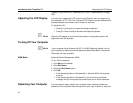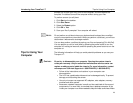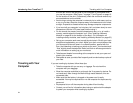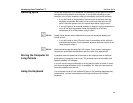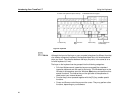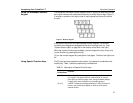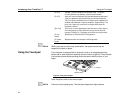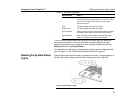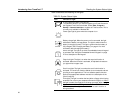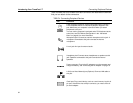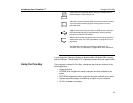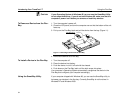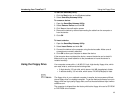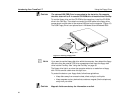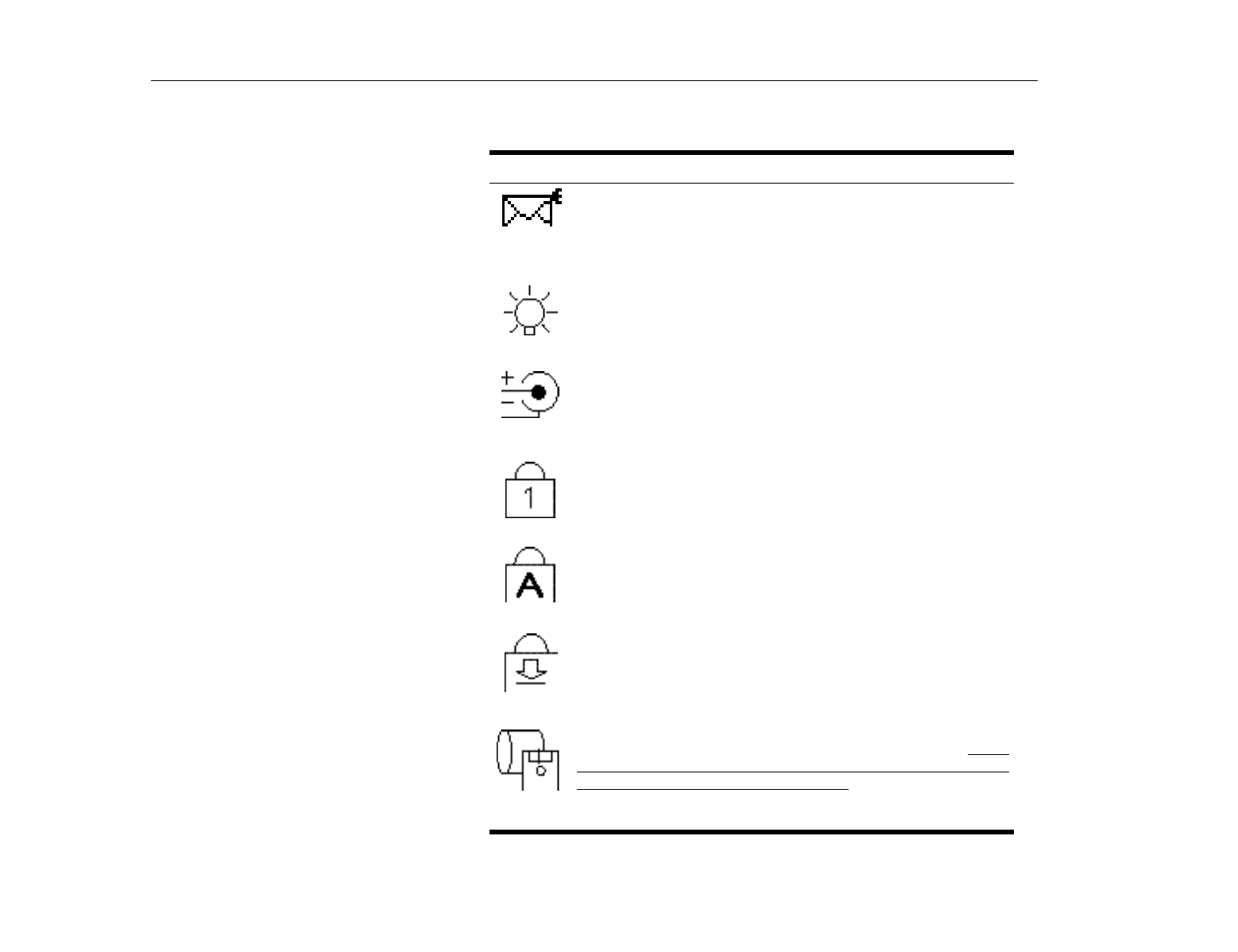
Reading the System Status Lights
Introducing Your TransPort LT
30
Table 3 describes the meaning of the lights.
TABLE 3. System Status Lights
Icon Function of Light
E-mail
: Light is on when e-mail arrives.
To enable this function, you need to register your E-mail Account in
the
Register E-mail Account
window. Select
Start
>
Program
>
StartUp
>
Internet Launcher
to register an E-mail account. This is
currently only available in WIndows 98.
Power light:
Light is green when the computer is on.
Battery charge light:
When the power cord is connected, the light
indicates the battery’s charge status. The light is amber when the
battery is charging normally. The light is green when the battery is
fully charged. (See ”Charging the Battery” on page 41 for more
information about charging the battery.)
Num Lock light:
The light is on when the embedded numeric keypad
is activated. See ”Using the Embedded Numeric Keypad” on page
27 for a description of the keypad.
Caps Lock light:
The light is on when the caps lock function is
activated. When the function is activated, all alphabetic characters
you type will be in upper case.
Scroll Lock light:
The light is on when the scroll lock function is
activated. The scroll lock function affects cursor movement and text
scrolling in some applications. This is a software specific function.
Refer to the appropriate software manuals for a description of the
[Scroll Lock] key.
Drive light:
The light is on when the hard drive or floppy drive is being
accessed. Do not turn your computer off when this light is on. When
the light is amber, the floppy drive is being accessed. When the light
is green, the hard drive is being accessed. For a CD-ROM or DVD-
ROM drive, check the light on the drive itself to see if the drive is
being accessed.