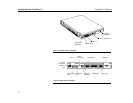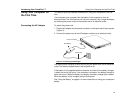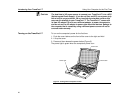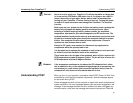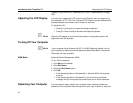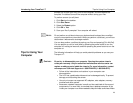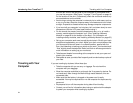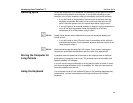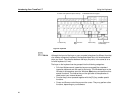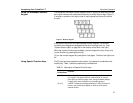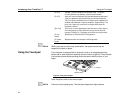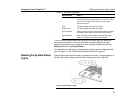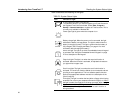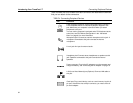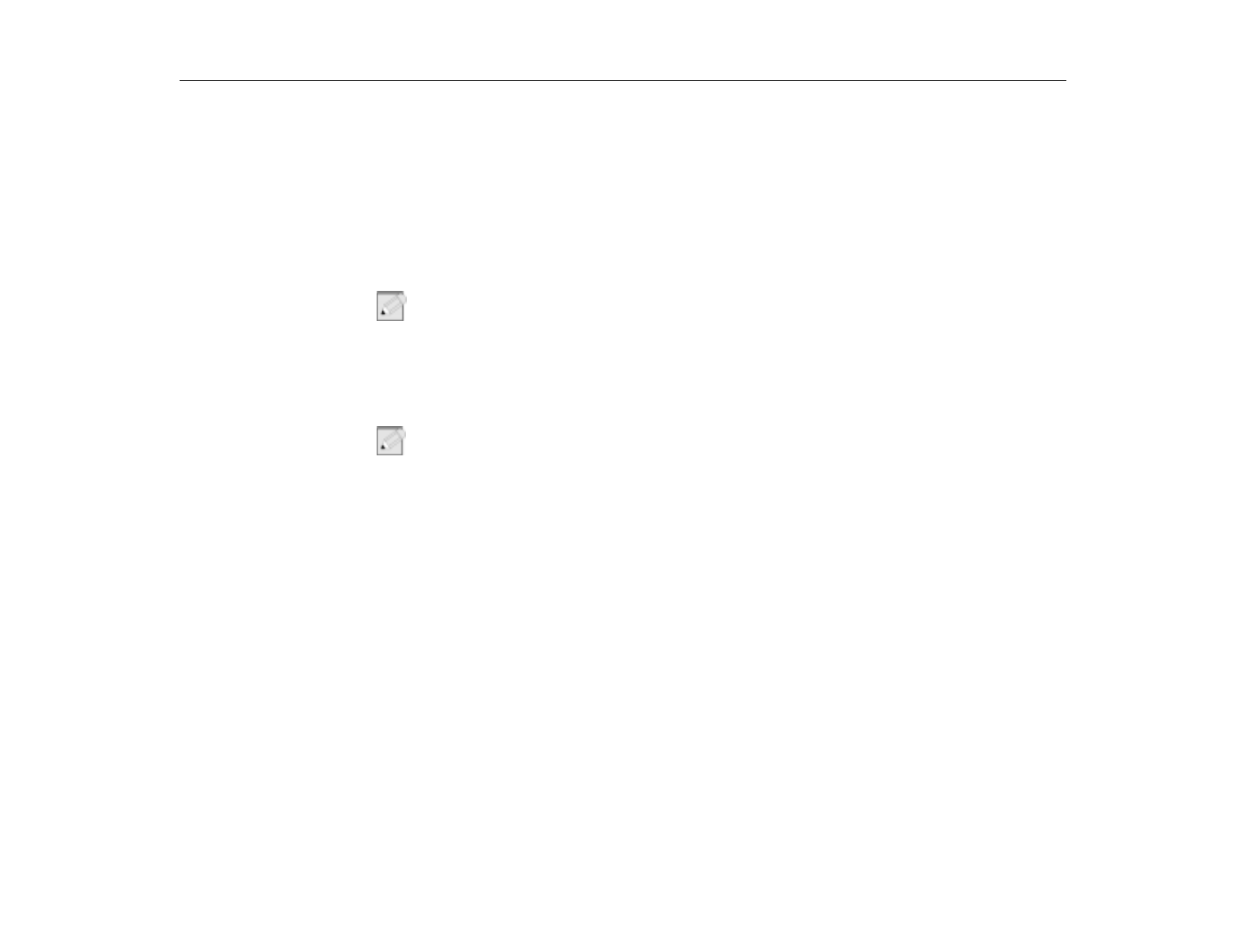
Handling Spills
Introducing Your TransPort LT
25
Handling Spills
Do not spill anything on your computer. The best way to avoid spills is to avoid
eating and drinking around your computer. If you do spill something on your
computer, turn off your computer, unplug it immediately, and do the following:
•
If you spill liquid on the keyboard, drain as much of the liquid from the
keyboard as possible. Be careful not to let the liquid drip onto the LCD
panel. Allow the system to dry for several days before trying to use it.
•
If you spill liquid on an external keyboard or keypad, unplug it and drain as
much of the liquid as possible. Allow the keyboard to sit at room
temperature for a full day before trying to use it.
N
OTE
:
Sweet liquids leave a sticky residue that may jam the keyboard despite your
efforts to dry it.
•
If you spill liquid on the LCD panel, clean it immediately with a soft cloth
and denatured alcohol. Do not use water, acetone, aromatic solvent, or dry,
rough towels to clean it.
N
OTE
:
Some liquids damage the polarized LCD screen. If your screen is damaged,
contact your authorized manufacturer’s service center for a replacement.
Storing the Computer for
Long Periods
If possible, leave the power cord connected to the computer and an electrical
outlet when the computer is not in use. This extends the life of the battery and
keeps the battery fully charged.
If you will not be using the computer for a long period of time (a month or more),
you should charge the battery until it is completely full. After you have done so,
remove the battery from the unit.
Using the Keyboard
Your computer has an 87 key keyboard (Figure 6). By pressing designated key
combinations, you can have access to all the key functions of a full-sized
keyboard.