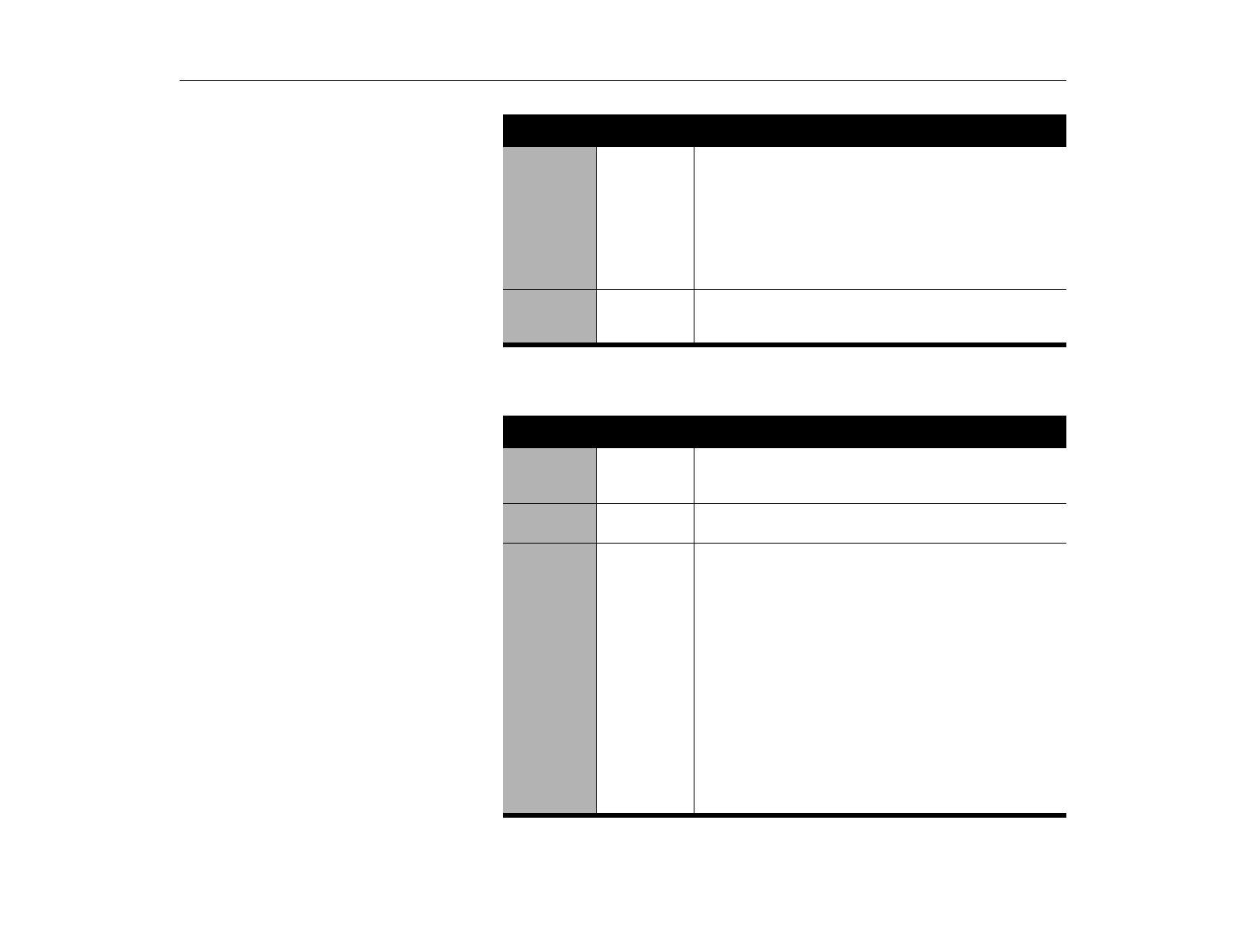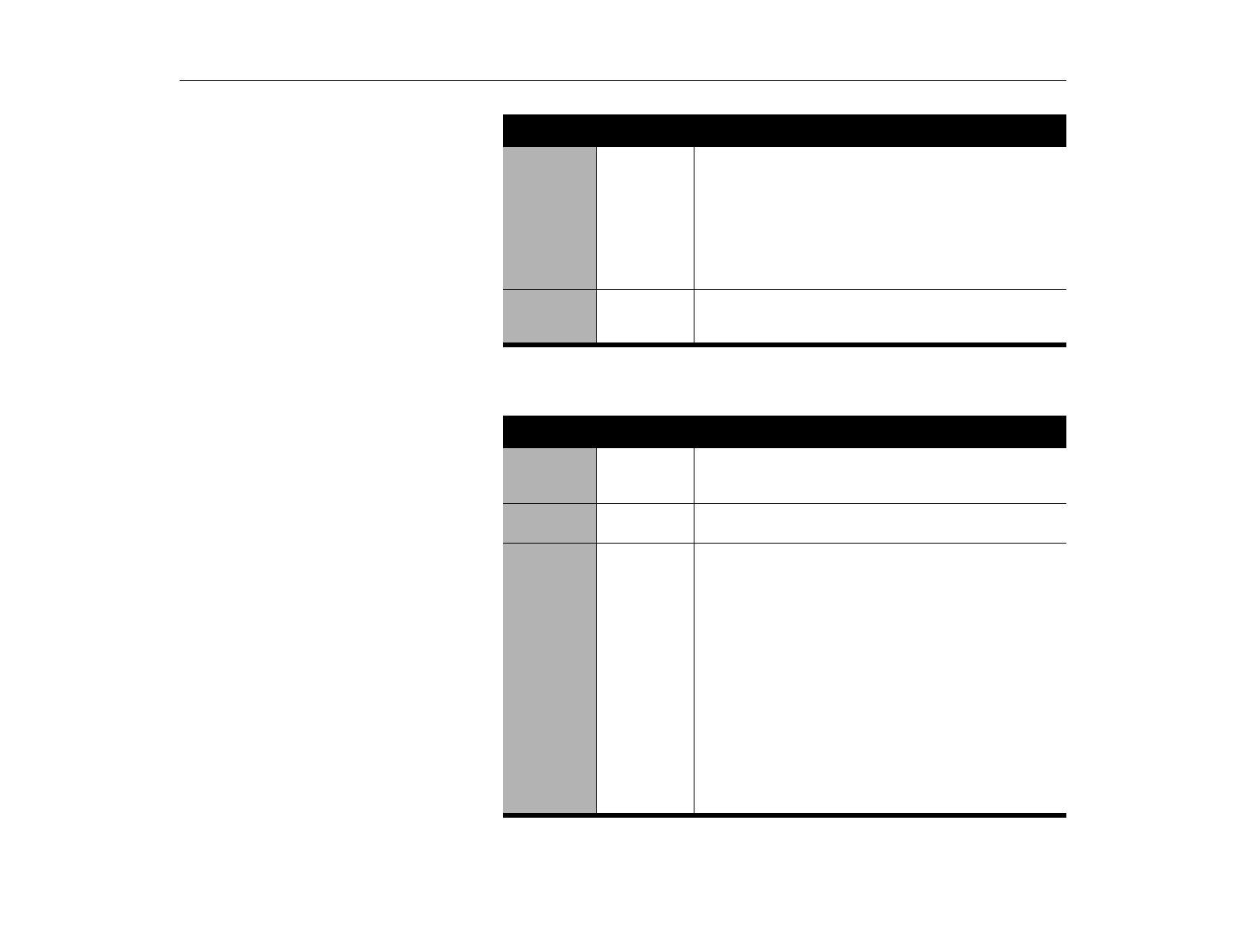
Boot Menu
Using System Setup
87
Boot Menu
The Boot menu enables you to select a boot device and set boot options.
Resume
Time:
hh:mm:ss Specifies the time for your computer to automatically
resume from rest mode. Enter two-digit numbers to
indicate the hour, minutes, and seconds in the format
hh:mm:ss
. Use a 24-hour clock
.
Use the tab key to move
between the hour, minute, and second cells. Use the
hyphen key [-] or [Space] bar to decrease or increase the
numbers.
You must set this option if you enable
Resume On Time
.
Speedstep
Mode:
Selects the mode of Intel Speedstep support to install in
the user BIOS at runtime. If your CPU does not support
Intel Speedstep, this field should be set to
Disabled
.
TABLE 16. (Continued) Power Menu
Feature Option Description
TABLE 17. Boot Menu
Feature Option Description
Screen Logo
Display:
Enabled
Disabled
Enables or Disables the display of the boot time logo. If
you select
Disabled
, the diagnostic POST screen is
displayed during boot.
Summary
screen:
Enabled
Disabled
Displays the system configuration when the computer
starts. The options are
Enabled
and
Disabled
(default).
Boot Device
Priority:
Default:
1.Diskette
Drive,
2.Removable
Devices,
3.Hard Drive,
4.DVD/CD-
ROM
Enables you to select the order in which the computer
attempts to boot from different devices. The field has three
options:
Diskette Drive
,
Removable Devices
,
Hard
Drive
,
and
DVD-CD ROM
.
To choose a device as the first, second, or third boot
device:
1.
Press [Enter] at the
Boot Device Priority
field.
2.
Press [Enter] at the plus(+) symbol to display sub
menu.
3.
Highlight the option with the [Up Arrow] or [Down
Arrow] key.
4.
Press the [Space] bar until the option moves up or
down in the list of options
5.
Press [Esc] to return to the Boot menu.