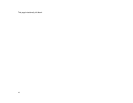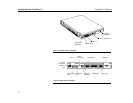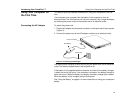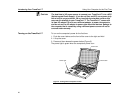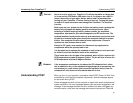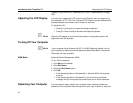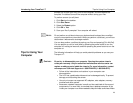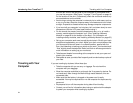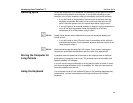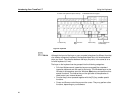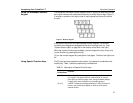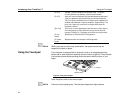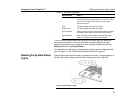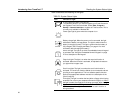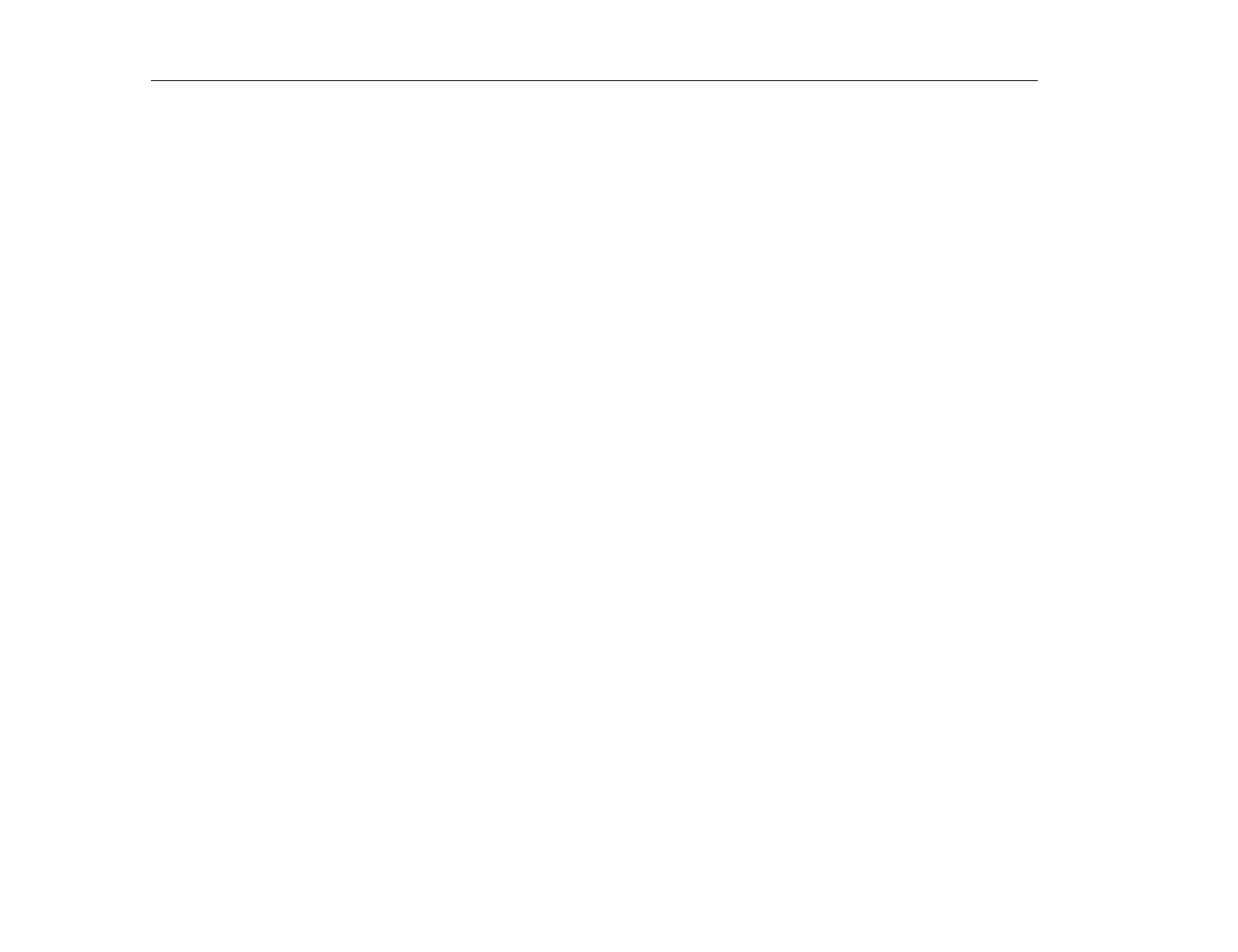
Traveling with Your Computer
Introducing Your TransPort LT
24
sure the fan vent on the right side of your computer is not blocked when
you use the computer. (See Figure 1 on page 17 and Figure 2 on page 18
for the location of the vent.) Occasionally check the vents and remove any
accumulated dust on the outside.
•
Avoid using or storing the computer in extremely hot or cold areas, such as
a car on a hot day. Keep the computer away from heaters and out of direct
sunlight. Exposure to excessive heat may damage computer components.
•
If you have left your computer in a hot place, let it cool down slowly to room
temperature (with the LCD panel open) before using it.
•
Do not remove the memory-module compartment door, or try to install a
memory module when the computer is on. (See ”Installing a Memory
Module” on page 65 for the location of the door.) (For information on
installing memory modules, see “Installing a Memory Module” on page 65.)
•
Set up your computer work area to avoid physical strain. Sit with your back
straight and supported by your chair. Adjust your chair or work table so that
your arms and wrists can remain in a relaxed position, parallel with the
floor. Avoid bending or twisting your wrists as you work. Your hands should
“float” slightly above the keyboard. Refer to a book on office ergonomics for
more information on setting up your work area.
•
Take frequent breaks from working at the computer to rest your eyes and
stretch your muscles.
•
Remember to save your data files frequently and to make backup copies of
your files.
Traveling with Your
Computer
If you are traveling by airplane, follow these tips:
•
Take the computer with you as carry-on luggage. Do not check the
computer with your baggage.
•
Allow the computer and disks to go through the X-ray security devices. Do
not hand-carry disks through the walk-through metal detectors, this can
cause data loss.
•
Make sure that the battery is charged or the power cord is easily
accessible. You may be required to turn on the computer for airport security
personnel.
•
Be prepared to turn off the computer during take off and landing.
•
Contact your airline for information about using an optional airline adapter
to power your computer while traveling by airplane.