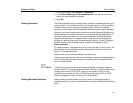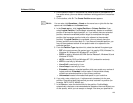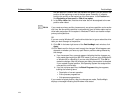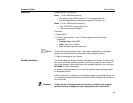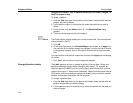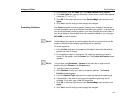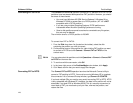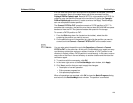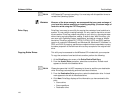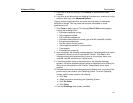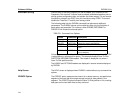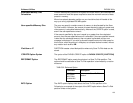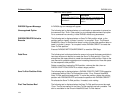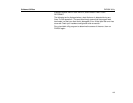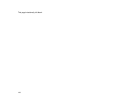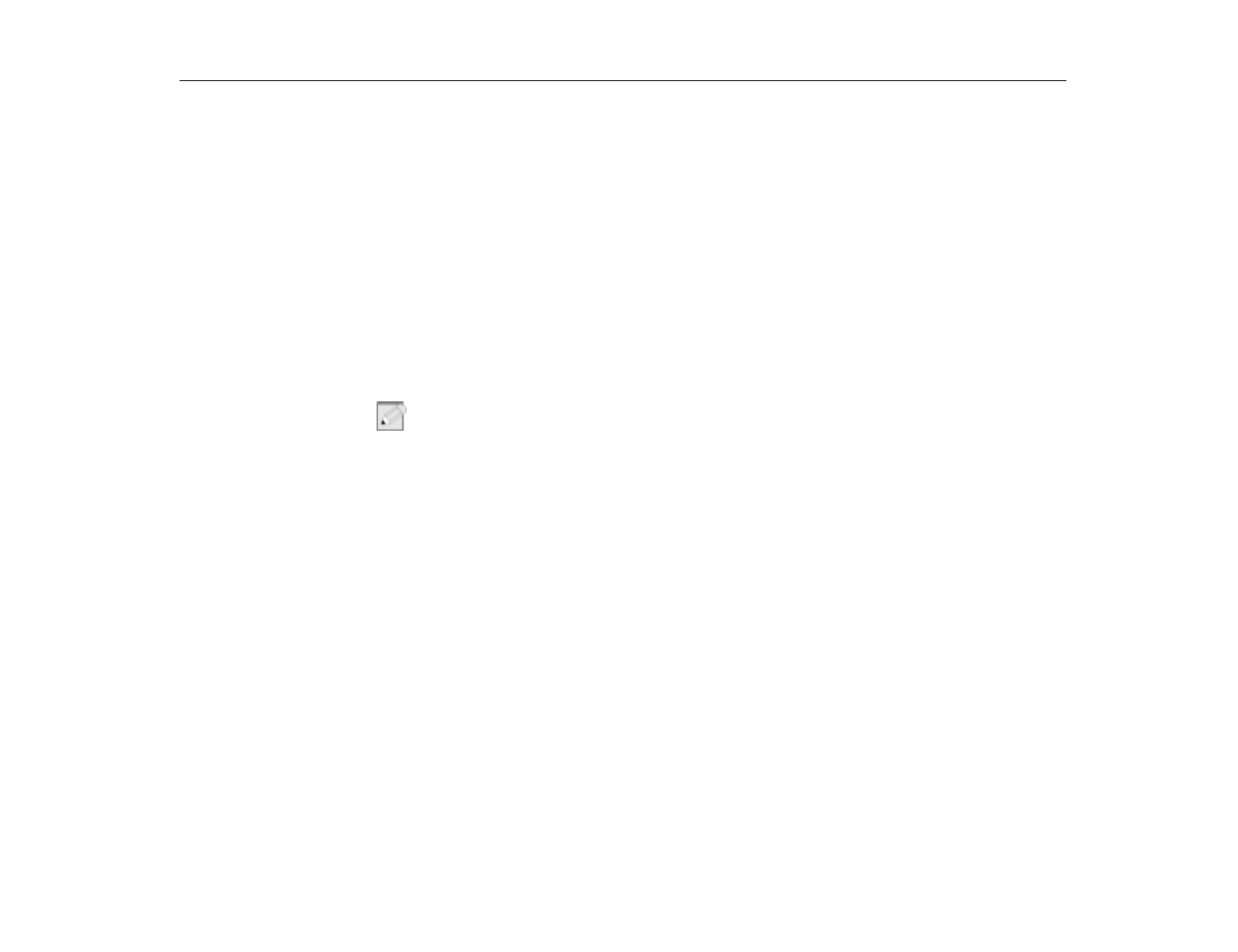
PartitionMagic
Software Utilities
129
If NTFS is the full size of your drive and no DOS partition is available, you must
copy the pqmagic files to a bootable floppy and at the command line type
Pqmagic/PQB=a:Pqbatch.pqb
. Because NTFS is not accessible from DOS it is
unable to copy the batchfile process to the hard drive. By typing the
Pqmagic/
PQB=a:Pqbatch.pqb
command, it is able to write to the floppy. PartitionMagic
can now complete the tasks specified.
The
Convert FAT32 to FAT
operation converts a FAT32 partition to FAT. To
complete this conversion, the partition must have at least 300-400 MB free space
because of how the FAT file system allocates disk space for file storage.
To convert a FAT32 partition to FAT:
1. From the
Disk
drop-down list (located on the toolbar), select the disk
containing the partition you want to convert.
2. On the partition map or in the partition list, right-click the partition you want to
convert and click
Convert > Convert FAT32 to FAT
on the context menu.
N
OTE
:
You can also select the partition and click Operations > Convert > Convert
FAT32 to FAT on the menu bar. At this point, PartitionMagic may report too many
root directory entries (the maximum number of entries in a FAT partition’s root
directory is limited, unlike a FAT32 partition’s root directory). In this case, move or
copy some of the files in the root directory to another location and then start the
conversion again.
3. To continue with the conversion, click
OK.
4. In the lower right corner of the
PartitionMagic
main window, click
Apply
.
5. Click
Yes
to confirm that you want to apply the changes.
•
Description of current operation.
•
Entire process progress bar.
•
Sub-process progress bars.
When all operations are complete, click
OK
to close the
Batch Progress
dialog
and return to the
PartitionMagic
main window. The partition is converted.