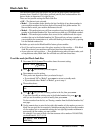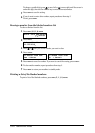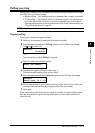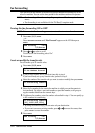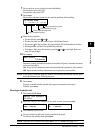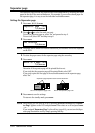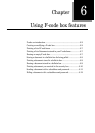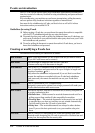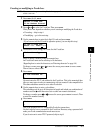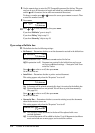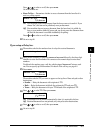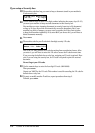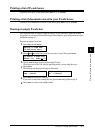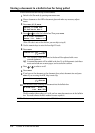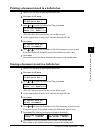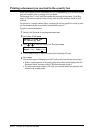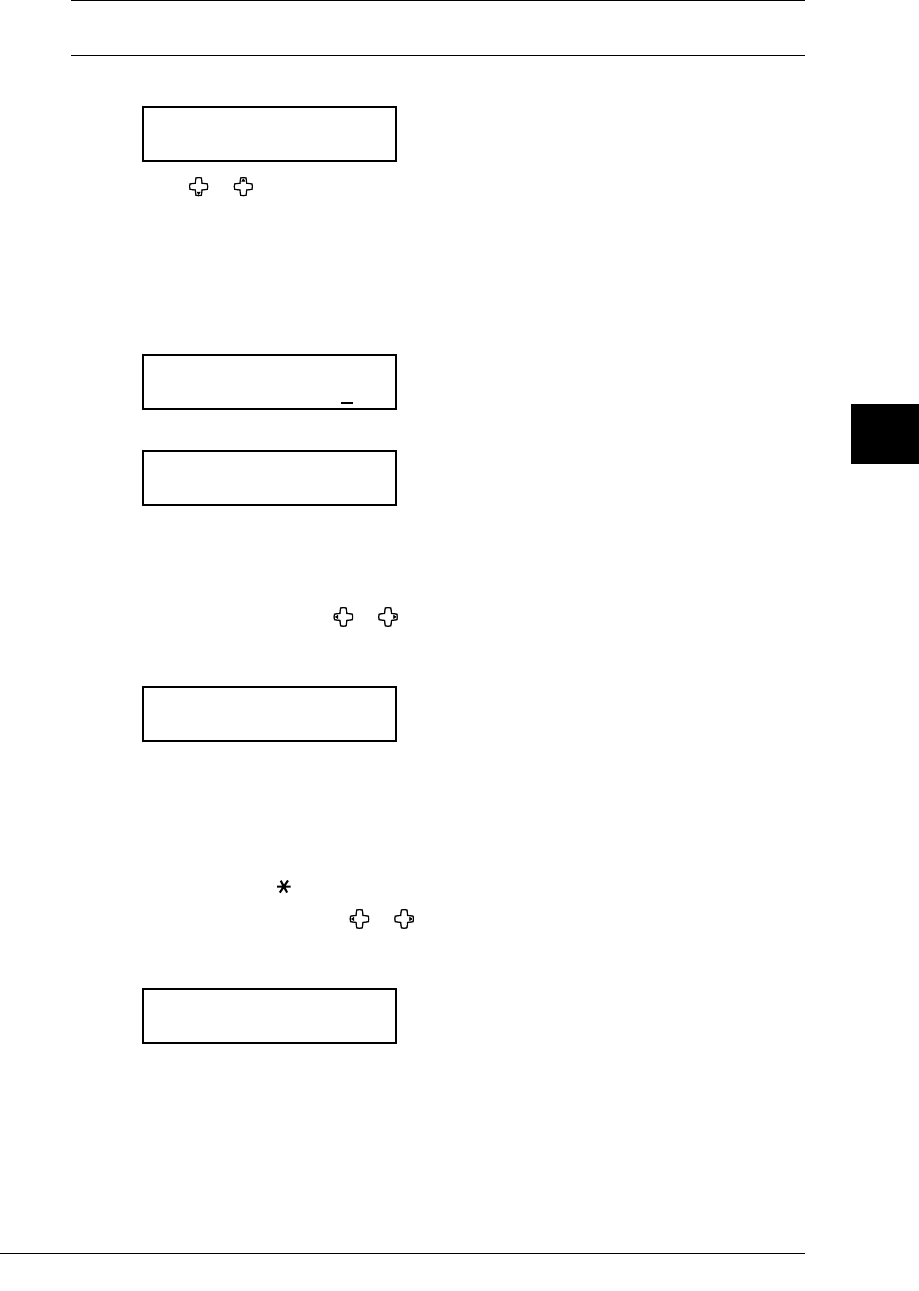
6.3USING F-CODE FEATURES
1
2
3
4
5
6
7
8
9
10
11
12
13
14
A
USING F-CODE BOX FEATURES
Creating or modifying a F-code box:
NOTE: If you want to change an existing F-code box type, you first must erase the old box, then
create a new one.
1
Press MENU, 3, 4, 1, ENTER.
Select F-Code Box
01:No Number Stored
2
Press or to select the F-code box. Then press ENTER.
What you do next depends on whether you are creating or modifying the F-code box:
• If creating — skip to step 4.
• If modifying — go to the next step.
3
Use the numeric keys to enter the 4-digit I.D. code and press ENTER.
(If you have not set the I.D. code for operation protect, you can skip this step.)
01:Set F-Code Box
Enter I.D. Code:****
4
The machine is now asking you a name for this F-code box.
01:Box Name;Upper
_
Enter or modify a name by using the numeric keys.
An F-code box’s name can be stored up to 16 characters.
(Regarding how to enter the character, see “Entering character” on page 2.2.)
To change a name, press
or to move the cursor, press CANCEL to erase a name.
Then re-enter a correct name.
5
Press ENTER.
01:Sub-Address No.
_
You must enter the ITU-T sub-address for the F-code box. This is the numerical iden-
tifier you must enter in order to communicate with any remote F-code compatible fax.
The same subaddress cannot be set to other F-code box.
6
Use the numeric keys to enter a sub-address.
The sub-address can be up to 20 characters in length and include any combination of
numbers and the
and # characters (but no other non-numeric characters).
To change a number, press
or to move the cursor, press CANCEL to erase it. Then
re-enter the number correctly.
7
Press ENTER.
01:Password
_
This is the password for ITU-T-compatible F-code fax transactions.
You don’t need to have a password for the F-code box. However, using a password will
make your F-code communication much more secure.
If you do not want to enter ITU-T password, skip to step 9.