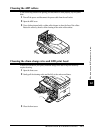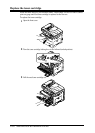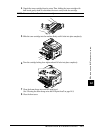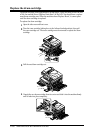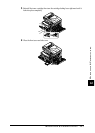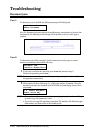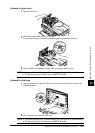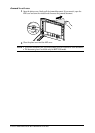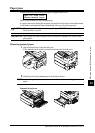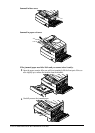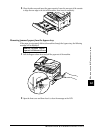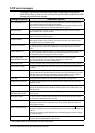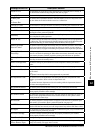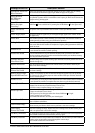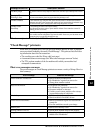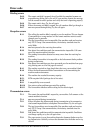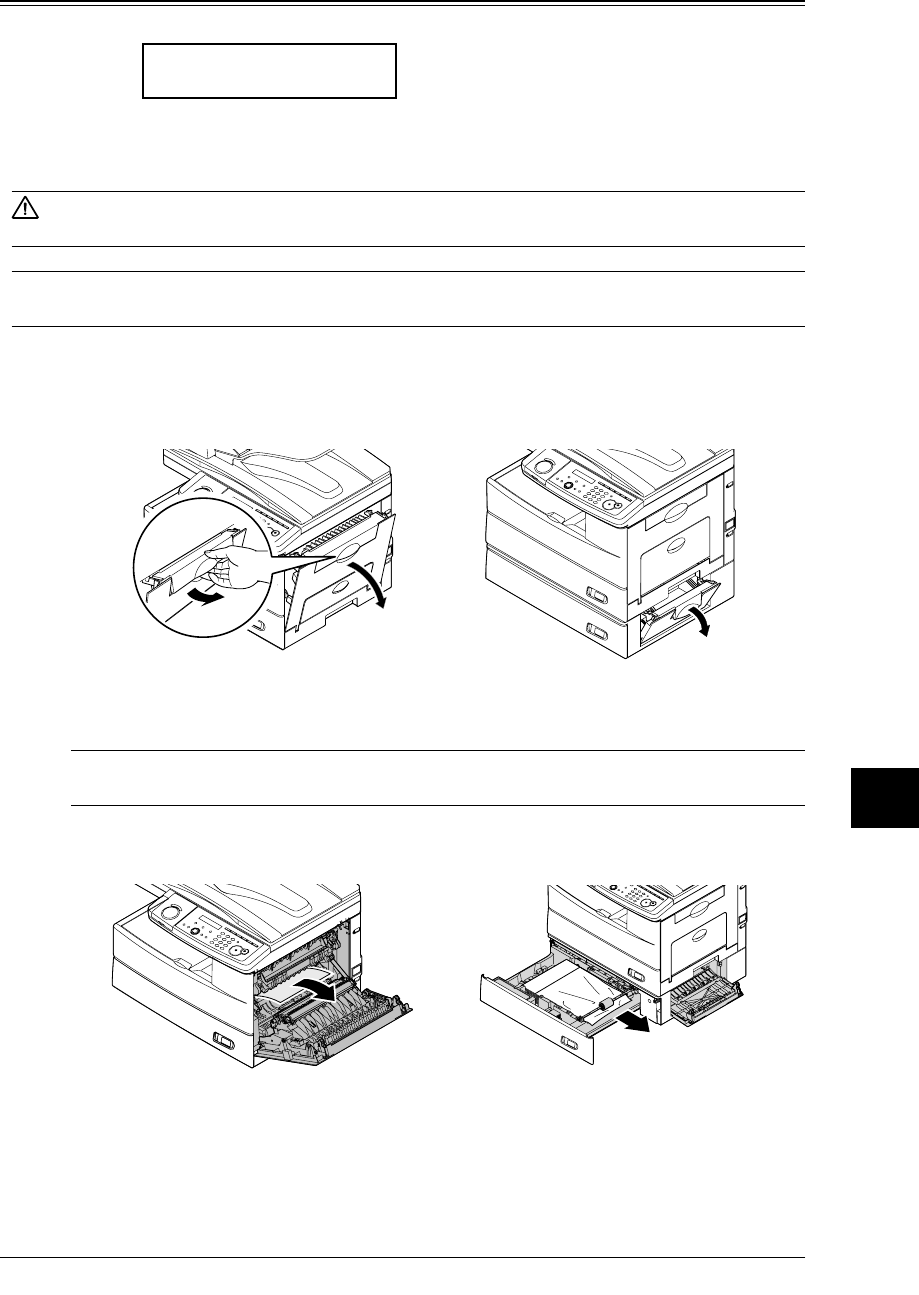
12.11MAINTENANCE & PROBLEM SOLVING
1
2
3
4
5
6
7
8
9
10
11
12
A
MAINTENANCE & PROBLEM SOLVING
Paper jams
If paper jams occur, the following message will appear on the LCD.
Open 1st Side Cover
Please Remove Paper
Follow this procedures to clear the paper jam.
If a paper jam occurs during fax reception, the machine will store the received document
in the memory and printout them automatically when you clear the paper jam.
CAUTION: When you open the side cover to remove the paper,
DO NOT touch the fuser roller.
The fuser unit is very hot.
IMPORTANT: Do not touch the drum cartridge surface. Scratches or smudges will result in poor
print quality.
Removing jammed paper
1
Pull the release lever to open the side cover.
If the optional second cassette is attached, also open the 2nd side cover.
2
Carefully remove the jammed paper in the direction shown.
NOTE: Avoid getting unfixed toner on your hands and clothes when removing jammed
paper.
Jammed in feed area