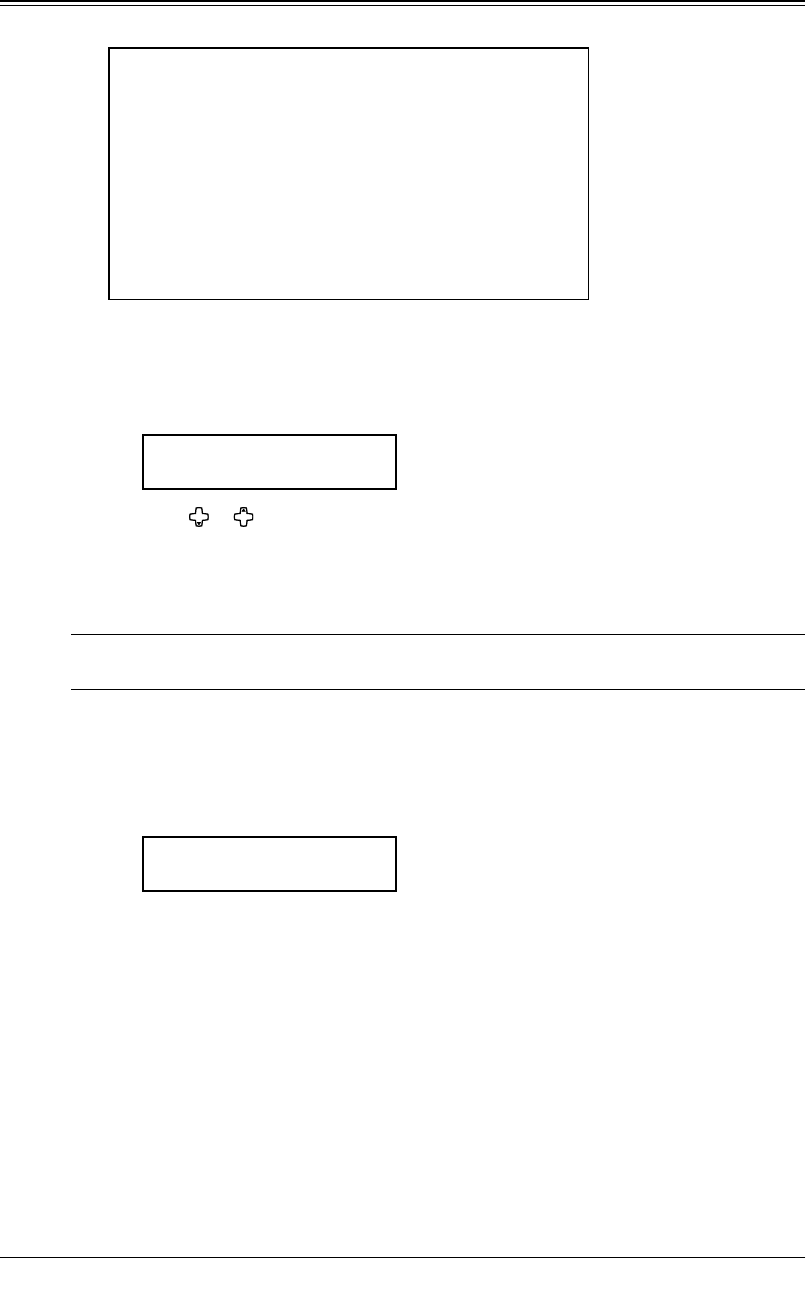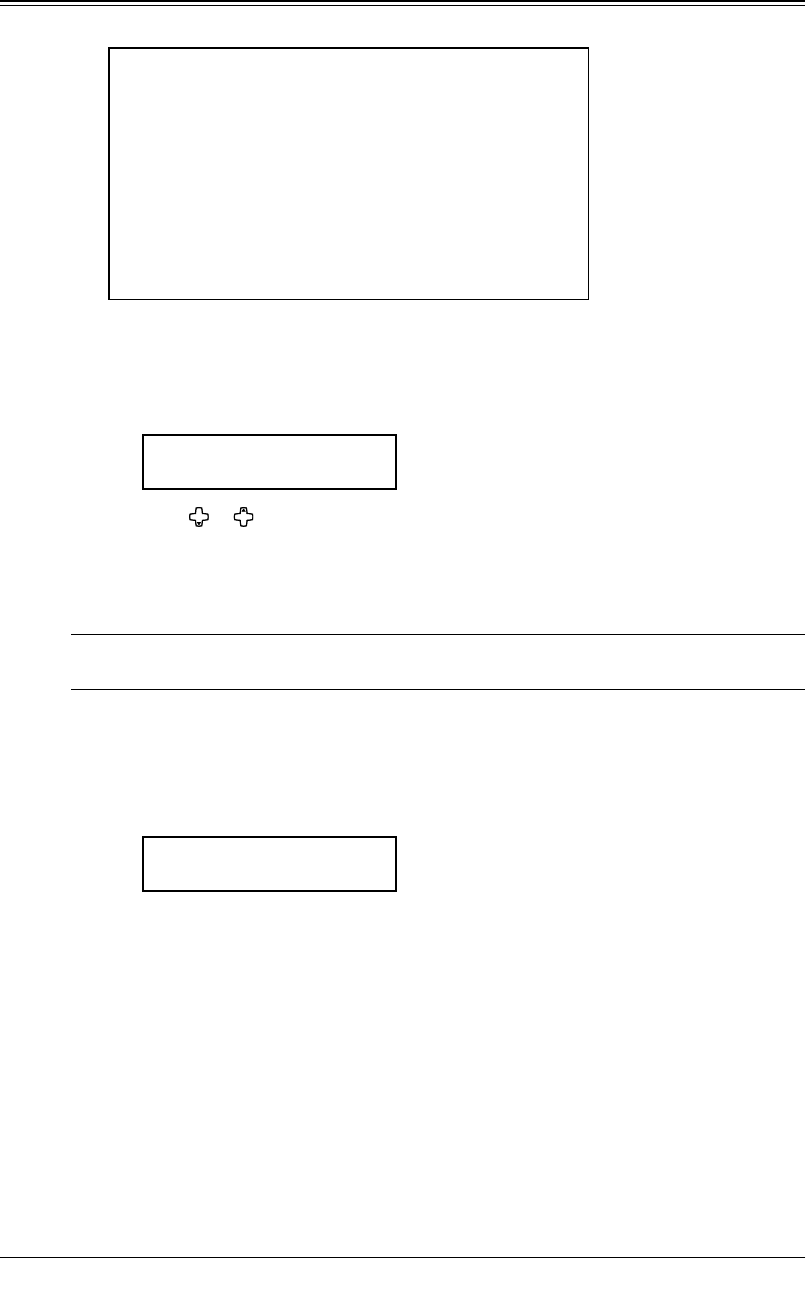
4.20 SENDING FAXES
Cover page
Your machine can store a cover page to send at the beginning of each outgoing fax.
Fax
M
essage Fro
m
:
Nov 27 2004 10:12am
Name
:
Fax Number:
[
(Enter your message)
]
[
(Enter your message)
]
[
(Enter your message)
]
(Your name)
(Your fax number)
Turning the cover page on
1
Press MENU, 3, 2, 1, ENTER.
– or –
Press
ADVANCED FUNCTIONS until “Cover Page” appears on the LCD then press ENTER.
Cover Page :Off
/
/Enter
2
Press or to select on or off, then press ENTER.
Now the cover page feature is working but your message line is blank. To enter the
message, see “Entering the cover page message,” below.
The usual TTI and your fax number you have entered in the Initial settings (page 1.14
to 1.16) will be filled in the cover page automatically.
NOTE: If you assigned “Cover Page” to the soft key (page 8.2), you can turn the Cover page
on or off by simply pressing that key.
Entering the cover page message
The message can be up to 120 characters divided on the 3 lines.
Each line can be store up to 40 characters.
1
Press MENU, 3, 2, 2, ENTER.
Line 1 ;Upper
_
2
Use the numeric keys to enter a message for the 1st line.
(Regarding how to enter the character, see “Entering character,” on page 2.2.)
3
Press ENTER to save it.
4
To enter a message into other line, the procedure is same as the step 2 and 3.
5
When you finish entering a message, press RESET to exit.
Printing the cover page
To confirm that the cover page is set correctly, print a sample cover page from your
machine. Press
MENU, 5, 1, 1, 1, ENTER.