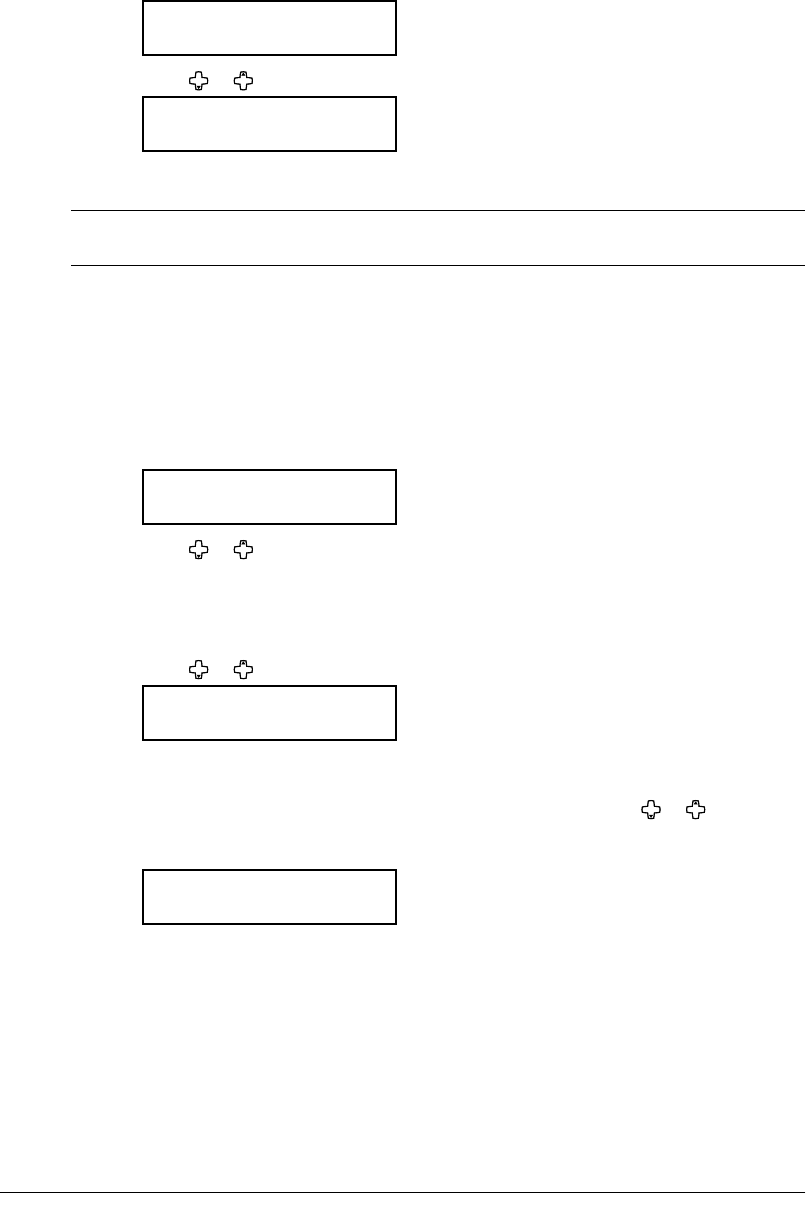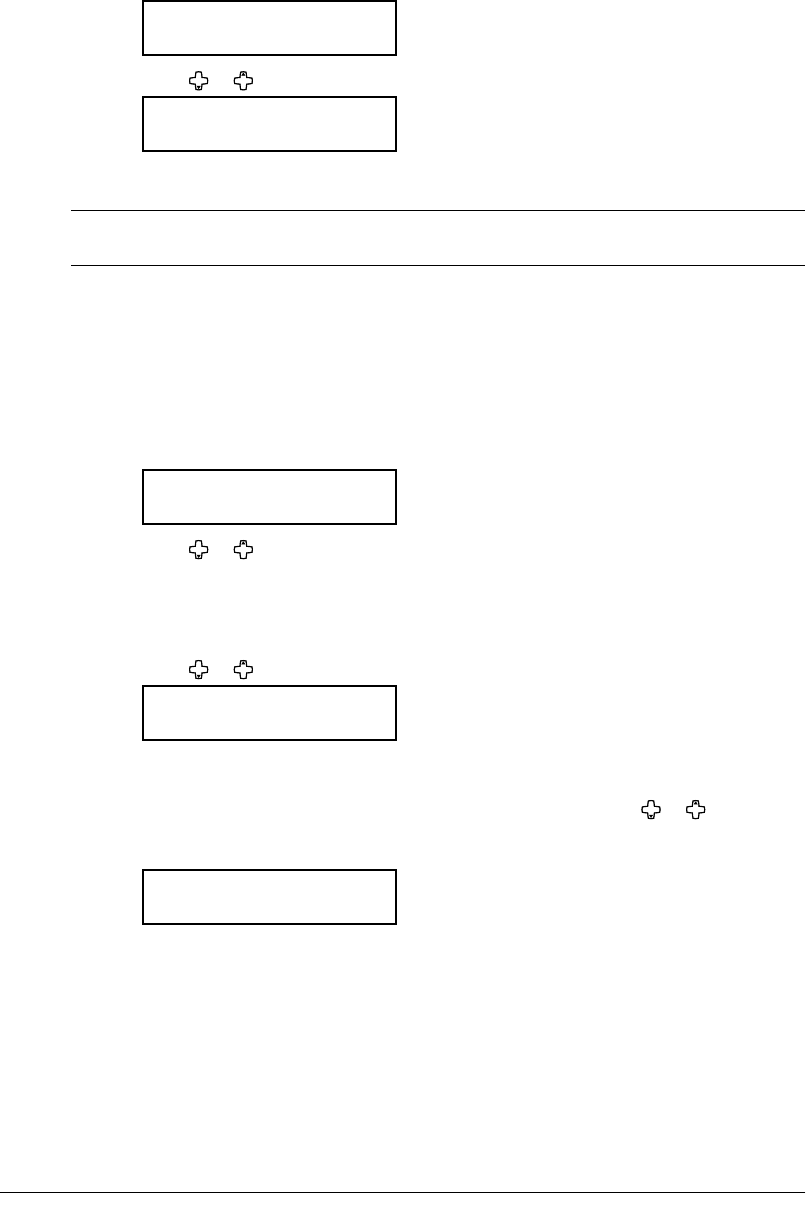
2.16 GETTING STARTED
4
After loading paper on the bypass tray, you need to set the correct paper size by press-
ing
BYPASS.
(
For F-300 model, press ADVANCED FUNCTIONS repeatedly until “Bypass” is displayed
on the LCD then press
ENTER.
)
Bypass Tray :Ltr
/
/Enter
5
Press or to select the paper size you want to use.
Bypass Tray :Ltr
/
/Enter
6
Press ENTER.
NOTE: You can set the default paper size for the bypass tray. See step 6 of “Setting of the
Paper Size” below.
Setting of the Paper Size
Default setting: 1st cassette: Letter, 2nd cassette (option): Letter, Bypass Tray: Letter
After loading paper in the paper cassette, you need to set the correct paper size by fol
-
lowing procedure.
1
Press MENU, 2, 1, 0, 1, ENTER.
1st Cassette :Ltr
/
/Enter
2
Press or to select the paper size you are using in the first cassette.
3
Press ENTER.
If you have the optional second cassette, proceed to step 4.
Otherwise, skip to step 6.
4
Press or to select the paper size you are using in the second cassette.
2nd Cassette :Ltr
/
/Enter
5
Press ENTER.
6
Also, you can set the default paper size for the bypass tray. Press or to select the
paper size for the bypass tray. After, you load the different size of paper on the bypass
tray, you need to set the correct paper size by pressing
BYPASS.
Bypass Tray :Ltr
/
/Enter
7
Press ENTER.
8
Press RESET to exit and return to the standby mode.