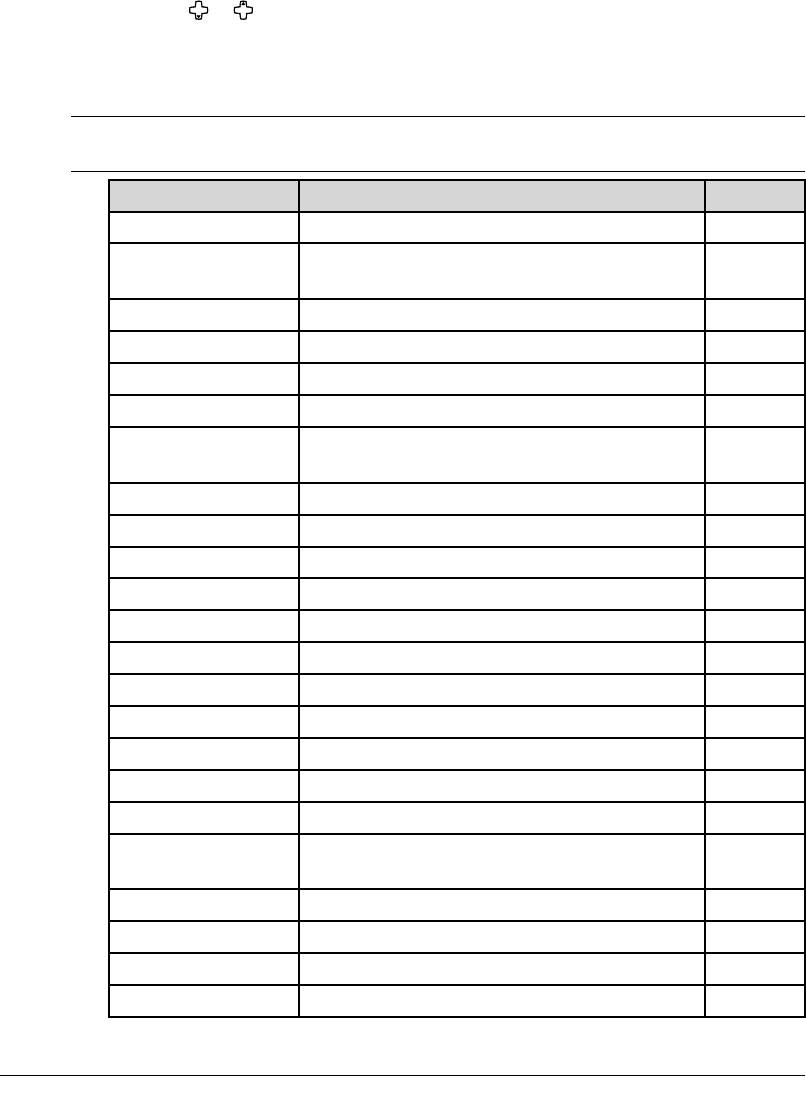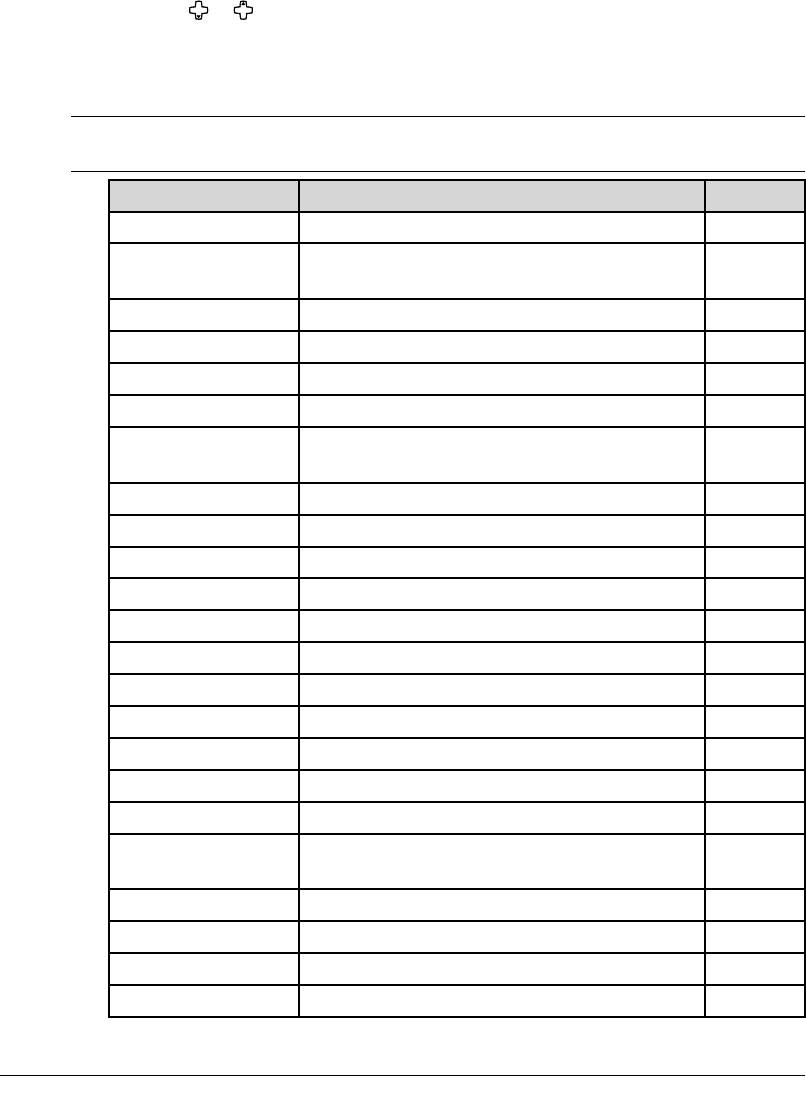
5.8 RECEIVING FAXES
Advanced receiving functions
The function that are not assigned to the soft key can be selected by using advanced
functions key.
To select the fax function using advanced functions key:
1
Switch to the Fax mode by pressing COPY
FAX
SCAN.
2
Press ADVANCED FUNCTIONS.
3
Press or , or ADVANCED FUNCTIONS repeatedly to select the function. Then press
ENTER.
The table below lists the advanced functions that can be used in fax mode and order of
display. Refer to the pages indicated for detail of function.
NOTE: You can assign a function that you use frequently in the following table to the soft
key to shorten the operation. (See page 8.2.)
Advanced function Descriptions Reference
Broadcast
Use this to make a broadcasting. p. 4.12
Report
Prints the transmit confirmation report for
only the next transmission.
p. 11.5
Monitor
Obtains a dial tone to on-hook dialing. —
Pause/Dial Opt.
Enter the special dialing character. p. 3.2
Delayed
Use this to make a delayed transmission. p. 4.13
Batch Tx
Stores a document for batch transmission. p. 4.14
Select TTI
Choose the TTI to be sent. Also it can cancel
TTI sending.
p. 4.17
Cover Page
Whether or not attach the cover page. p. 4.20
Fax Forward
Enable or cancel the fax forwarding. p. 5.12
Fax & Copy
Enable or cancel the Fax&Copy. p. 4.19
Security
Enable or cancel the security reception. p. 9.3
Separator Page
Enable or cancel the separator page. p. 5.14
Memory Tx
Enable or cancel the memory Tx. p. 4.3
Auto Rx
Enable or cancel the auto reception. p. 5.2
F-Code Tx
Use this to make a F-code transmission. p. 6.11
F-Code Polling
Use this to make a F-code polling. p. 6.12
Polling
Use this to make a polling reception. p. 5.11
Dial Prefix
Enter a “/N” symbol. p. 4.21
Bypass
Use this to set the paper size on the bypass
tray.
p. 2.16
Page Counter
Display total printed and scanned page. p. 8.8
Energy Save
Enable or cancel the Energy save mode. p. 1.17
Online
Cancels PC printing. *
Mode Switch
Switches the machine’s mode. p. 2.2
* For details of printer settings, refer to the PDF manual on the Printer & Scanner
driver CD.