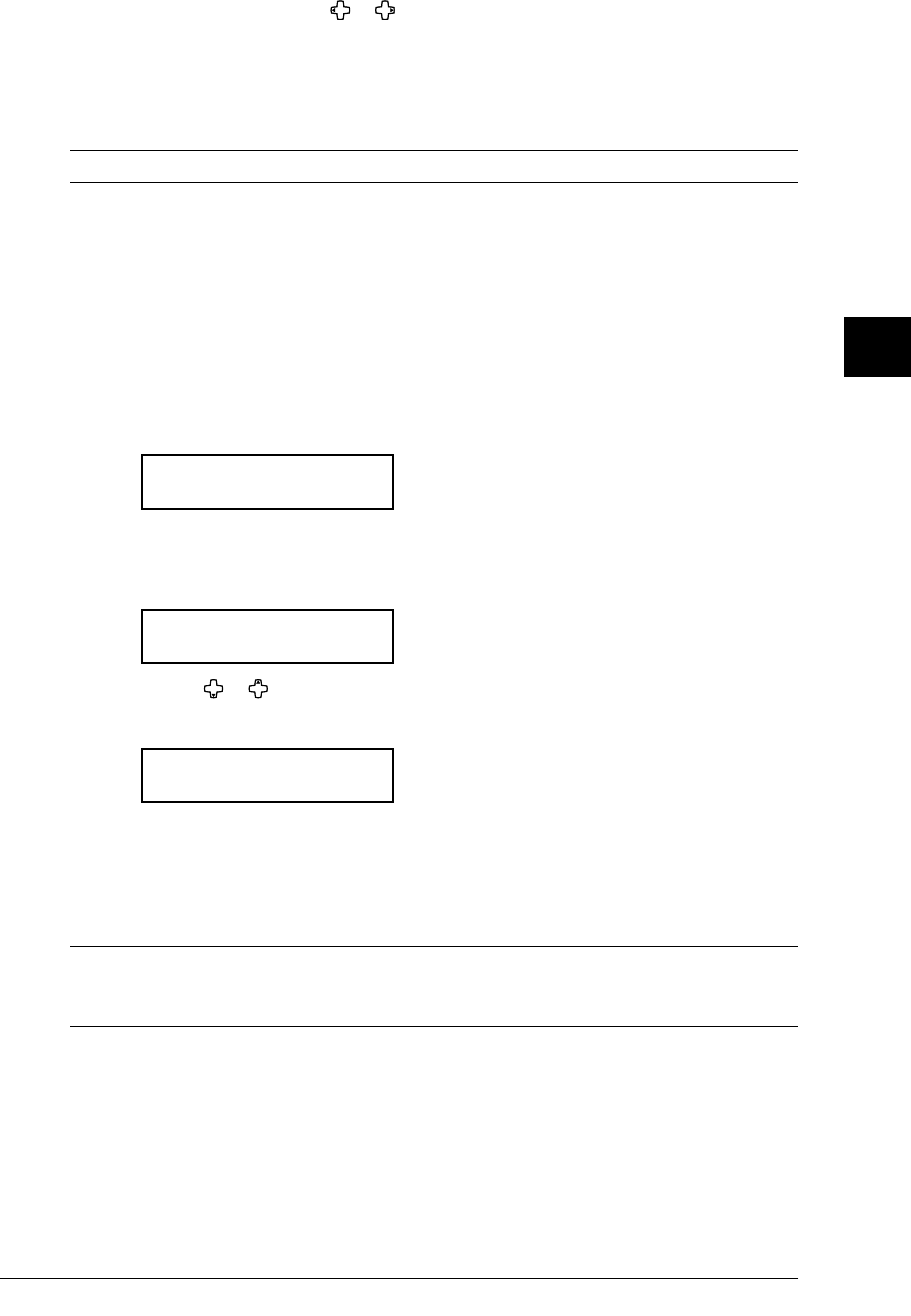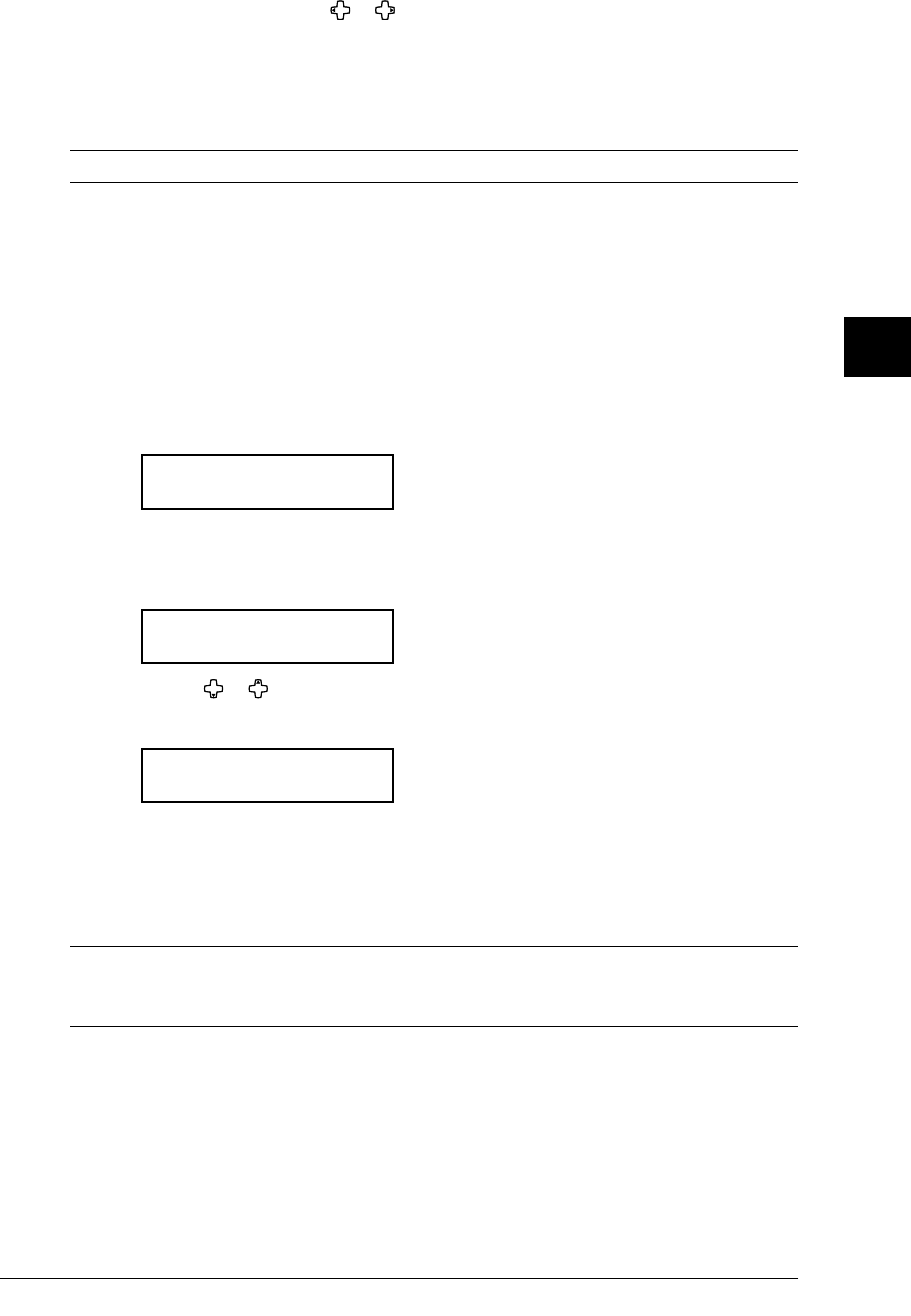
4.15SENDING FAXES
1
2
3
4
5
6
7
8
9
10
11
12
13
14
A
SENDING FAXES
To change a name, press or to move the cursor, press CANCEL to erase the name.
Then re-enter the name correctly.
9
Press ENTER to save the batch box information.
10
To create or modify another batch box, repeat procedures from step 2.
To exit, press
RESET.
NOTE: To print a list of batch boxes, press MENU, 5, 1, 1, 5, ENTER. (See page 11.3.)
Storing a document for batch transmission
Your machine can store up to 40 documents (each document can include one page or
many pages) in each batch box until the date and time you designate the batch transmis
-
sion to take place. Once the batch documents are transmitted, they are automatically
erased from the batch box.
To store a document in a batch box for batch transmission:
1
Load the document on the ADF or document glass, and make any necessary adjust-
ments.
2
Press ADVANCED FUNCTIONS until “Batch Tx” appears on the LCD then press ENTER.
Batch Tx
/
/Enter
– or –
Press the soft key which assigned “Batch Tx”.
3
The machine shows the following display.
Select Batch Box
1:111-1111
4
Use the or to select the batch box you want to use.
5
Press ENTER.
Press Start
Box :5 File :1
Your machine gives each document in a batch box a file number. You will need to know
this file number if you later wish to erase or print the stored document. Each batch
box can hold up to 40 files.
6
Press START. The machine shows “Reserved” on the top line of the LCD. This means the
document is stored in memory.
NOTE: • The document glass is available only for MFX-1330 model.
• To print a list of the documents stored in batch boxes, press MENU, 5, 1, 1, 6, ENTER.
(See page 11.3.)
Printing a document stored in a batch box:
1
Press MENU, 4, 3, 3, ENTER.
2
Use the numeric key to enter the box number, then press ENTER.
3
Use the numeric key to enter the document’s file number, then press ENTER.
Your
machine prints the document, then returns to the standby mode.