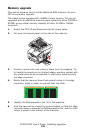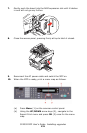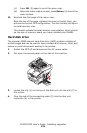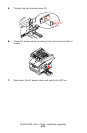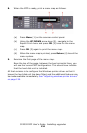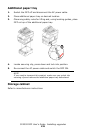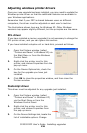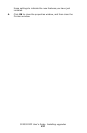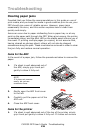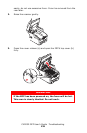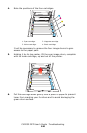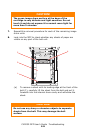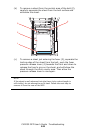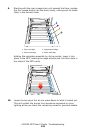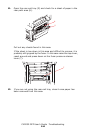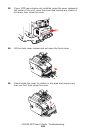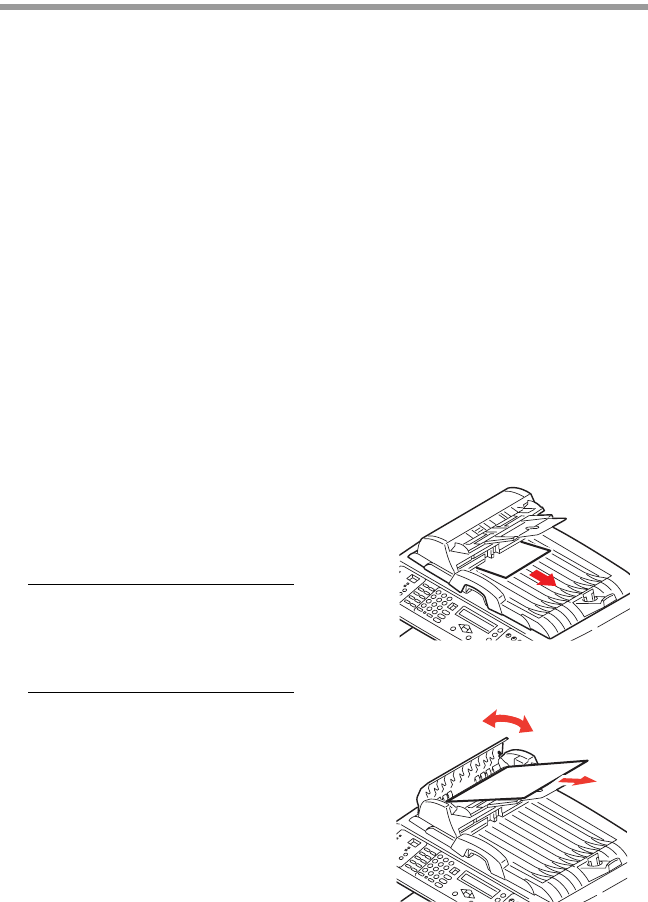
CX2032 MFP User’s Guide Troubleshooting
138
Troubleshooting
Clearing paper jams
Provided that you follow the recommendations in this guide on use of
print media, and you keep the media in good condition prior to use, your
MFP should give years of reliable service. However, paper jams
occasionally do occur, and this section explains how to clear them
quickly and simply.
Jams can occur due to paper misfeeding from a paper tray or at any
point on the paper path through the MFP. When a jam occurs, the printer
immediately stops, and the Alert LED on the status panel informs you of
the event. If printing multiple pages (or copies), do not assume that,
having cleared an obvious sheet, others will not also be stopped
somewhere along the path. These must also be removed in order to clear
the jam fully and restore normal operation.
Jams In the ADF
In the event of a paper jam, follow the procedures below to remove the
paper:
Jam release - ADF under.eps
1. If a sheet is well advanced out of
the ADF, simply grip it and pull
gently to draw it fully out.
Jam release - ADF top.eps
2. Gently open the ADF front cover
to the left.
3. Carefully pull the paper out of the
ADF unit.
4. Close the ADF front cover.
Jams In the printer
1. If a sheet is well advanced out of the top of the printer, simply
grip it and pull gently to draw it fully out. If it does not remove
NOTE
If it does not remove
easily, do not use
excessive force.