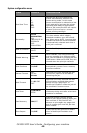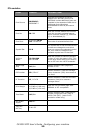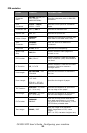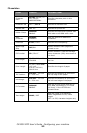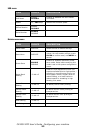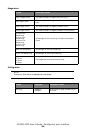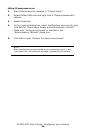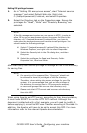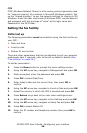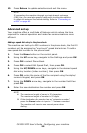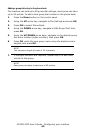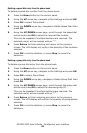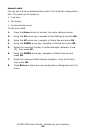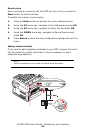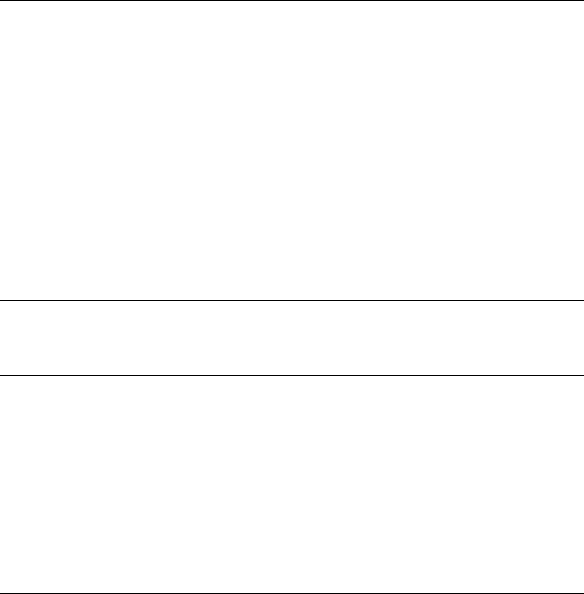
CX2032 MFP User’s Guide Configuring your machine
57
Setting IIS privileged access:
1. As in “Setting IIS anonymous access”, start “Internet service
manager” and select Default Web site. Right click
C:\Inetpub\wwwroot\X cabinet, and select Properties.
2. Select the Directory tab on the Properties page. Ensure the
privileges for “Read”, “Write” and “Directory Browsing” are
selected.
IIS priv.jpg
After that every user has the privilege to manage all files in the directory
for saving files.
When using Apache as HTTP server, according to their documentation,
it must have SCRIPT to run the HTTP PUT method. Although the
document is attached with a Perl example, you will need to modify it
before applying it, since this MFP uses Transfer-encoding of Chunked. In
addition, the Apache will have to be set to accept this MFP. For more
information refer to the relevant Apache documentation.
NOTE
If the file management system on your server is NTFS, in order to
allow IIS to use an anonymous account to access the files in the
directory of C:\Inetpub\wwwroot\X cabinet\Files, you have to
make sure the anonymous account has the correct privileges. You
should make the following settings:
1. Select C:\Inetpub\wwwroot\X cabinet\Files directory in
Windows Explorer, and right click to select Properties.
2. Select the Security tab in the File dialog box, and then
Everyone.
3. Select the privileges for Read and Execute, Folder
Properties List, Read and Write.
NOTE
1. For security of the scanned files, “Everyone” should not
be allowed to have full privileges of the file directory.
Therefore, when setting the access privilege for your file
system, it is recommended that you set the privilege of
the directory for saving files to IIS anonymous account,
or users and groups that can use that directory only.
2. Please note that HTTP cannot add a server sub-directory
from this MFP.