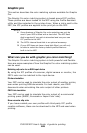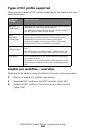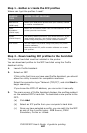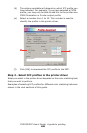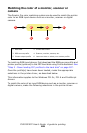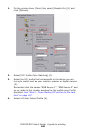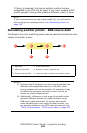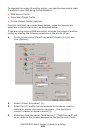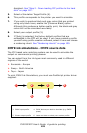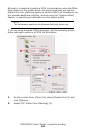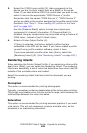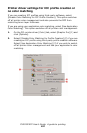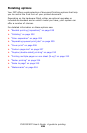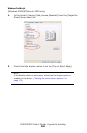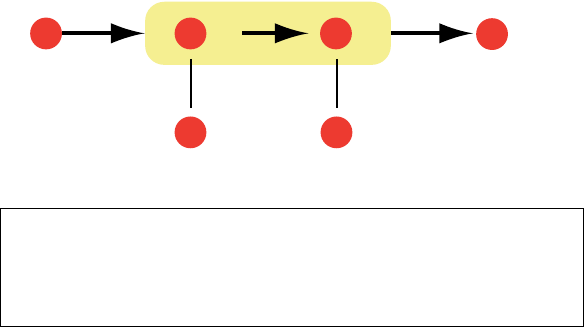
CX2032 MFP User’s Guide A guide to printing
193
Assistant. See “Step 2 - Down loading ICC profiles to the hard
disk” on page 187.
5. Select a Simulation Target Profile (4).
6. This profile corresponds to the printer you want to simulate.
7. If you wish to produce black and gray colors that are printed
using only black toner, enable the [Preserve Black] option.
Although this produces a better quality print, the black and gray
colors will not be simulated accurately.
8. Select your output profile (5).
9. If [Auto] is selected, the factory default profiles that are
embedded in the MFP will be used. If you have created a profile
yourself using profile creation software, select it here and choose
a rendering intent. See “Rendering intents” on page 195.
CMYK ink simulations - CMYK source data
The ICC-based color matching system can be used to simulate the
output on commercial printing presses.
You can select from the ink types most commonly used in different
regions of the world:
> Euroscale – Europe
> Swop – North America
> Toyo – Japan
To print CMYK Ink Simulations, you must use PostScript printer driver
supplied.
graphicpro-RGBmatch.eps
1. CMYK data 2. Printed document
3. CMYK input profile 4. CMYK device you wish to simulate (e.g. SWOP
press)
5. Printer output profile 6. Leave on Auto or select your custom profile
1 2
5 6
3
4