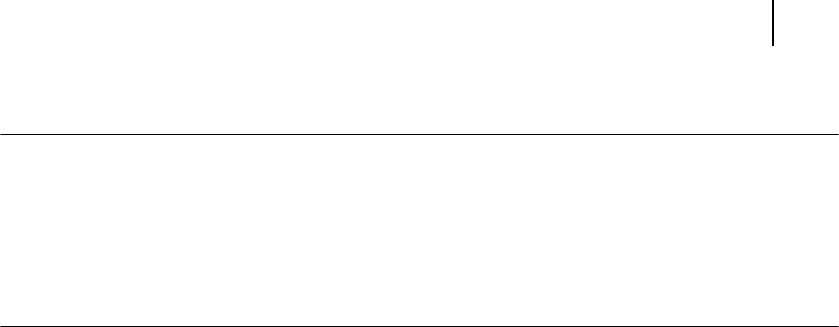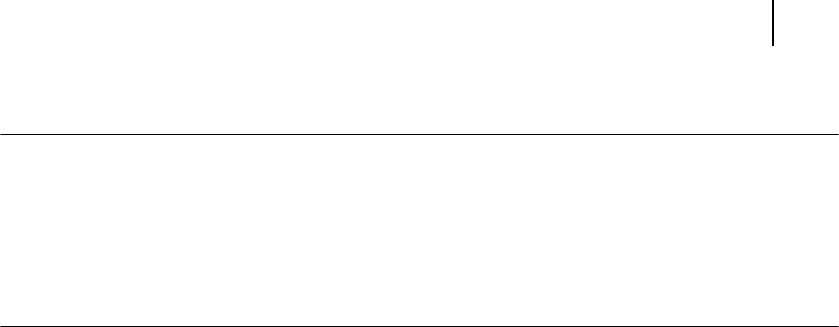
Oct 02
Oki B6100 User Guide 6-13
Solving Duplexer Problems
Inoperative Duplexer
NOTE: The printer automatically recognizes an option after the option is installed. The printer driver does
not. You must enable (activate) the option in the printer driver after the option is installed.
The steps you will follow vary according to both your operating system and your installed printer
driver. Here are the general steps you will follow.
Select the driver you want to work with.
Locate the printer properties section within the printer driver.
Use the pulldown window to select the option.
Activate the option.
The following characteristics define this duplexer problem:
■ The duplexer appears to be inoperative.
■ When attempting to print duplexed sheets, the duplexer does not respond and does not
feed paper.
■ The control panel does not display an error code.
The following procedure guides you through multiple actions that may solve this problem. Pro-
ceed one step at a time until the problem is solved. You may not need to complete the entire
procedure. If one of the steps in this procedure corrects the problem but the identical problem
returns in less than 50 prints, call for service.
1. Open and then firmly close all of the printer doors and covers.
Interlock switches monitor the position of printer doors and covers. When a door is
closed, the interlock switch is activated and the duplexer can operate. When a door is
open, the interlock switch is not activated and the duplexer cannot operate. If a door is not
firmly closed, the interlock switch may not be fully activated—resulting in an inoperative
duplexer.
2. Test the printer by printing single-sided sheets from the main tray.
If you cannot print a sheet of paper from the main tray and the printer does not display an
error code, go to “Inoperative Printer” on page 5-3. If you can print a sheet of paper from
the main tray, proceed to the next step.
3. Open the rear cover of the printer. Remove and reinstall the duplexer.
If the connection between the duplexer and the printer is not intact, the duplexer will not
receive power or logic commands, resulting in an inoperative duplexer
4. Examine the printer driver settings to make sure the duplexer is available as an installed
option.
5. If the duplexer is correctly set as an installed option, reload the printer driver software.
The printer driver software running on the host computer may be damaged. Reinstalling
the software is an easy and inexpensive way to isolate or eliminate the problem. Refer to
the Installation Guide for information on installing the printer driver.
6. Call your service technician.
This problem may be caused by a malfunctioning or broken component that requires ser-
vice.