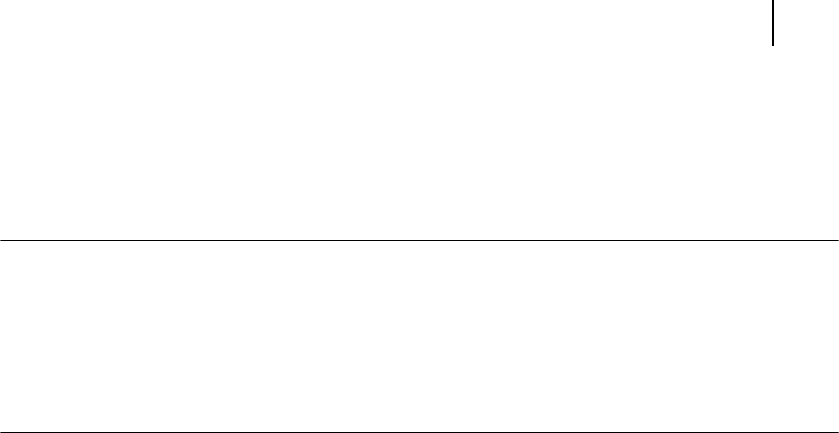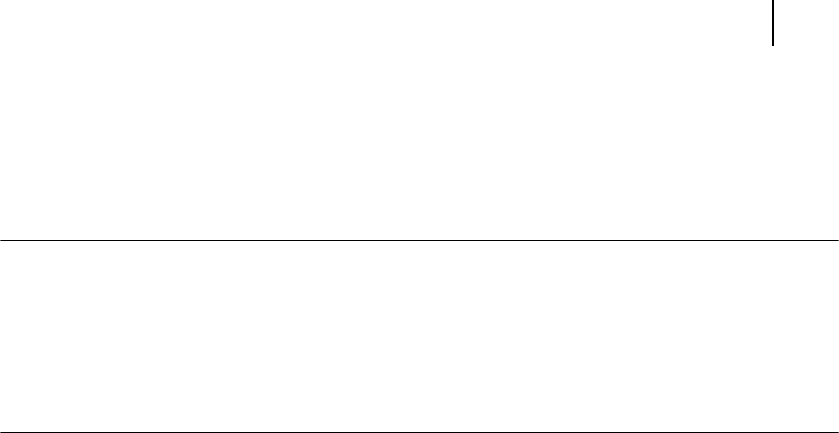
Oct 02
Oki B6100 User Guide 9-11
Solving Offset Catch Tray Problems
Installation Problems
Simple oversights during installation may cause problems when you first use the offset catch
tray. If the offset catch tray is inoperative after you have installed it, use the following procedure
to check several possible causes.
NOTE: The printer automatically recognizes an option after the option is installed. The printer driver does
not. You must enable (activate) the option in the printer driver after the option is installed.
The steps you will follow vary according to both your operating system and your installed printer
driver. Here are the general steps you will follow.
Select the driver you want to work with.
Locate the printer properties section within the printer driver.
Use the pulldown window to select the option.
Activate the option.
1. Turn the printer off by pressing the [ O ] on the power switch on the right side of the
printer.
2. Make sure that the offset catch tray is firmly attached to the printer.
If the offset catch tray is firmly attached but the offset catch tray is still inoperative, return
to the installation procedure and carefully repeat all of the installation steps.
3. If the offset catch tray is still inoperative after reinstallation, remove it from the printer so
you can run tests on the printer alone.
4. Print a few sheets of paper to the main output tray to make sure the printer is still opera-
tional.
• If the printer is operational when the offset catch tray is not attached, contact either
your sales representative or a service technician and report your problem.
• If the printer is not operational when the offset catch tray is not attached, refer to
“Inoperative Printer” on page 5-3 for procedures to correct printer problems. After
correcting the printer problem, return to this chapter to reinstall the offset catch tray.