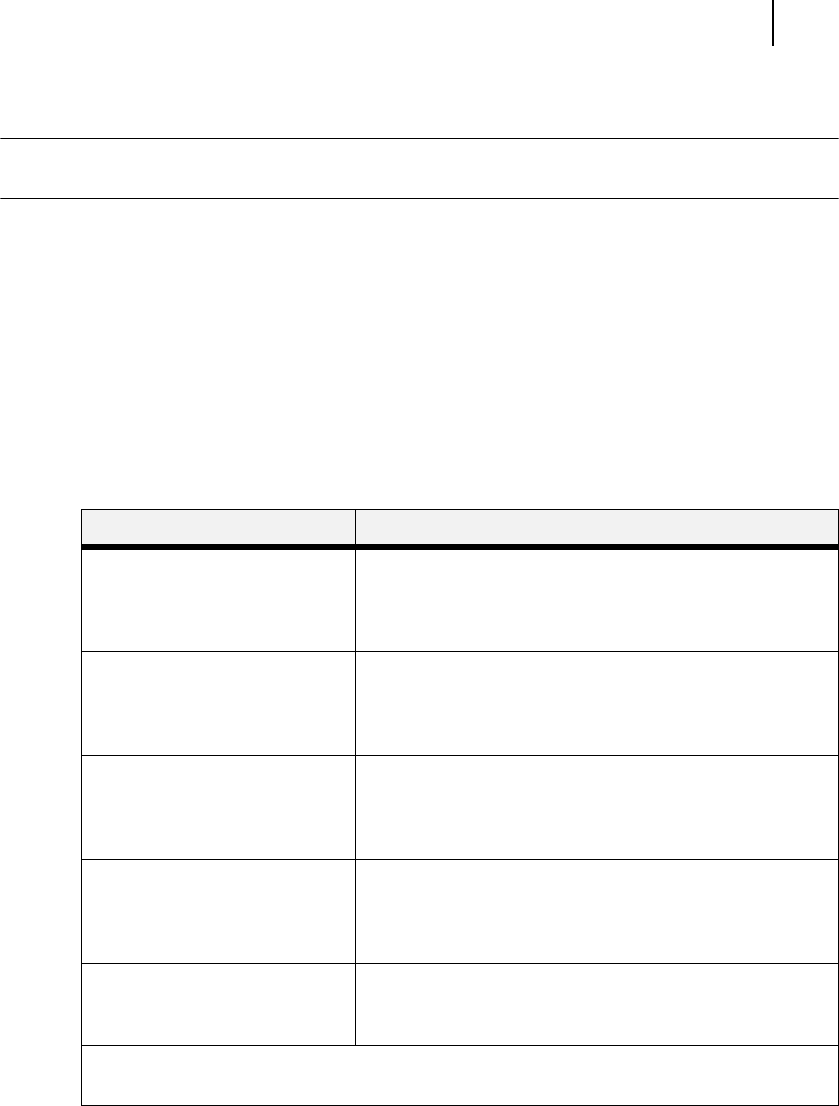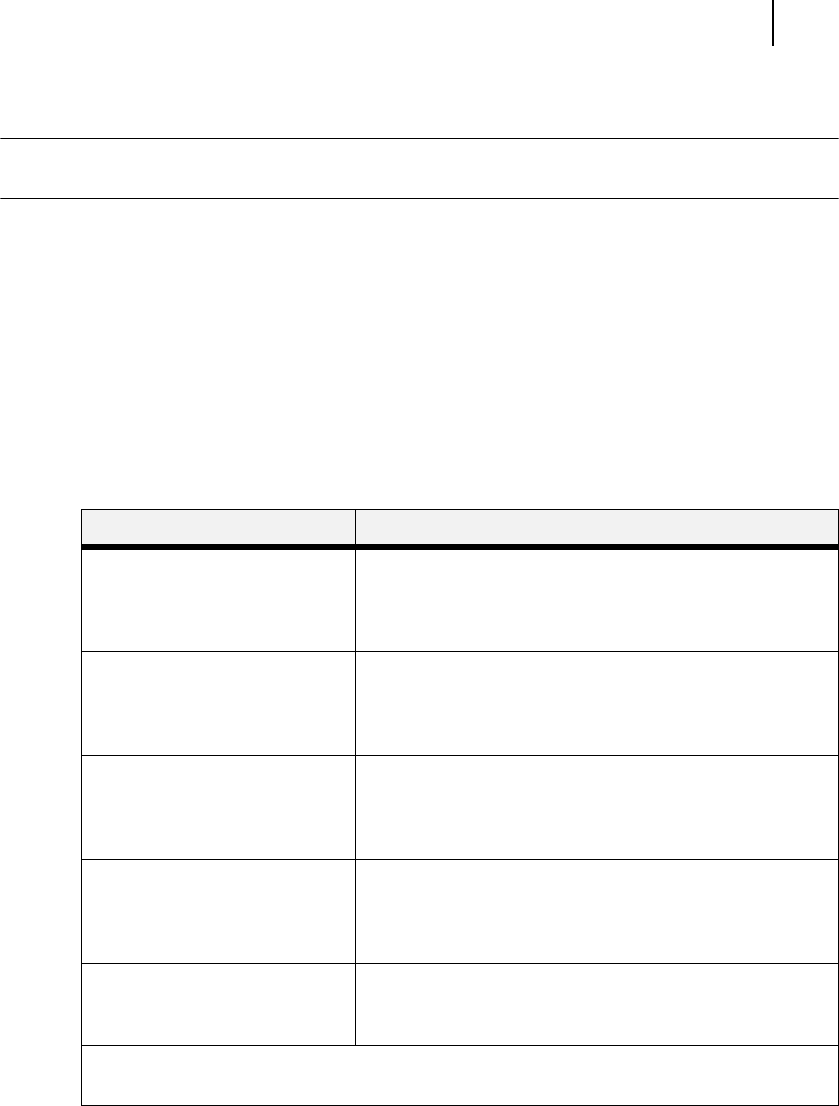
Oct 02
Oki B6100 User Guide 3-21
Status Menu
Status Menu
NOTE: Settings in your software application will override any settings in your printer driver.
Your printer driver settings will override any settings from the printer menu or printer front panel.
In addition to the main menus listed above, the printer also provides a status menu that allows
you to view the current settings for the input and output trays and the toner cartridge. Use the
following procedure to enter the Status Menu:
1. Press the STATUS button on the control panel.
2. Press the NEXT button to move through the submenus: Front, Tray 1, Tray 2, Tray 3,
Face Down, and Toner.
3. Press the SELECT button to enter a submenu.
4. Use the procedures in the following table to view the status of the printer:
◆ ◆ ◆
Submenu Procedure for Executing Function
Front
This submenu allows you to view
the current Media Size and Media
Type for the front tray.
1. Press NEXT or PREVIOUS to scroll through the media
size, media type, and level settings for the Front Tray.
2. Press SELECT to view a specific setting.
Tray 1
This submenu allows you to view
the current Media Size, Media
Type, and Level for Tray 1.
1. Press NEXT or PREVIOUS to scroll through the media
size, media type, and level settings for Tray 1.
2. Press SELECT to view a specific setting.
Tray 2
This submenu allows you to view
the current Media Size, Media
Type, and Level for Tray 2.
1. Press NEXT or PREVIOUS to scroll through the media
size, media type, and level settings for Tray 2.
2. Press SELECT to view a specific setting.
Tray 3
This submenu allows you to view
the current Media Size, Media
Type, and Level for Tray 3.
1. Press NEXT or PREVIOUS to scroll through the media
size, media type, and level settings for Tray 3.
2. Press SELECT to view a specific setting.
Face Down Tray
This submenu allows you to view
the status of the face down tray.
1. Press SELECT to view the status of the Face Down Tray.
Toner
Press SELECT to view the status of the toner cartridge.