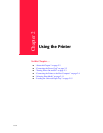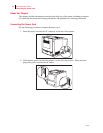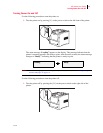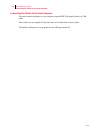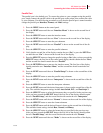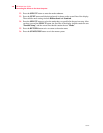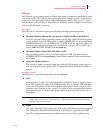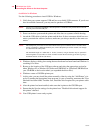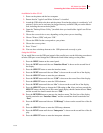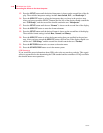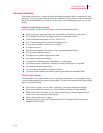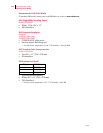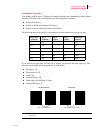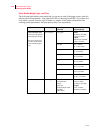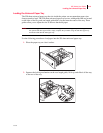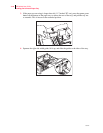Oct 02
Oki B6100 User Guide 2-9
Connecting the Printer to the Host Computer
Installation for Mac OS 8.6
1. Power on the printer and the host computer.
2. Ensure that the "Apple LaserWriter Software" is installed.
3. Attach the USB cable to the host and the printer. Note that the printer is considered a "self
powered" device and as such may be plugged into any available USB port on the Macin-
tosh, including the one on the keyboard .
4. Open the "Desktop Printer Utility" (installed when you installed the Apple Laser Writer
Software).
5. Choose the correct driver to use, depending on the printer you are installing.
6. Choose "Printer (USB)" and press "OK."
7. Choose the PPD file that corresponds to your printer.
8. Choose the correct printer.
9. Press "Create."
10. You now have a desktop shortcut to the USB printer and are ready to print.
Using the USB Port
If you would like to use the USB port instead of the parallel port, use the following procedure to
turn the USB port on and change the USB interface and format settings on the printer:
1. Press the MENU button on the control panel.
2. Press the NEXT button until the text “Interface Menu” is shown on the second line of
the display.
3. Press the SELECT button to enter the interface menu.
4. Press the NEXT button until the text “Port” is shown on the second line of the display.
5. Press the SELECT button to enter the port submenu.
6. Press the NEXT button until the text “USB” is shown on the second line of the display.
7. Press the SELECT button to enter the USB submenu.
8. Press the NEXT button until the text “On” is shown on the second line of the display.
9. Press the SELECT button to change the USB setting to On. After you have pressed the
SELECT button, the first line of the control panel display should contain the text “Port,”
and the second line should contain the text “USB.”
10. Press the RETURN button to return to the interface menu. The first line of the display
should contain the text “Interface Menu,” and the second line should contain the text
“Port.”
11. Press the NEXT button until the text “USB Setup” is shown on the second line of the dis-
play.
12. Press the SELECT button to enter the USB setup submenu.
13. Press the NEXT button until the text “Interpreter” is shown on the second line of the dis-
play.
14. Press the SELECT button to enter the interpreter submenu.