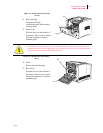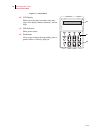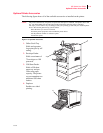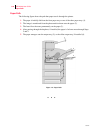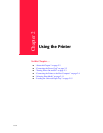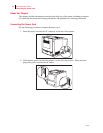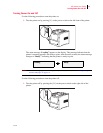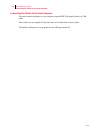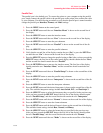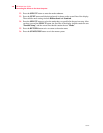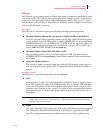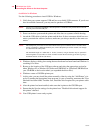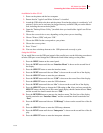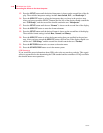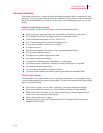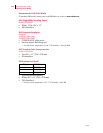Oct 02
Oki B6100 User Guide 2-5
Connecting the Printer to the Host Computer
Parallel Port
The parallel port is the default port. To connect the printer to your computer using the parallel
port, simply connect the parallel cable to the parallel port on the printer, then connect the cable
to your computer. Use the following procedure to verify that the parallel port is turned on and to
change the parallel port Interface, Format, and Mode settings:
1. Press the MENU button on the control panel.
2. Press the NEXT button until the text “Interface Menu” is shown on the second line of
the display.
3. Press the SELECT button to enter the interface menu.
4. Press the NEXT button until the text “Port” is shown on the second line of the display.
5. Press the SELECT button to enter the port submenu.
6. Press the NEXT button until the text “Parallel” is shown on the second line of the dis-
play.
7. Press the SELECT button to enter the parallel submenu.
8. Verify that the second line of the display contains the text “On,” or press the NEXT but-
ton until the text “On” is shown on the second line of the display.
9. Press the SELECT button to change the parallel setting to On. After you have pressed the
SELECT button, the first line of the control panel display should contain the text “Port,”
and the second line should contain the text “Parallel.”
10. Press the RETURN button to return to the interface menu. The first line of the display
should contain the text “Interface Menu,” and the second line should contain the text
“Port.”
11. Press the NEXT button until the text “Parallel Setup” is shown on the second line of the
display.
12. Press the SELECT button to enter the parallel setup submenu.
13. Press the NEXT button until the text “Interpreter” is shown on the second line of the dis-
play.
14. Press the SELECT button to enter the interpreter submenu.
15. Press the NEXT button until the desired interpreter is shown on the second line of the dis-
play. The available interpreter settings include Auto Switch, PCL, and PostScript 3.
16. Press the SELECT button to select the interpreter that you specified in the previous step.
After you have pressed the SELECT button, the first line of the display should contain
the text “Parallel Setup,” and the second line should contain the text “Interpreter.”
17. Press the NEXT button until the text “Format” is shown on the second line of the display.
18. Press the SELECT button to enter the format submenu.
19. Press the NEXT button until the desired format is shown on the second line of the display.
The available format settings include Raw, Normal, and Binary.
20. Press the SELECT button to select the format that you specified in the previous step.
After you have pressed the SELECT button, the first line of the display should contain
the text “Parallel Setup,” and the second line should contain the text “Format.”
21. Press the NEXT button until the text “Mode” is shown on the second line of the display.