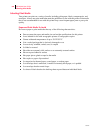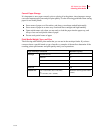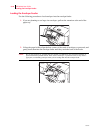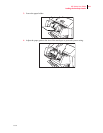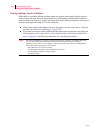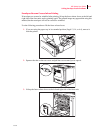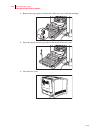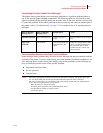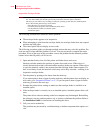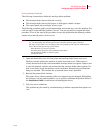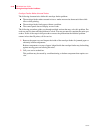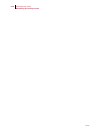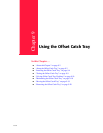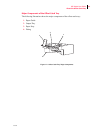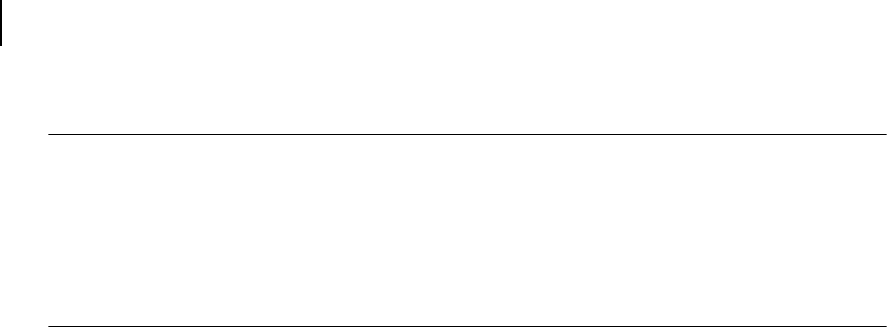
Oct 02
8-16 Oki B6100 User Guide
Solving Envelope Feeder Problems
Inoperative Envelope Feeder
NOTE: The printer automatically recognizes an option after the option is installed. The printer driver does
not. You must enable (activate) the option in the printer driver after the option is installed.
The steps you will follow vary according to both your operating system and your installed printer
driver. Here are the general steps you will follow.
Select the driver you want to work with.
Locate the printer properties section within the printer driver.
Use the pulldown window to select the option.
Activate the option.
The following characteristics define this feeder problem:
■ The envelope feeder appears to be inoperative.
■ When attempting to print from the envelope feeder, the envelope feeder does not respond
and does not feed paper.
■ The control panel does not display an error code.
The following procedure guides you through multiple actions that may solve this problem. Pro-
ceed one step at a time until the problem is solved. You may not need to complete the entire
procedure. If one of the steps in this procedure corrects the problem but the identical problem
returns in less than 50 prints, call for service.
1. Open and then firmly close all of the printer and feeder doors and covers.
Interlock switches monitor the position of printer doors and covers. When a door is
closed, the interlock switch is activated and the envelope feeder can operate. When a door
is open, the interlock switch is not activated and the envelope feeder cannot operate. If a
door is not firmly closed, the interlock switch may not be fully activated—resulting in an
inoperative envelope feeder.
2. Test the printer by printing a few sheets from the main tray.
If you cannot print a sheet of paper from the main tray and the printer does not display an
error code, go to “Inoperative Printer” on 5-3. If you can print a sheet of paper from the
main tray, proceed to the next step.
3. Examine the printer driver settings to make sure the envelope feeder is available as an
installed option.
4. If the envelope feeder is correctly set as an installed option, reload the printer driver soft-
ware.
The printer driver software running on the host computer may be damaged. Reinstalling
the software is an easy and inexpensive way to isolate or eliminate the problem. Refer to
the Installation Guide for instructions on installing the driver.
5. Call your service technician.
This problem may be caused by a malfunctioning or broken component that requires ser-
vice.