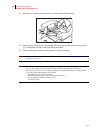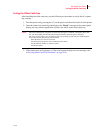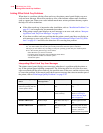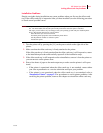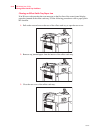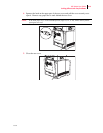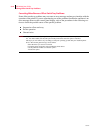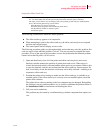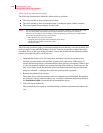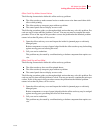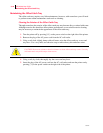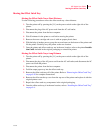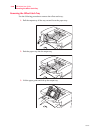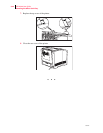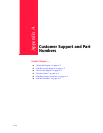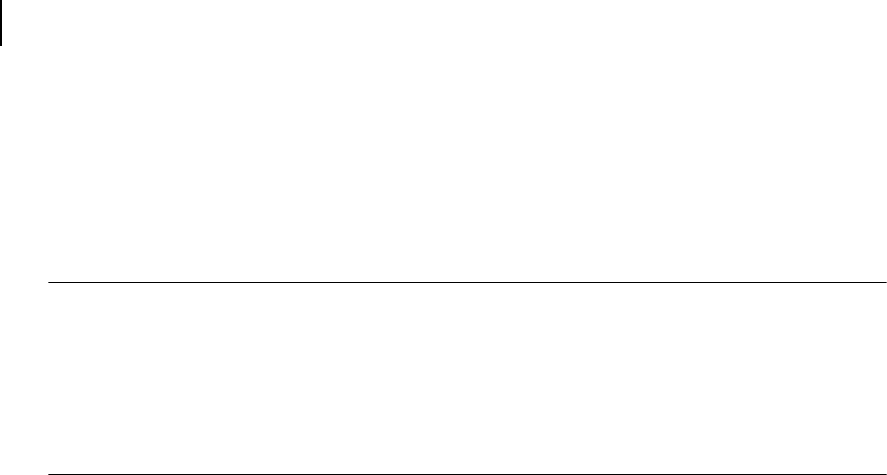
Oct 02
9-16 Oki B6100 User Guide
Solving Offset Catch Tray Problems
Offset Catch Tray Operates Erratically
The following characteristics define this offset catch tray problem:
■ The offset catch tray does not function correctly.
■ The offset catch tray does not transport paper, or transports paper without a request.
■ The control panel does not display an error code.
NOTE: The printer automatically recognizes an option after the option is installed. The printer driver does
not. You must enable (activate) the option in the printer driver after the option is installed.
The steps you will follow vary according to both your operating system and your installed printer
driver. Here are the general steps you will follow.
Select the driver you want to work with.
Locate the printer properties section within the printer driver.
Use the pulldown window to select the option.
Activate the option.
The following procedure guides you through multiple actions that may solve this problem. Pro-
ceed one step at a time until the problem is solved. You may not need to complete the entire
procedure. If one of the steps in this procedure corrects the problem but the identical problem
returns in less than 50 prints, call for service.
1. Open and then firmly close all of the printer and offset catch tray doors and covers.
Interlock switches monitor the position of printer doors and covers. When a door is
closed, the interlock switch is activated and the offset catch tray can operate. When a door
is open, the interlock switch is not activated and the offset catch tray cannot operate. If a
door is not firmly closed, the interlock switch can bounce between being activated and
being not activated—confusing the system and causing erratic operation.
2. Reinstall the printer driver software.
The printer driver software running on the host computer may be damaged. Reinstalling
the software is an easy and inexpensive way to isolate or eliminate the problem. Refer to
the Installation Guide for instructions on installing the drivers.
3. Call your service technician.
This problem may be caused by a malfunctioning or broken component that requires ser-
vice.