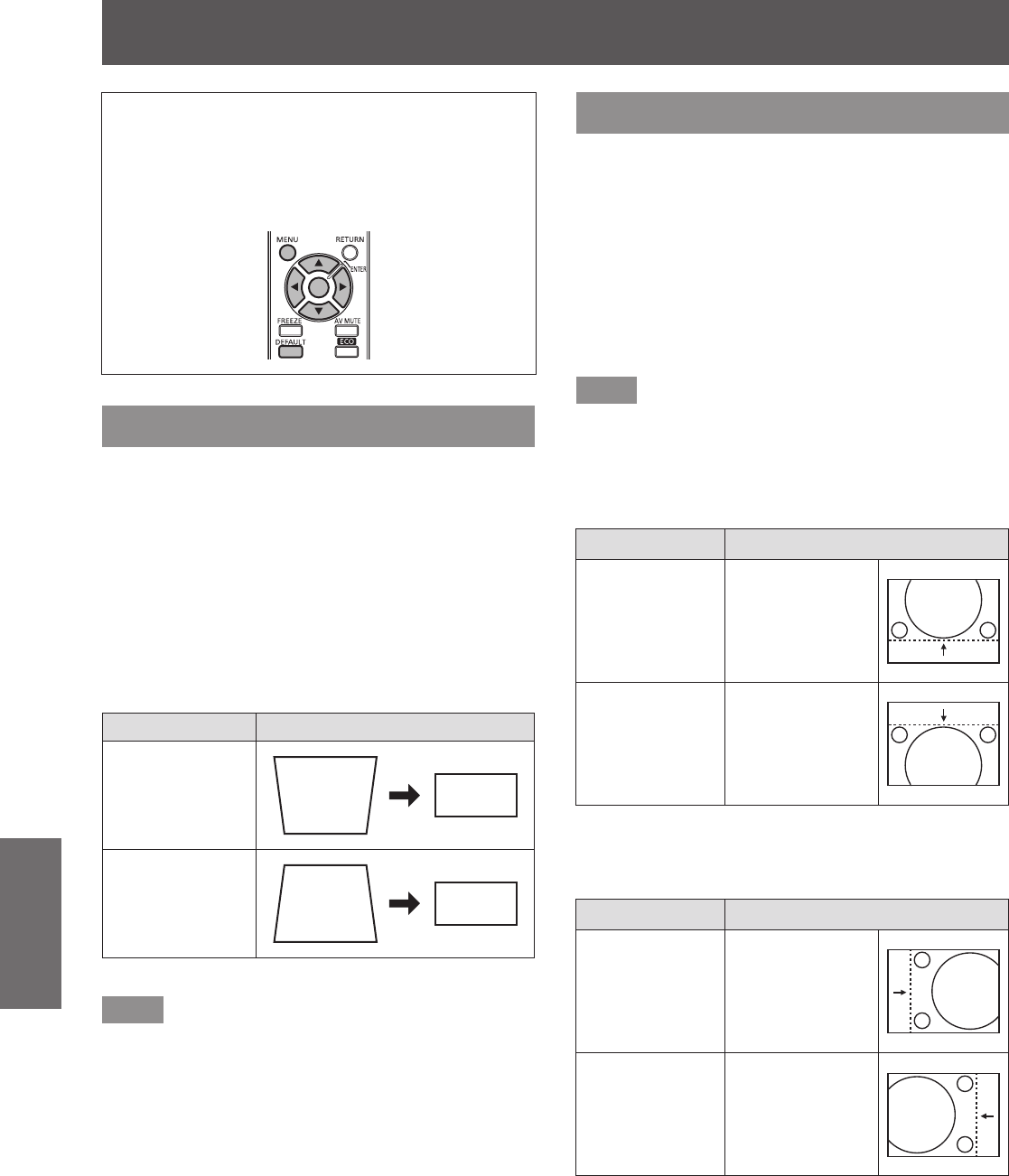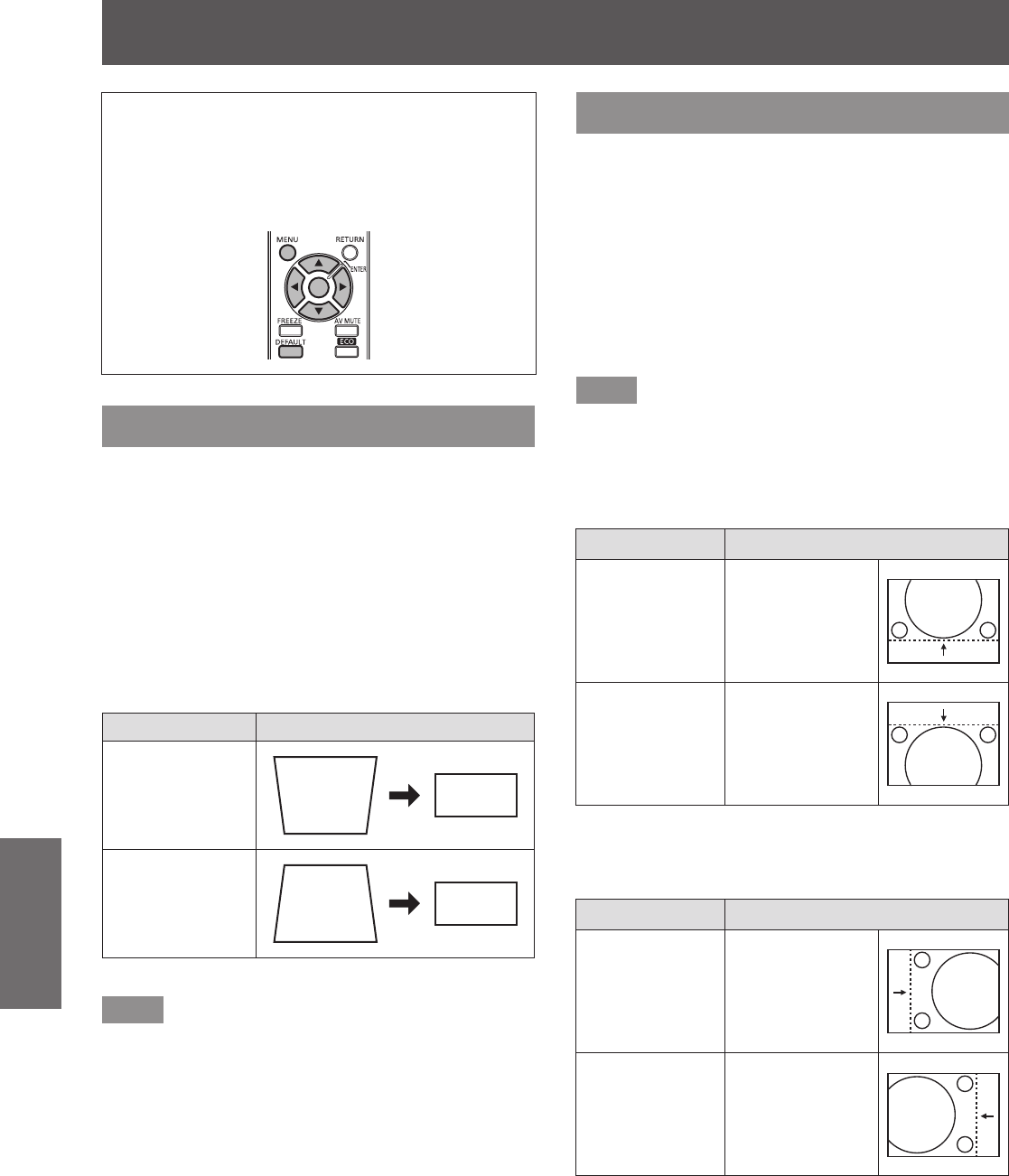
[POSITION] menu
56 - ENGLISH
Settings
Select [POSITION] from the main menu, and
select the item from the sub-menu.
Refer to “Navigating through the menu”
(
page 44) for the operation of the menu
screen.
z
After selecting the item, press
to set.
[KEYSTONE]
You can correct the trapezoidal distortion that occurs
when the projector is installed tilted or when the
screen is tilted.
1) Press
to select [KEYSTONE].
2) Press
or press the <ENTER>
button.
z
The [KEYSTONE] individual adjustment screen
is displayed.
3) Press
to correct the
distortion.
Operation Adjustment
Press
or
.
Press
or
.
z
Setting range:
-
32 to +32
Note
z
You can correct the distortion ±30° from the vertical
plane. However, the picture quality will degrade
and it will get harder to focus with more correction.
Install the projector so the correction will be as
small as possible.
z
Image size will also change when [KEYSTONE] is
performed.
z
Trapezoidal distortion may occur depending on the
lens shift position.
z
Aspect ratio of the image size may shift depending
on the correction or lens zoom value.
[SHIFT]
You can move the image position vertically or
horizontally if the image position projected on the
screen is shifted even when the relative position of the
projector and the screen is installed correctly.
1) Press
to select [SHIFT].
2) Press the <ENTER> button.
z
The [SHIFT] individual adjustment screen is
displayed.
3) Press
to adjust the position.
Note
z
You can also press
directly to operate this
function.
For vertical (up and down)
adjustment
Operation Adjustment
Press
.
The picture
position moves
up.
Press
.
The picture
position moves
down.
For horizontal (right and left)
adjustment
Operation Adjustment
Press
.
The picture
position moves to
the right.
Press
.
The picture
position moves to
the left.
[POSITION] menu