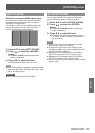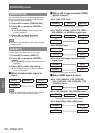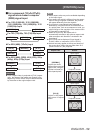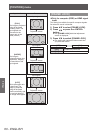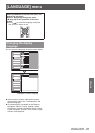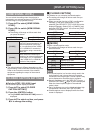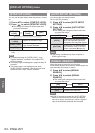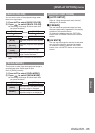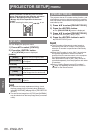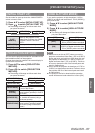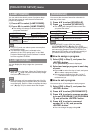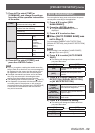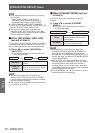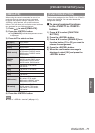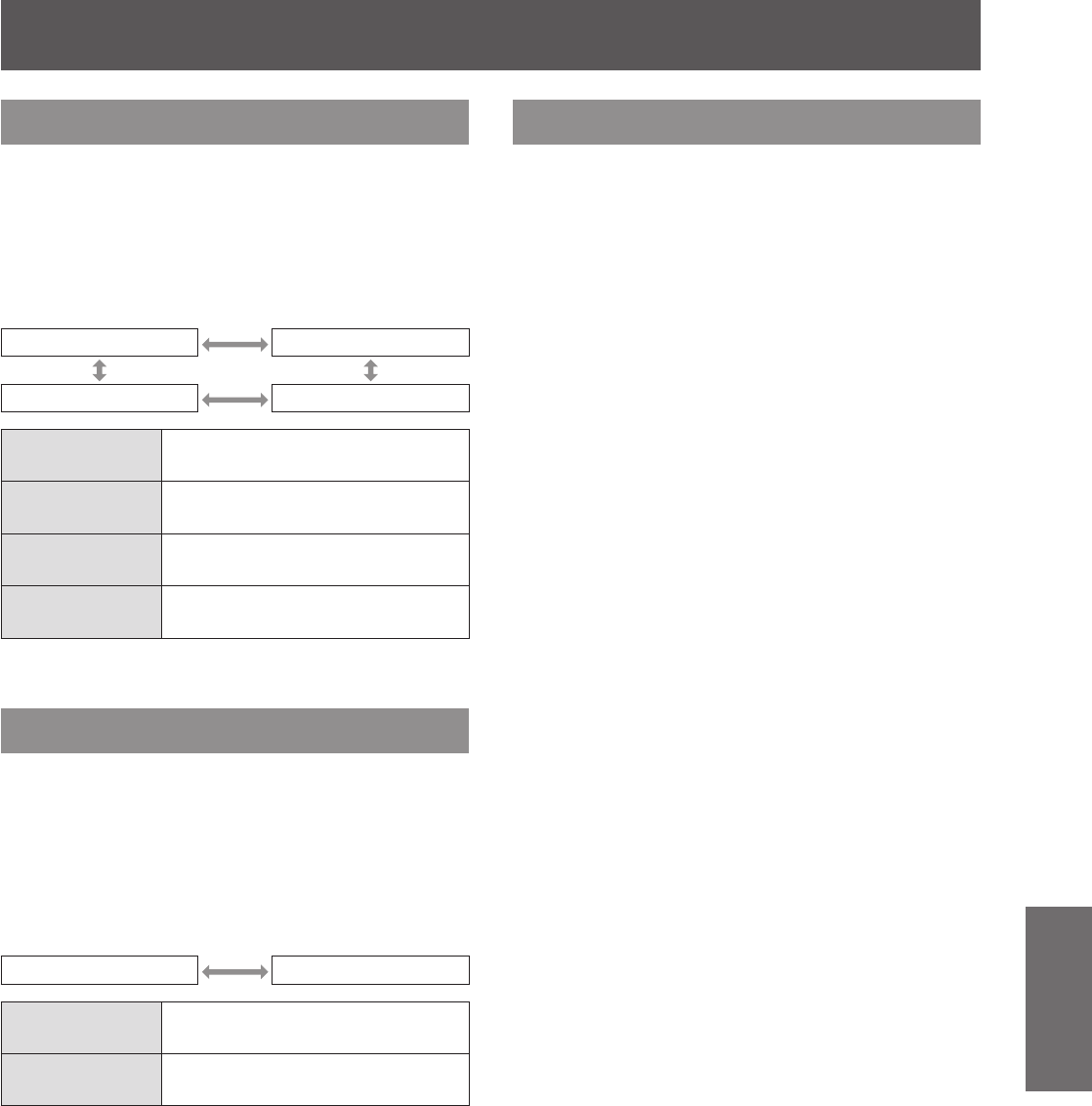
[DISPLAY OPTION] menu
ENGLISH - 65
Settings
[BACK COLOR]
You can set the color of the projected image when
there is no signal input.
1) Press
to select [BACK COLOR].
2) Press
to switch [BACK COLOR].
z
The setting will change as follows each time
you press the button.
[BLUE] [BLACK]
[USER LOGO] [DEFAULT LOGO]
[BLUE]
The entire projection area appears
blue.
[BLACK]
The entire projection area appears
black.
[DEFAULT
LOGO]
Projects the Panasonic logo.
[USER LOGO]
Projects the logo transferred with
“Logo Transfer Software”
*1
.
*1: “Logo Transfer Software” is included in the attached CD-
ROM.
[SXGA MODE]
This function is used if the whole projected image is
not displayed when SXGA signal is input.
Set it to [SXGA] normally.
1) Press
to select [SXGA MODE].
2) Press
to switch [SXGA MODE].
z
The setting will change as follows each time
you press the button.
[SXGA] [SXGA+]
[SXGA]
When [SXGA] is set and the whole
projected image is displayed
[SXGA+]
When [SXGA] is set and the whole
projected image is not displayed
[OTHER FUNCTIONS]
[AUTO SETUP]
Refer to “Using the Automatic setup function”
(
page 42) for details.
[FREEZE]
You can freeze the projected image and stop
the sound temporarily, regardless of the playing
condition of the external device.
To release the setting, press the <RETURN>
button or the <FREEZE> button on the remote
control.
[AV MUTE]
You can stop the projection and the sound when
you will not be using the projector for a while.
To release the setting, press the <RETURN>
button or the <AV MUTE> button on the remote
control.