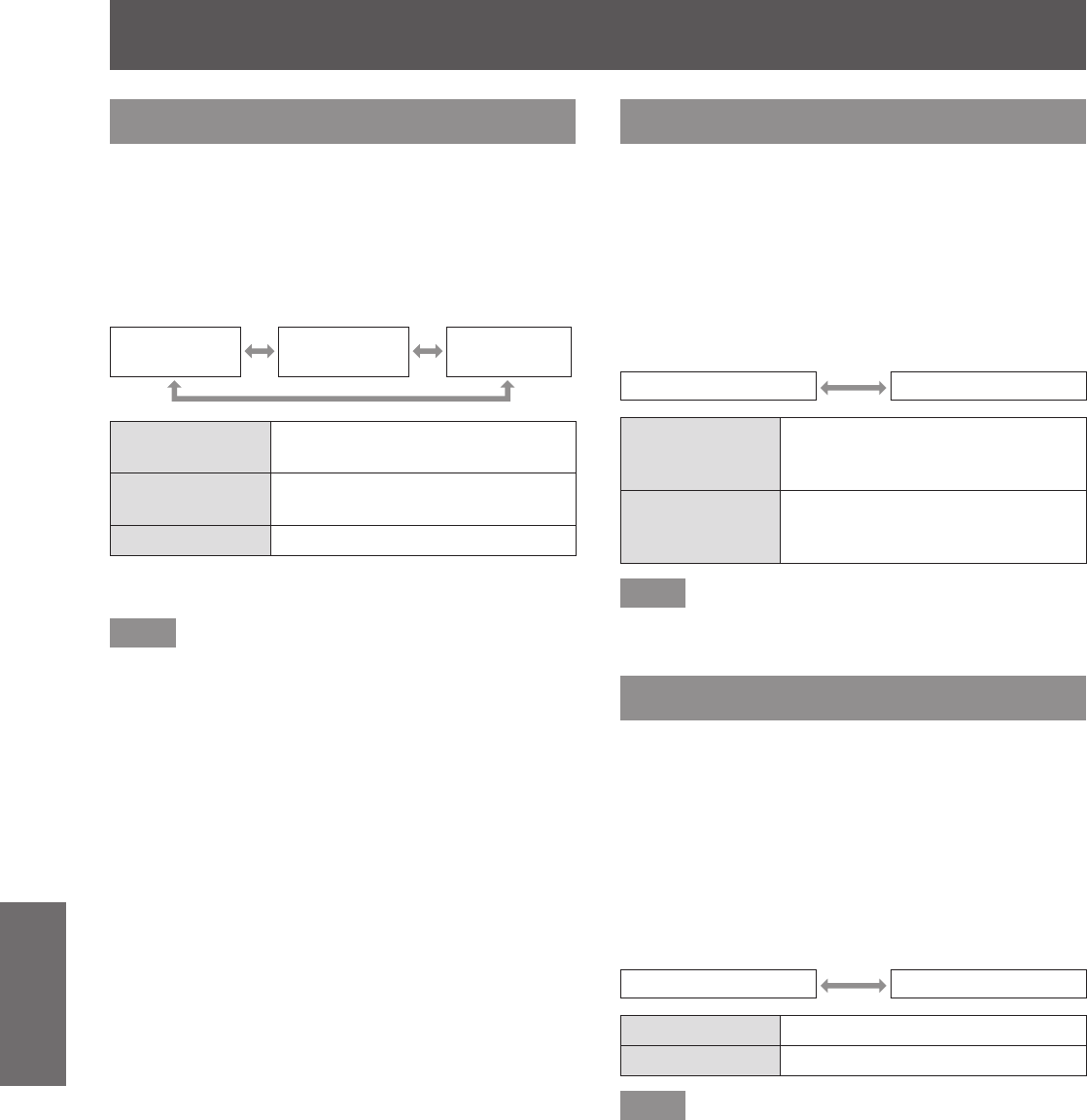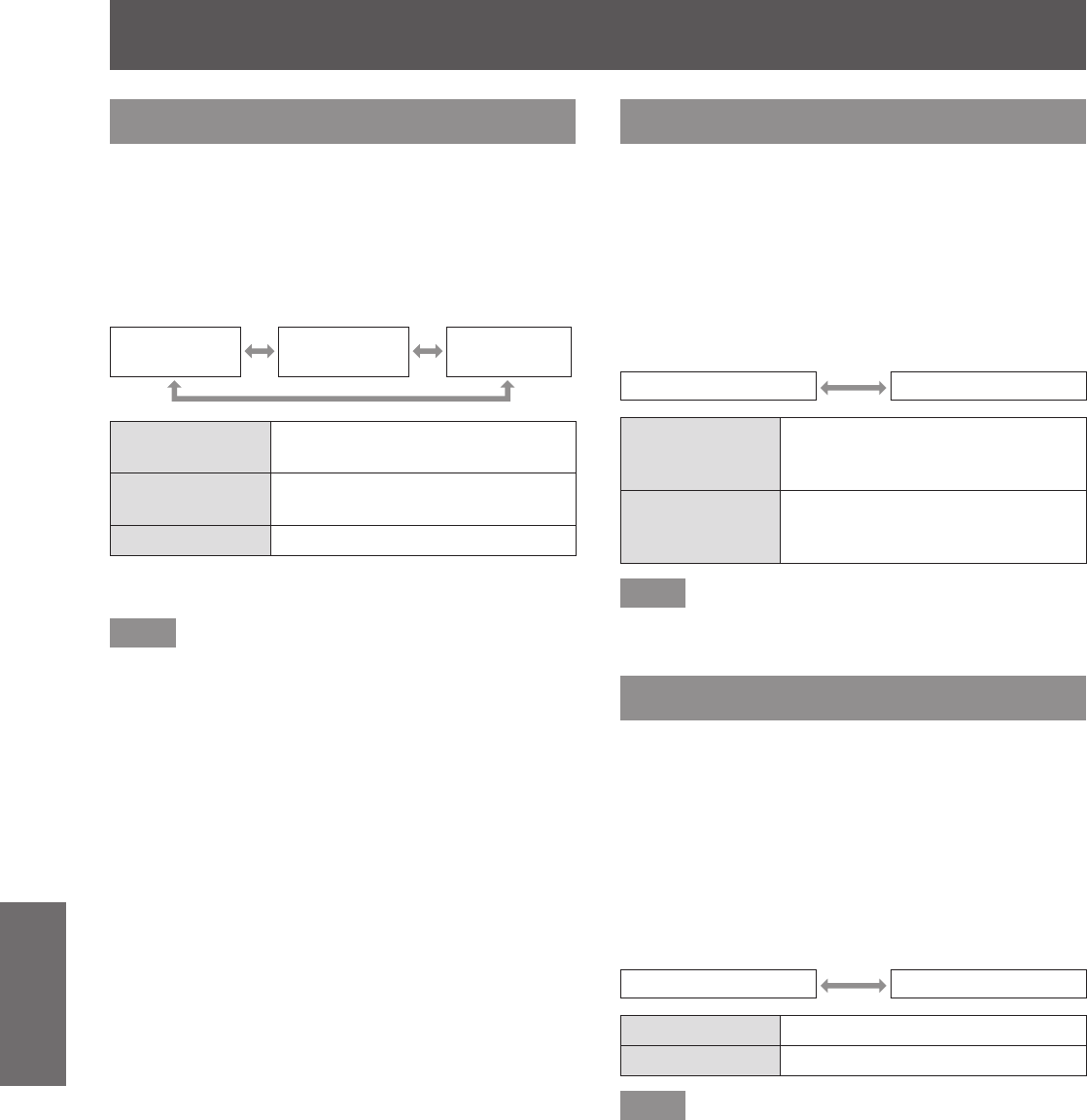
[DISPLAY OPTION] menu
64 - ENGLISH
Settings
[STARTUP LOGO]
You can set the logo display when the power is turned
on.
1) Press
to select [STARTUP LOGO].
2) Press
to switch [STARTUP LOGO].
z
The setting will change as follows each time
you press the button.
[DEFAULT
LOGO]
[USER
LOGO]
[OFF]
[DEFAULT
LOGO]
Projects the Panasonic logo.
[USER LOGO]
Projects the logo transferred with
“Logo Transfer Software”
*1
.
[OFF] Disables the startup logo display.
*1: “Logo Transfer Software” is included in the attached CD-
ROM.
Note
z
To create the image for [USER LOGO], “Logo
Transfer Software” included in the supplied CD-
ROM is required.
z
The startup logo will disappear in approximately 30
seconds.
z
The startup logo is not displayed even when
[USER LOGO] is selected, if the log has not been
transferred with “Logo Transfer Software”.
[AUTO SETUP SETTING]
You can set the auto setup function.
Set it to [AUTO] normally.
1) Press
to select [AUTO SETUP
SETTING].
2) Press
to switch [AUTO SETUP
SETTING].
z
The setting will change as follows each time
you press the button.
[AUTO] [BUTTON]
[AUTO]
Enables the auto setup function
when the projected signals are
switched to the computer signals.
[BUTTON]
Enables the auto setup function
only when the <AUTO SETUP>
button is pressed.(
page 42)
Note
z
This setting is enabled only when computer or
HDMI signal is input.
[SIGNAL SEARCH]
When the power is turned on, this function
automatically detects the terminal to which signals are
input and sets the function to switch.
1) Press
to select [SIGNAL
SEARCH].
2) Press
to switch [SIGNAL
SEARCH].
z
The setting will change as follows each time
you press the button.
[ON] [OFF]
[ON] Enables input detection.
[OFF] Disables input detection.
Note
z
If [ON] is set and you press the <AUTO SETUP>
button on the remote control when the selected
input is no signal, the terminal to which a signal is
input is automatically detected and switched.