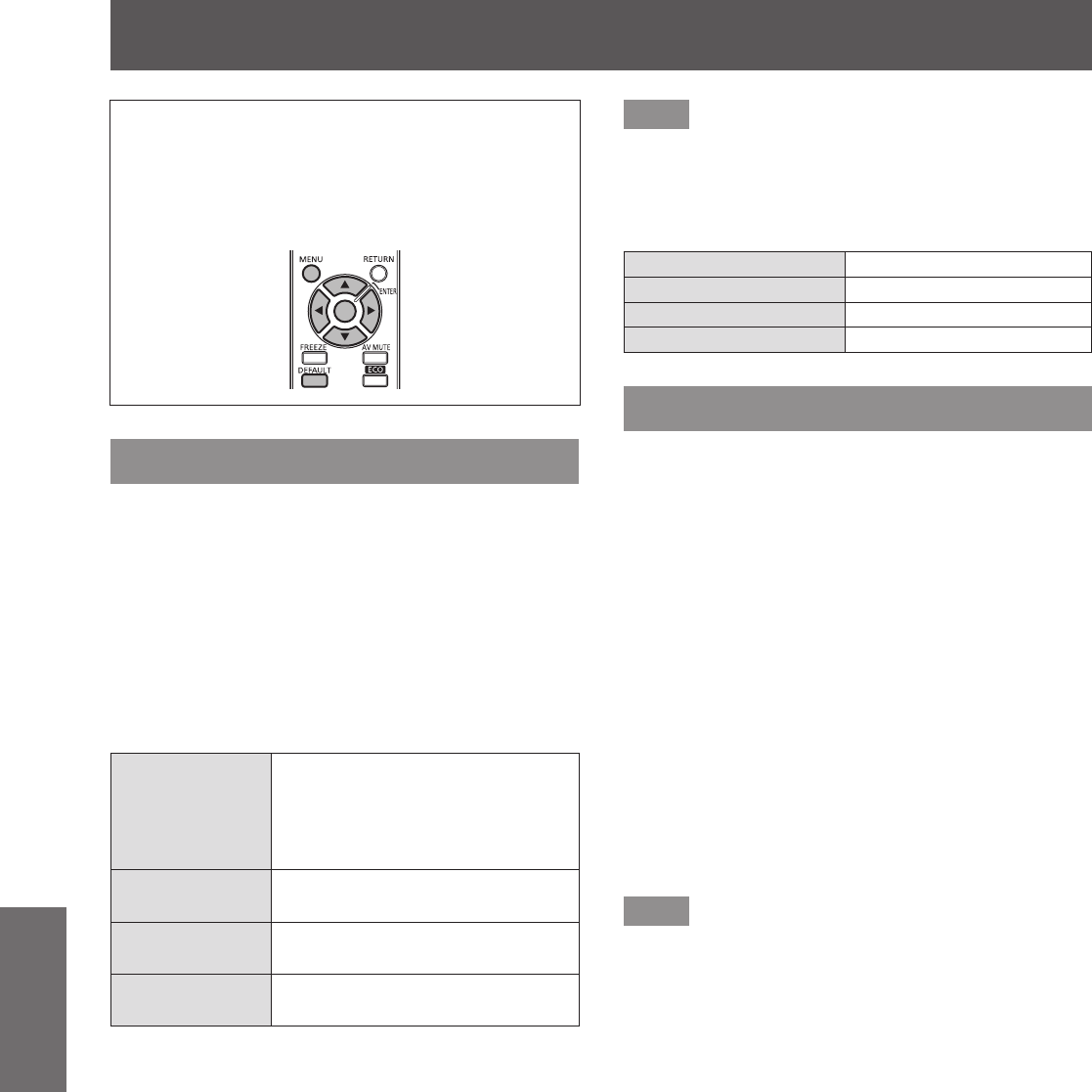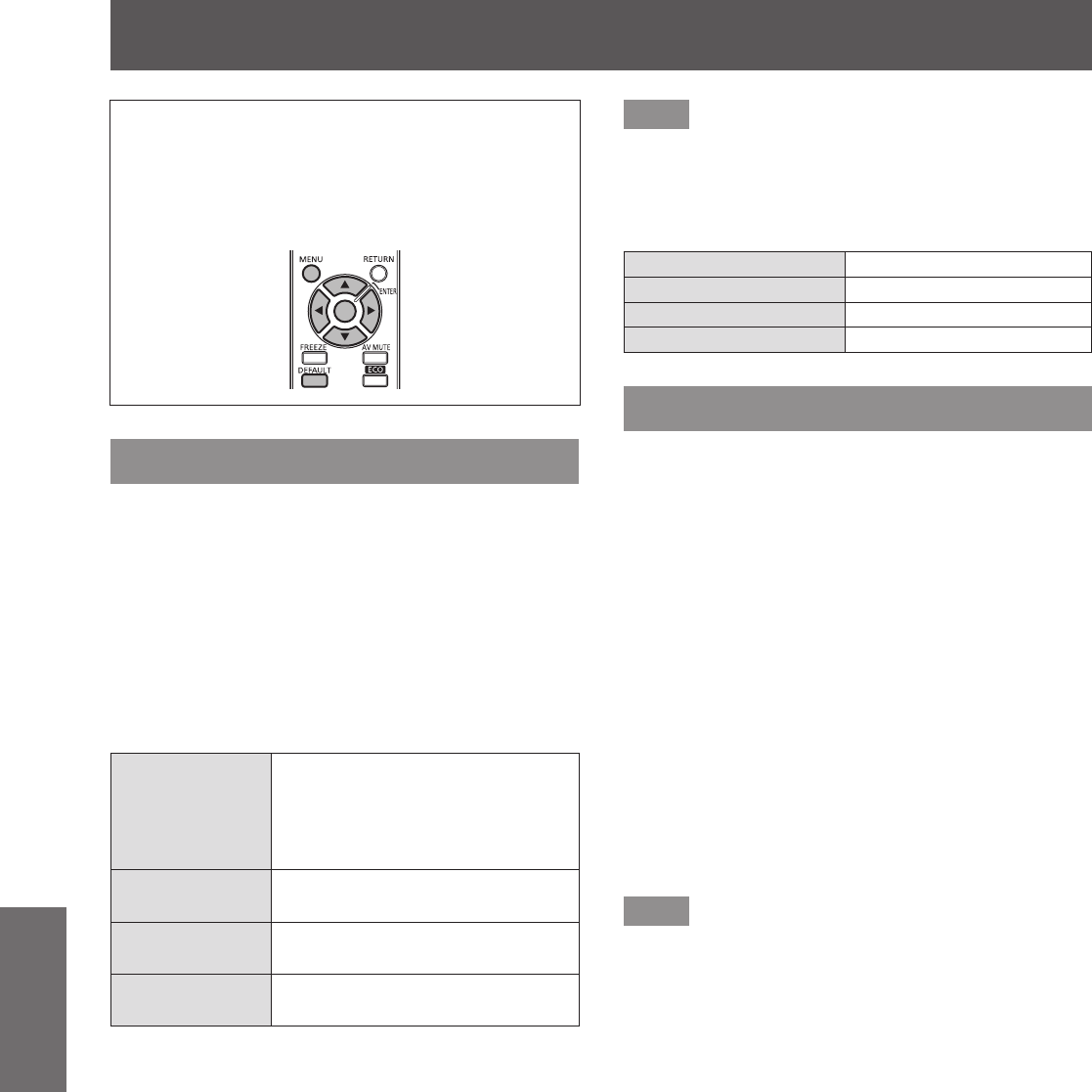
[NETWORK] menu
78 - ENGLISH
Settings
[NETWORK] menu
Select [NETWORK] from the main menu, and
select the item from the sub-menu.
Refer to “Navigating through the menu”
(
page 44) for the operation of the menu
screen.
z
After selecting the item, press
to set.
[WIRED LAN]
Perform the initial setting of the network before using
the network function.
1) Press
to select [WIRED LAN].
2) Press the <ENTER> button.
z
The [WIRED DETAILED SETUP] screen is
displayed.
3) Press
to select an item, and
change the settings according to the
operation instructions of the menu.
[DHCP]
Set the item to [ON] when using
a DHCP server to automatically
acquire the IP address. Set to
[OFF] when not using a DHCP
server.
[IP ADDRESS]
Enter the IP address when not
using a DHCP server.
[SUBNET
MASK]
Enter the subnet mask when not
using a DHCP server.
[DEFAULT
GATEWAY]
Enter the default gateway address
when not using a DHCP server.
4) Press
to select [OK], and
press the <ENTER> button.
z
Save the current network settings.
Note
z
When using a DHCP server, conrm that the DHCP
server is running.
z
Consult your network administrator regarding the IP
address, subnet mask, and default gateway.
z
The following settings are applied by default.
[DHCP] [OFF]
[IP ADDRESS] 192.168.10.100
[SUBNET MASK] 255.255.255.0
[DEFAULT GATEWAY] 192.168.10.1
[NAME CHANGE]
You can change the name of the projector displayed
on the network.
1) Press
to select [NAME CHANGE].
2) Press the <ENTER> button.
z
The [NAME CHANGE] screen is displayed.
3) Press
to select the text, and
press the <ENTER> button to enter the
text.
z
Select [ALL DELETE] to delete all the entered
characters, or press the <DEFAULT> button on
the remote control to delete a character on the
cursor in the entry eld.
4) After entering the name, press
to select [OK], and press the
<ENTER> button.
z
To cancel the change of the name, select
[CANCEL] and press the <ENTER> button.
Note
z
The projector name is set to Name0000 by default.