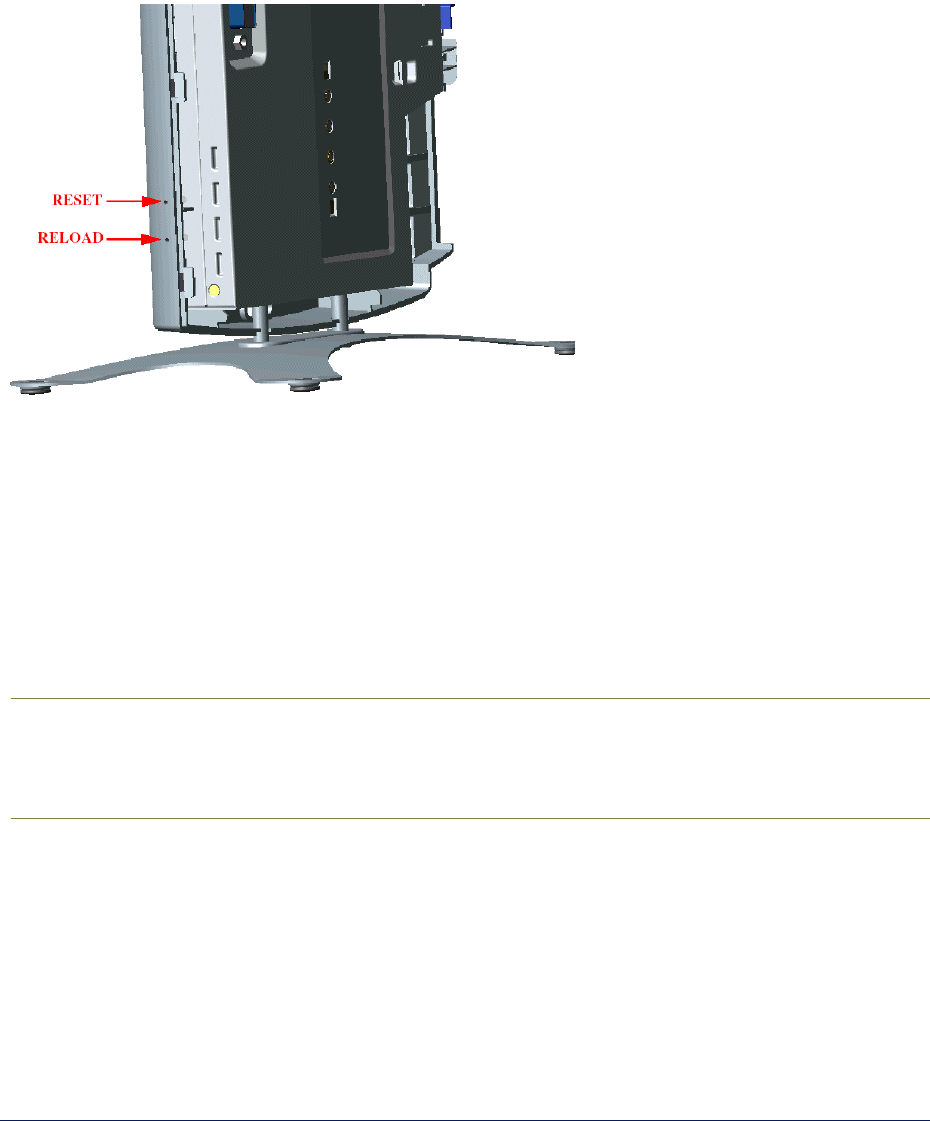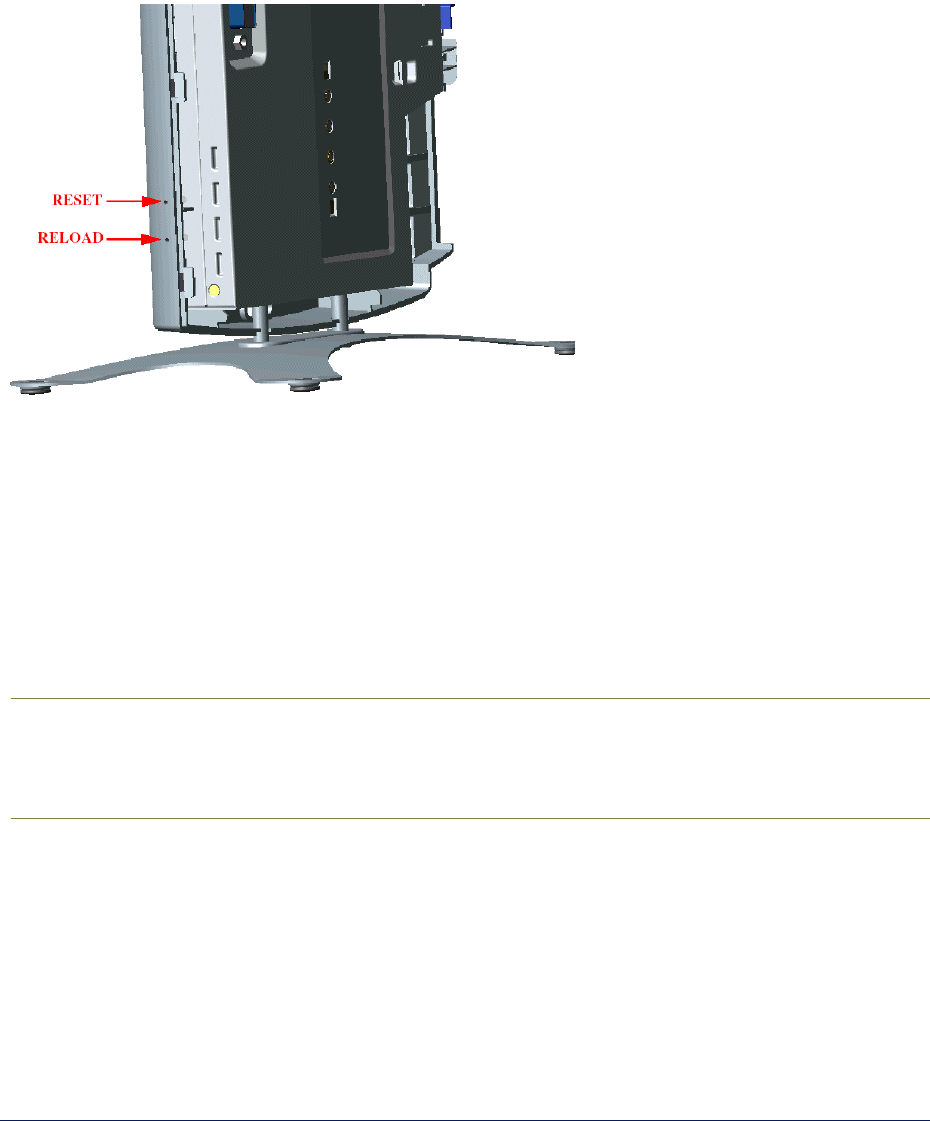
Tsunami MP.11and MP.11a Installation and Management
HARD RESET TO FACTORY DEFAULT
If you cannot access the unit or you have lost its password, you can reset the MP.11/a to the factory
default settings. Resetting to default settings means you must configure the MP.11/a anew.
To reset to factory default settings, press and hold the RELOAD button on the MP.11/a unit for about 10
seconds. The MP.11/a reboots and restores the factory default settings.
To access the MP.11/a see “Chapter 3. Management Overview” on page 19.
FORCED RELOAD
With Forced Reload, you reset the MP.11/a to the factory default settings and erase the embedded
software. Use this procedure only as last resort if the MP.11/a does not boot and the “Reset to Factory
Defaults” procedure did not help. If you perform a Forced Reload, you must download a new image file
with the Boot Loader (see “Image File Download with the Boot Loader” below).
Caution! The following procedure erases the embedded software of the MP.11/a. This
software image must be reloaded via an Ethernet connection with a TFTP server.
The image filename to be downloaded can be configured with either ScanTool
through the Ethernet interface or with the Boot Loader CLI through the serial port to
make the MP.11/a functional again.
To do a forced reload:
1. Press the RESET button on the MP.11/a unit; the MP.11/a resets and the LEDs flash.
2. Immediately press and hold the RELOAD button on the MP.11/a unit for about 20 seconds. Now
image and configuration are deleted from the unit.
3. Follow the procedure “Image File Download with the Boot Loader” to download an image file.
Chapter 7. Procedures 106
CPN 65755 Issue Date: August 2003